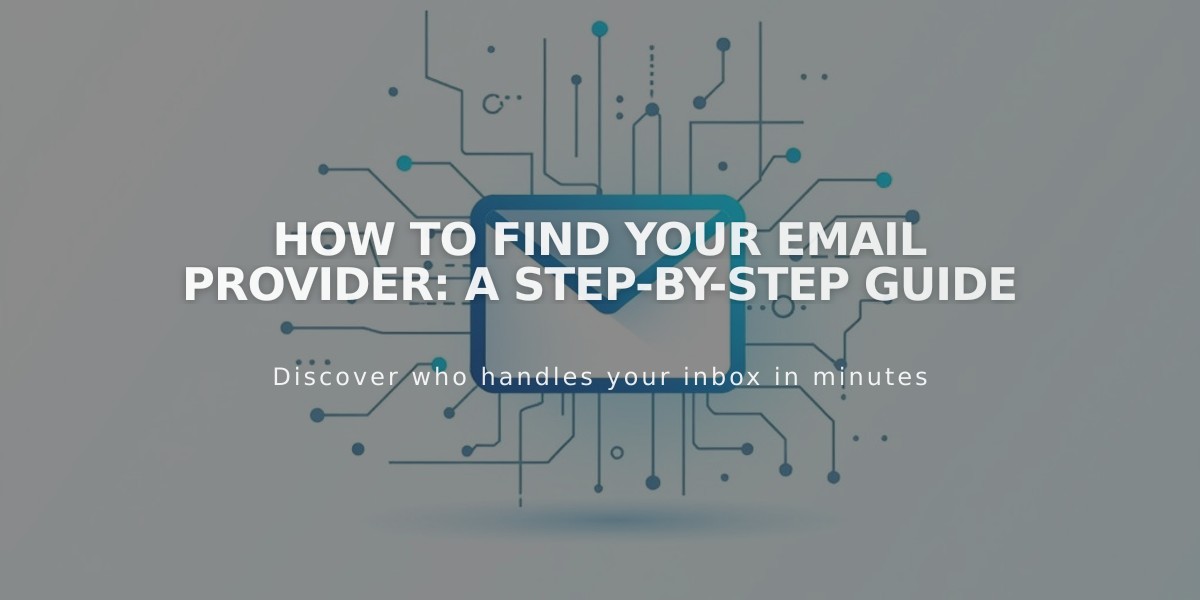
How to Find Your Email Provider: A Step-by-Step Guide
Your email provider hosts your email services and manages your login access for reading and sending emails. Here's how to identify your email provider:
Check Your Email Address Format
- Look at what comes after @ in your email address
- Custom domain email: ends with your domain (e.g., @yourbusiness.com)
- Standard email: ends with provider name (e.g., @gmail.com, @yahoo.com)
Check Google Workspace Status
- Open Google Workspace panel in Squarespace
- If you see user/email addresses listed: Google Workspace is your provider
- If you see "Select a plan": You don't have an active account
Find Mail eXchanger (MX) Records
For Squarespace domains:
- Go to Domains dashboard
- Click your domain
- Navigate to DNS > Custom Records
- Look for "Mail eXchanger" entries
- Check the Data record ending - this indicates your provider
For third-party domains:
- Access your domain host's DNS settings
- Find Mail eXchanger records
- Note the domain name at the record's end
Additional Verification Methods
- Review bank statements for email service charges
- Contact your domain host for DNS record information
- Check your email client settings
Next Steps After Identifying Your Provider
- Set up custom email address with your Squarespace site
- Troubleshoot Google Workspace integration issues
- Prepare for email transfer to Squarespace
- Continue using existing email with connected domain
- Create new Google Workspace account if needed
If still unsure about your provider, contact your domain host or Squarespace support for assistance.
Related Articles

DNS Propagation: Why Domain Changes Take Up to 48 Hours

