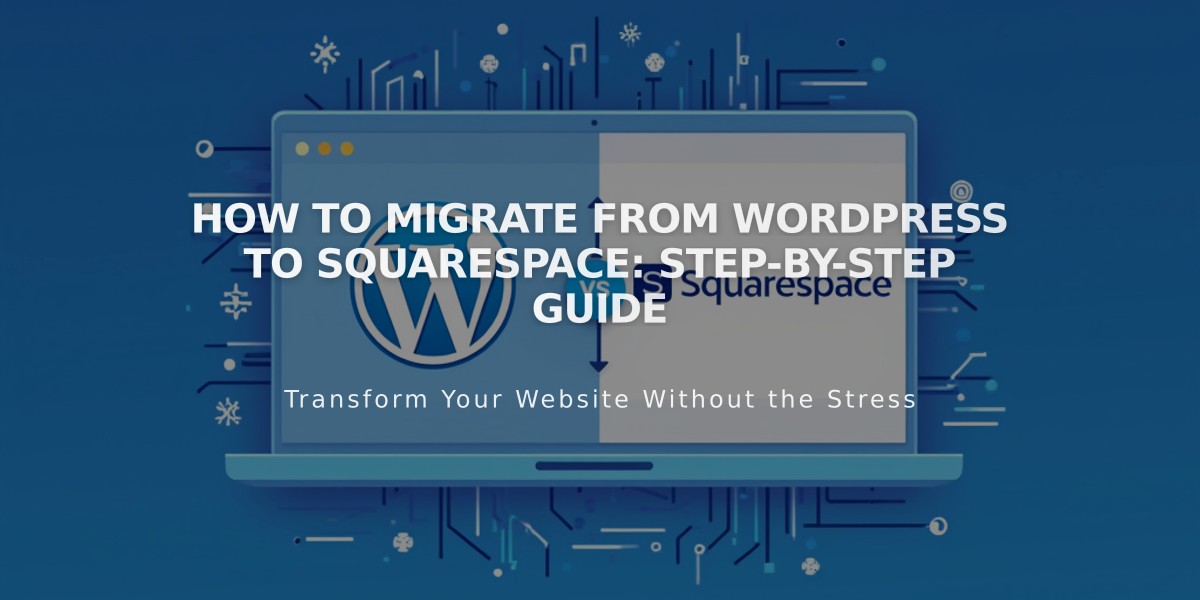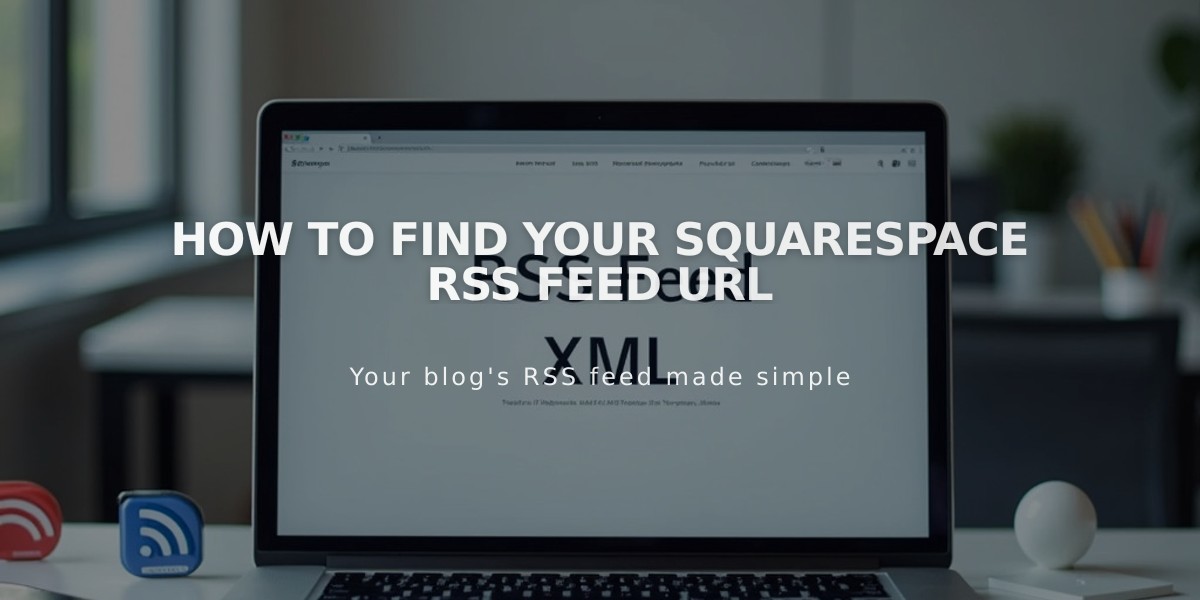
How to Find Your Squarespace RSS Feed URL
RSS feeds allow you to share your latest content with news aggregators, feed readers, email subscribers, and podcast platforms. Here's how to find and customize your RSS feed URL on Squarespace.
Basic RSS Feed Structure Your RSS feed URL consists of your site's URL + page slug + ?format=rss
For integrated domains: yoursite.squarespace.com/page_slug?format=rss
For custom domains: www.yourdomain.com/page_slug?format=rss
Finding Your Site's Domain
Integrated Domain:
- Go to the Domains panel
- Use the URL listed under "Integrated Domain"
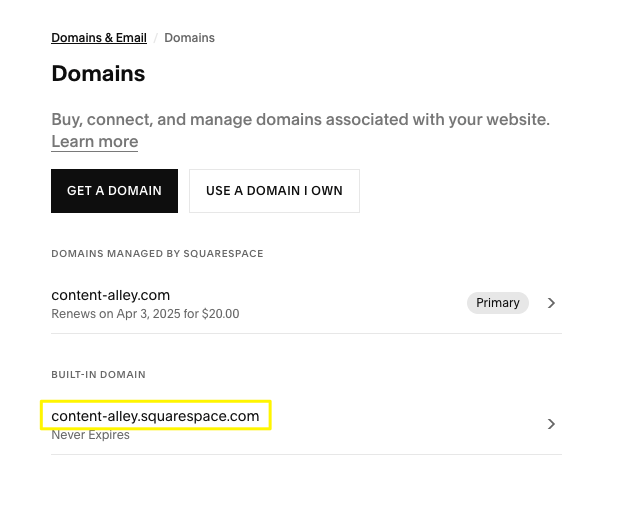
Screenshot from Squarespace
Custom Domain:
- Go to the Domains panel
- Look under "Domains managed by Squarespace" or "Domains managed by other companies"
- Add "www." before the domain
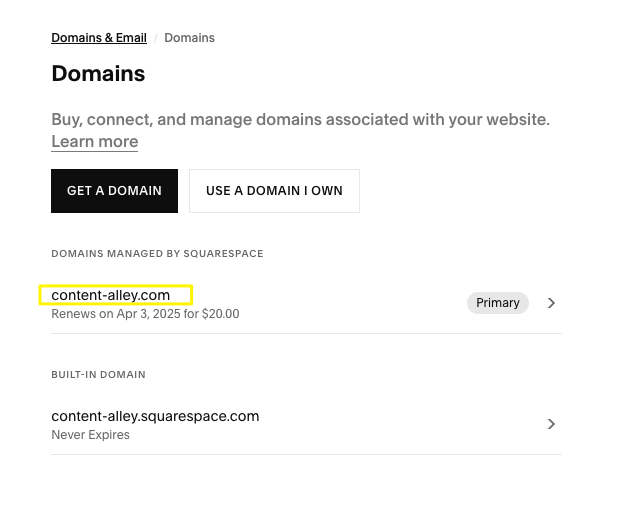
Domains page from Squarespace
Finding Your Page Slug
- Open the Pages panel
- Hover over the page and click to open page settings
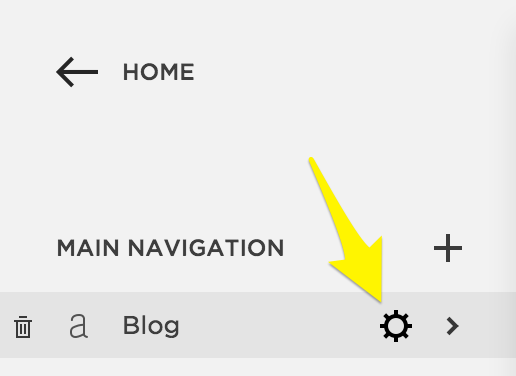
Yellow right arrow
- Look for the URL Slug field
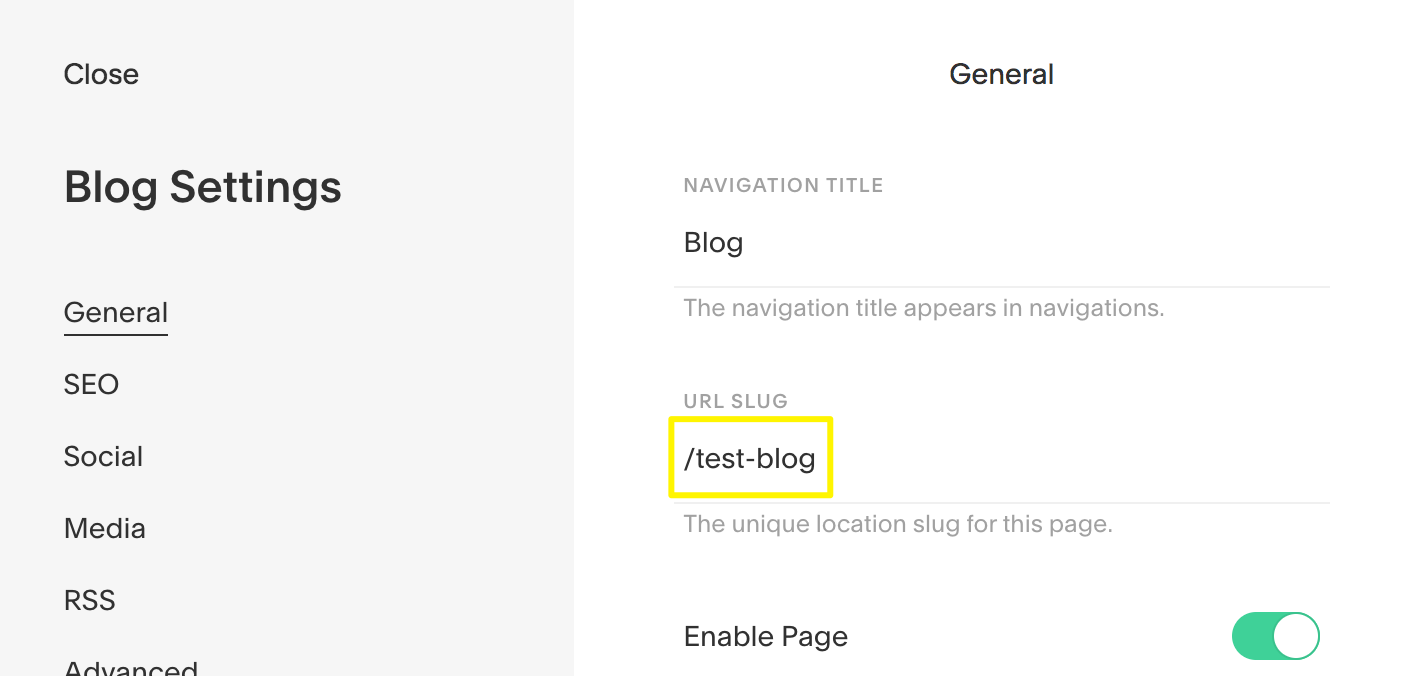
Blog settings page
Filtering RSS Feeds
For Categories: Add category=Categoryname& between ? and format=rss Example: /blog?category=News&format=rss For multi-word categories: Replace spaces with %20 Example: /blog?category=New%20Works&format=rss
For Tags: Add tag=Tagname& between ? and format=rss Example: /blog?tag=Dogs&format=rss For multi-word tags: Replace spaces with %20 Example: /blog?tag=Happy%20Cats&format=rss
Tip: Using the integrated domain is recommended for reliability, as domain changes won't affect RSS content.
Related Articles
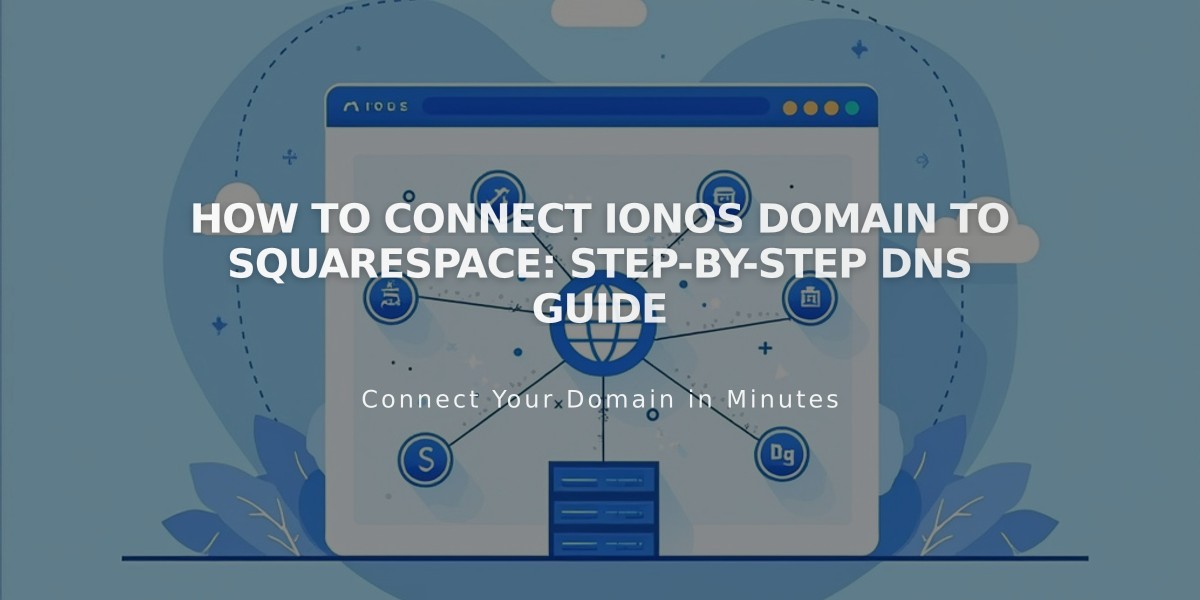
How to Connect IONOS Domain to Squarespace: Step-by-Step DNS Guide