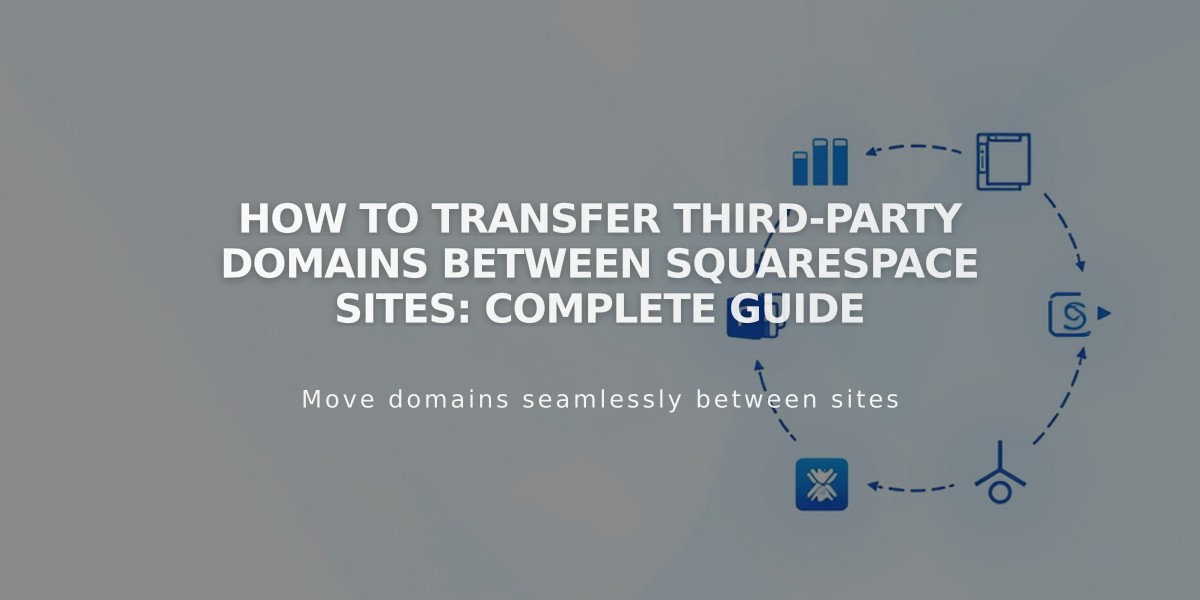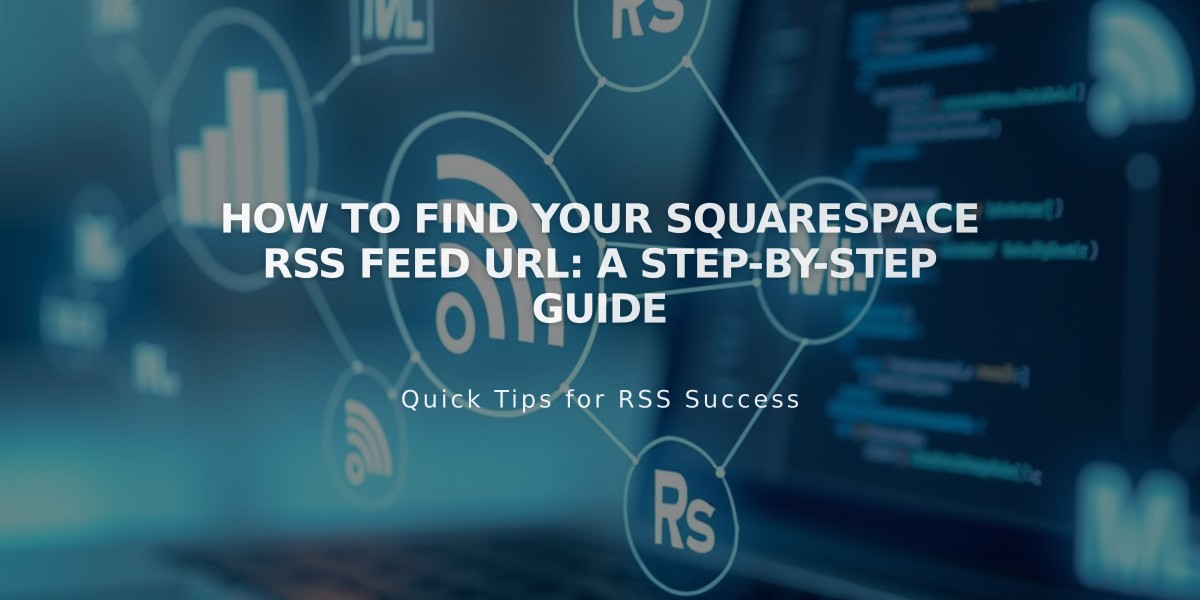
How to Find Your Squarespace RSS Feed URL: A Step-by-Step Guide
RSS feeds are XML files containing your latest website content, used by aggregators, feed readers, email subscriptions, and podcast lists. Here's how to locate and customize your RSS feed URL on Squarespace.
Basic URL Structure Your RSS feed URL consists of three parts:
- Your domain
- The page slug
- The format parameter (?format=rss)
For integrated domains:
sitename.squarespace.com/pageslug?format=rss
For custom domains:
www.yourdomain.com/pageslug?format=rss
Finding Your Domain
- Integrated Domain:
- Access the Domains panel
- Use the URL shown under "Integrated Domain"
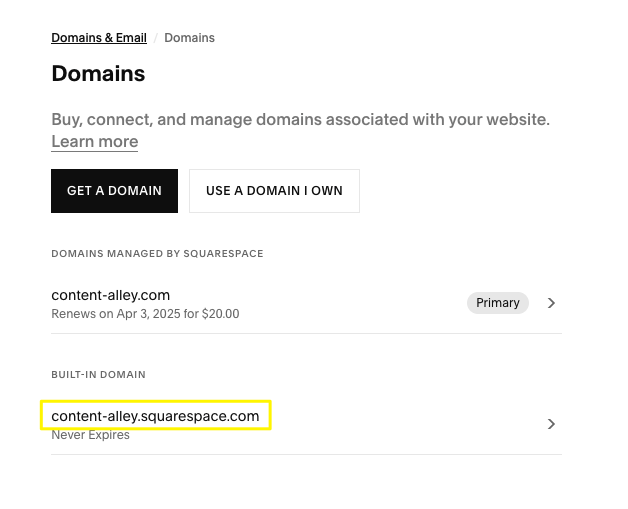
Squarespace domains page
- Custom Domain:
- Add "www." before your domain name
- Include the full URL with extension (.com, .net, etc.)
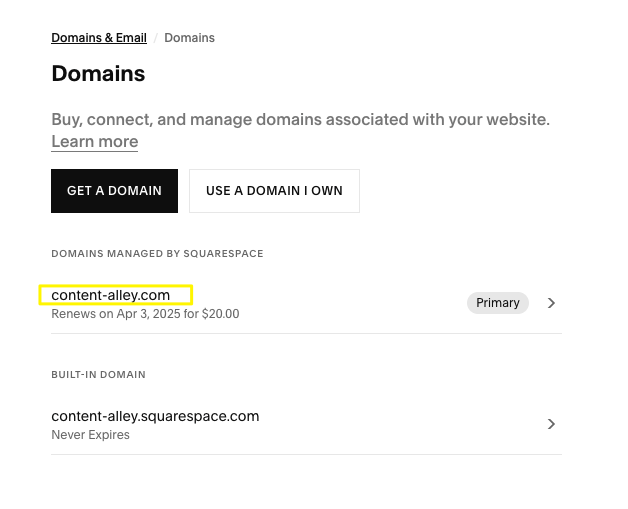
Domain settings page
Finding Your Page Slug
- Open the Pages panel
- Hover over the page and click the settings icon
- Locate the URL Slug field
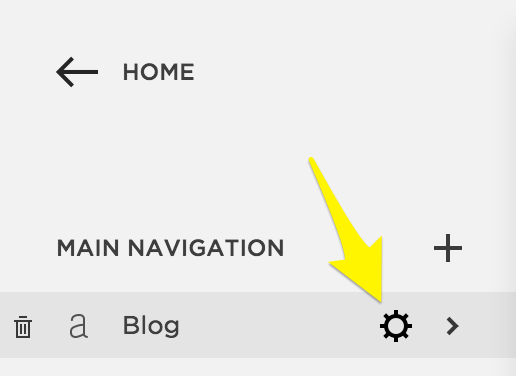
Yellow arrow points to gear icon
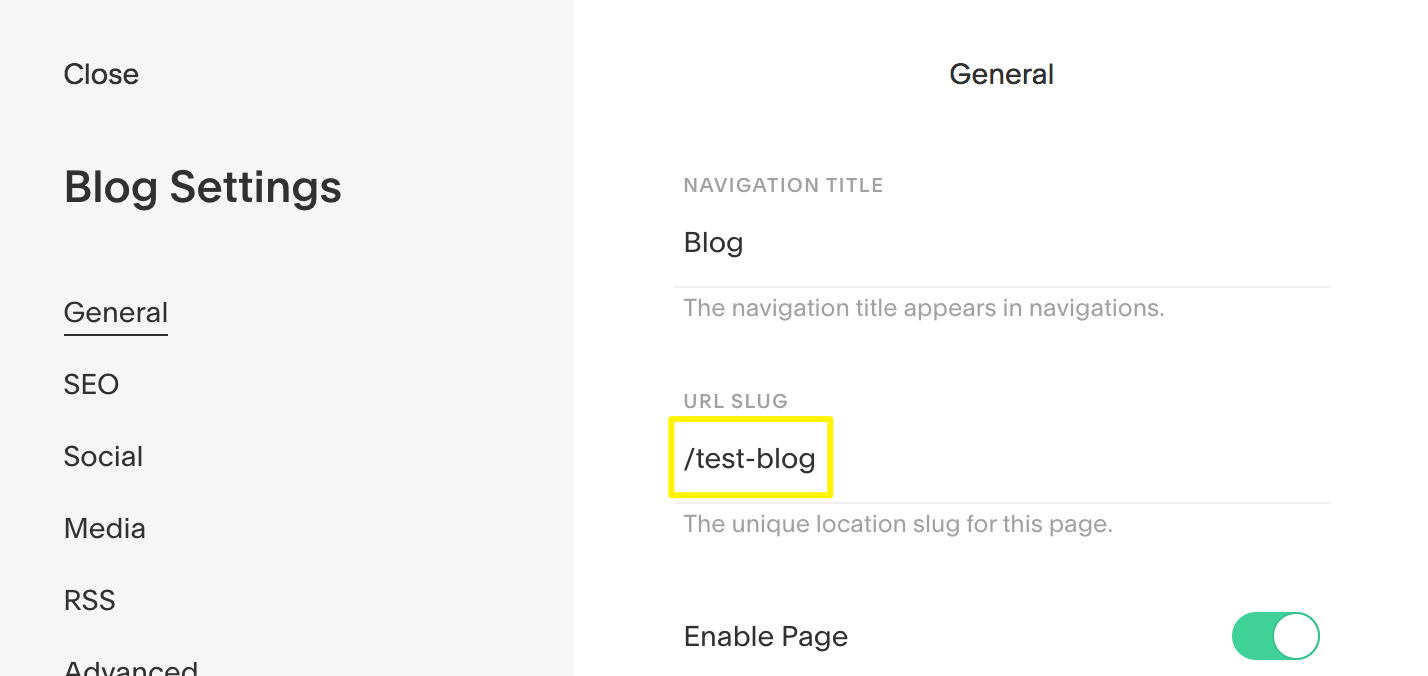
Text field with URL settings
Filtering Content
Add categories:
domain.com/pageslug?category=Categoryname&format=rss
Add tags:
domain.com/pageslug?tag=Tagname&format=rss
For multi-word categories or tags, use %20 for spaces:
- Example: "Modern Art" becomes
category=Modern%20Art
- Example: "Happy Cats" becomes
tag=Happy%20Cats
Note: Using your integrated domain is recommended for reliability, as domain changes won't affect RSS content. The URL is typically hidden from visitors and subscribers.
Related Articles
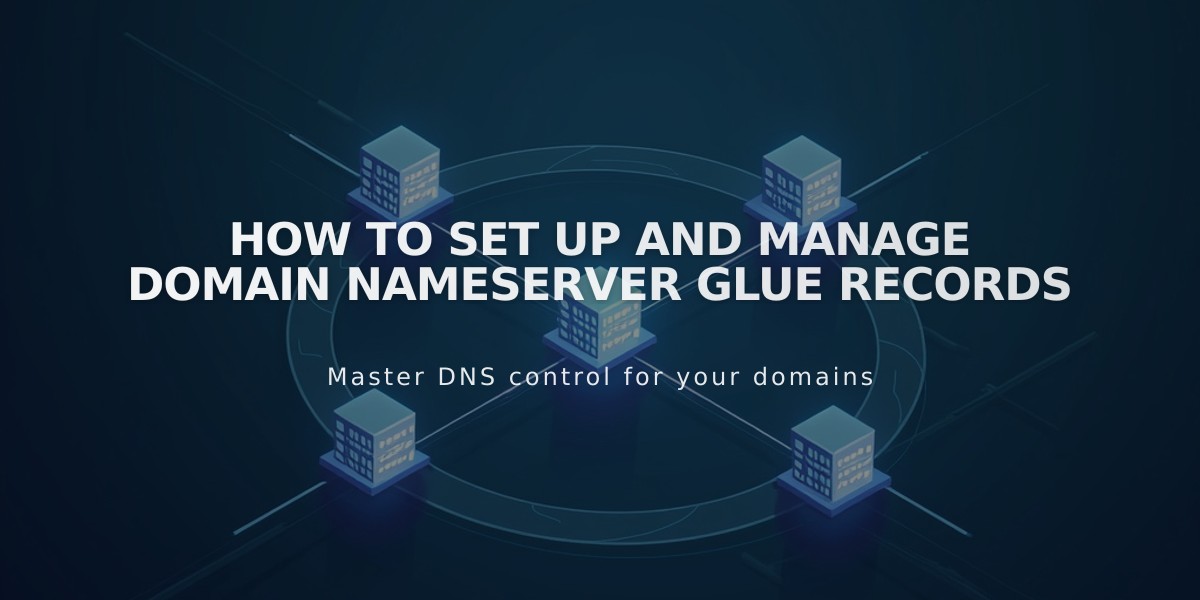
How to Set Up and Manage Domain Nameserver Glue Records