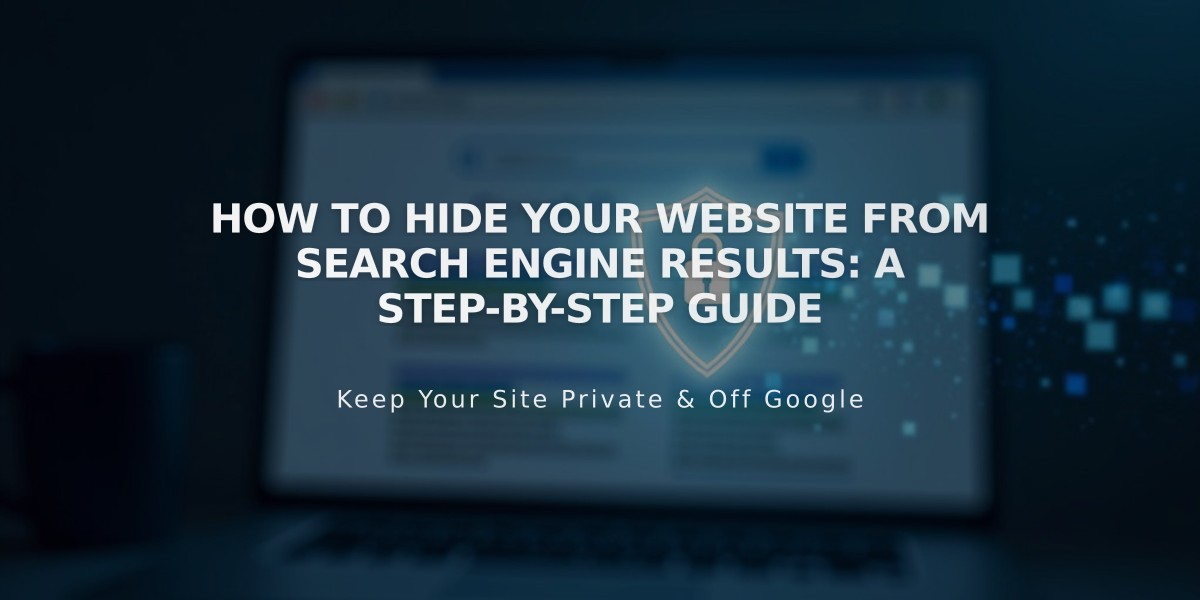
How to Hide Your Website from Search Engine Results: A Step-by-Step Guide
Web crawlers scan and index online content to display in search results. While this is generally beneficial, you may want to prevent your site or specific pages from appearing in search results while keeping them accessible to direct visitors.
Block Your Entire Site from Search Results
- Go to Settings > Crawlers
- Check "Block search engine crawlers"
- This adds exclusion rules to your robots.txt file
Hide Specific Pages Using Two Methods
Page Settings Method (Recommended)
- Available on all plans
- No coding required
- Removes pages from sitemap
- Not available for homepage
- Supports demo pages
To implement:
- Open Page panel
- Click on desired page
- Go to SEO tab
- Toggle "Hide page from search results" on
Code Injection Method
- Requires paid plan
- Manual code implementation
- Pages remain in sitemap
- Works on homepage
- Add noindex tag to page header
Important Notes
- Collection items (products, portfolio items) can only be hidden by excluding their parent page
- Excluding an index page doesn't hide its subpages
- These methods only affect external search engines, not internal site search
- For blog pages, additional options are available
- Changes to homepage visibility require code injection method
Effects on Collections
- Tags affect entire collection pages (blogs, stores)
- Individual collection items follow parent page settings
- Portfolio subpages inherit parent page settings
Remember that excluded pages remain accessible through direct URLs, only preventing them from appearing in search engine results.
Related Articles

How to Add Custom Name Servers to DNS Records: A Step-by-Step Guide

