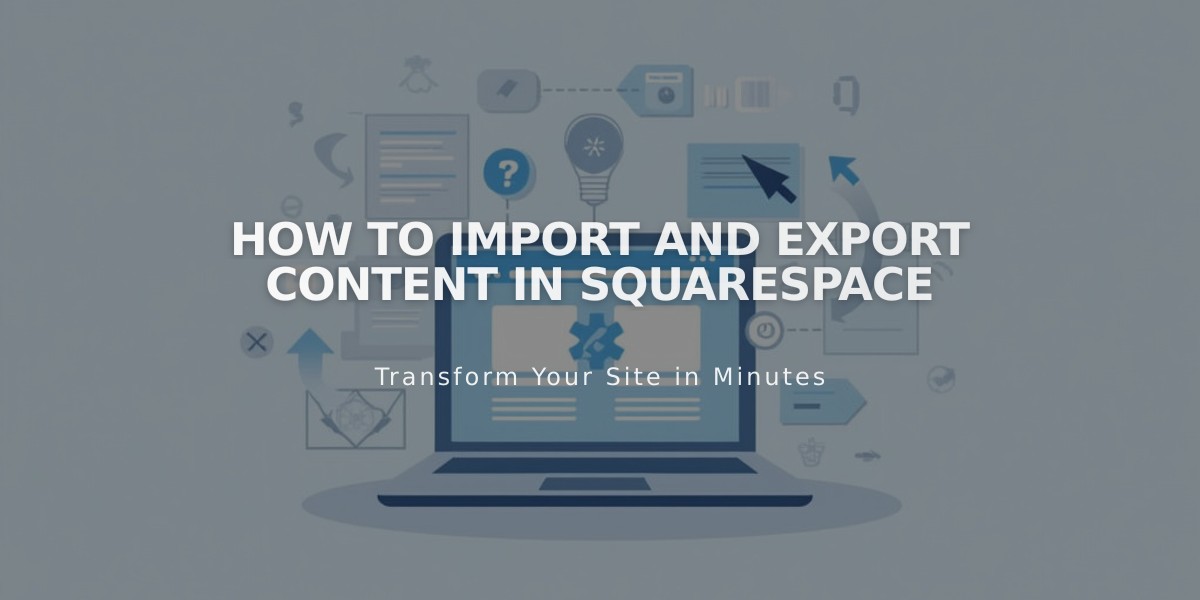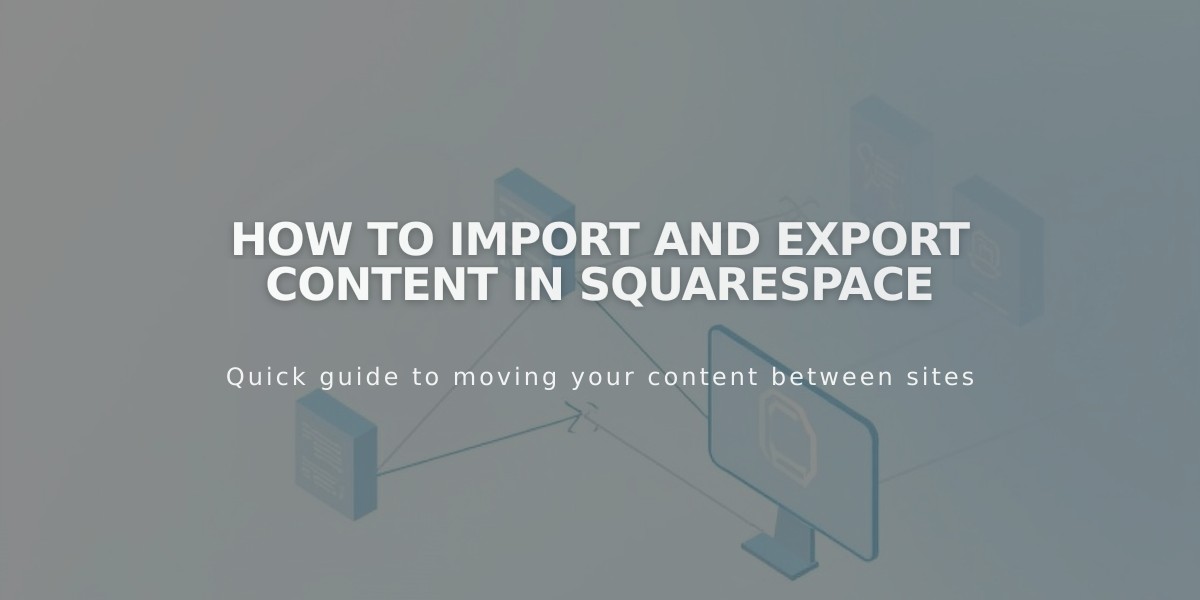
How to Import and Export Content in Squarespace
Squarespace allows you to import and export various content types to manage your website data effectively. Here's what you need to know about moving content in and out of the platform.
Import Options
Content Imports:
- WordPress, Blogger, and Tumblr (includes posts, comments, and images)
- Squarespace 5 (version 7.0 sites only)
Product Imports:
- Shopify, Etsy, and Big Cartel
- CSV files
- Import limits: 10,000 products per store page (v7.1) or 200 products per store page (v7.0)
How to Import Content:
- Open Import & export content panel
- Click Import
- Select import source
- Enable imported pages
- Move pages to main navigation (optional)
Mailing Lists:
- Import contacts via CSV files
- Export individual mailing lists or all contacts
- Supports migration from Mailchimp and other email marketing services
Important Notes:
- Imports create static copies (no syncing between platforms)
- Can't transfer content directly between Squarespace 7 sites (except products)
- Product images import automatically with product details
- Enable metadata importing for professional photography needs
- Individual images can be downloaded from Asset library panel
Export Options:
- Site content: XML file format
- Products: CSV file format
- Mailing lists: CSV file format
- Images: Individual downloads only
- Videos: Individual downloads only
Limitations:
- No bulk export for images or videos
- Can't export content from one Squarespace site to another
- No automatic syncing between platforms
For the most successful import, ensure your content meets the platform-specific requirements and review the appropriate import guide for your content type before beginning the process.
Related Articles
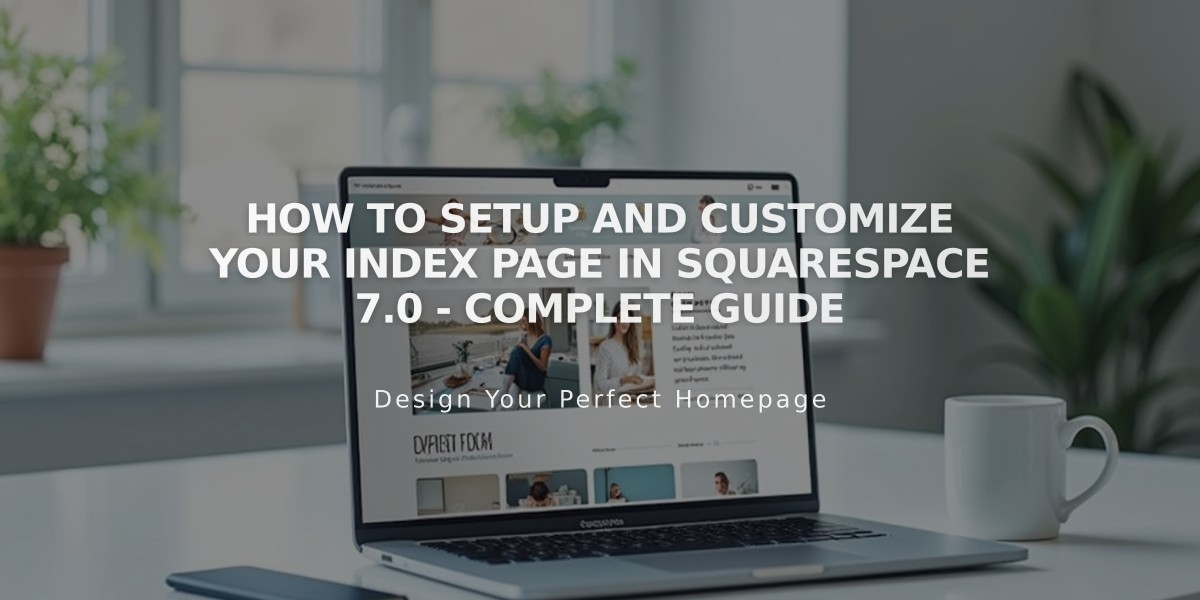
How to Setup and Customize Your Index Page in Squarespace 7.0 - Complete Guide