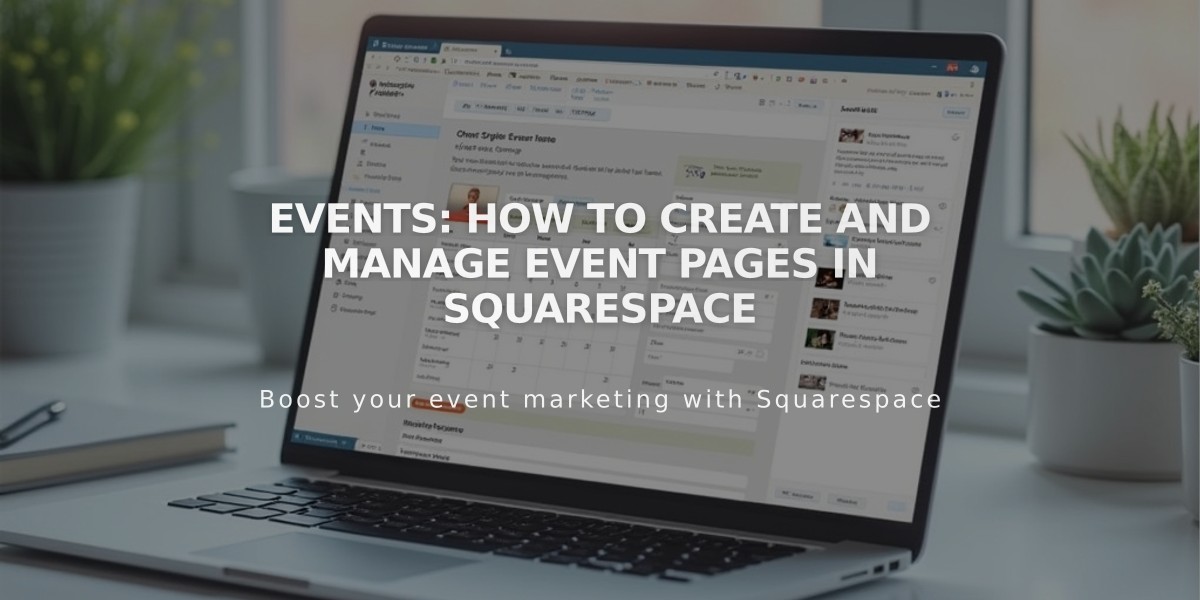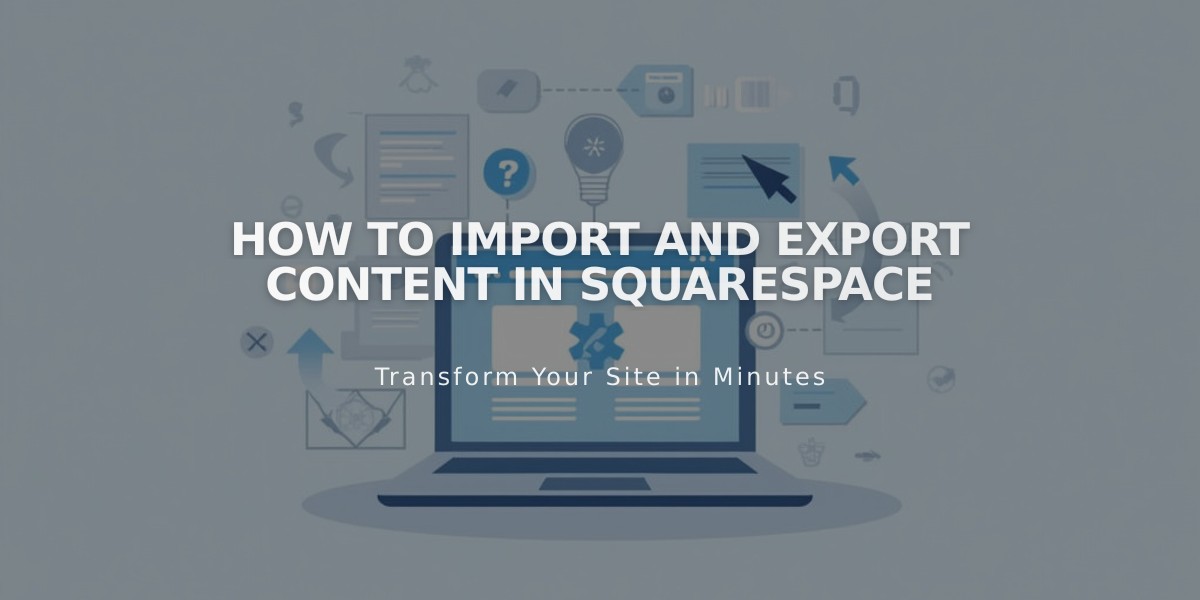
How to Import and Export Content in Squarespace
Squarespace content management allows you to transfer content between platforms efficiently. Here's what you need to know about imports and exports:
Import Sources
- WordPress, Blogger, and Tumblr
- Squarespace 5 (version 7.0 sites only)
- Commerce imports from Shopify, Etsy, Big Cartel, and CSV files
Import Process
- Access "Import and Export Content" panel
- Click Import
- Choose import source
- Activate imported pages
- Add pages to navigation (optional)
Product Import Limits
- Version 7.1: Up to 10,000 products per Store Page
- Version 7.0: Up to 200 products per Store Page
- Use multiple pages to import additional products
Image and Video Handling
- Images import automatically with WordPress, Blogger, and Tumblr content
- Product images import with product details
- Enable metadata import for professional photography
- Individual images can be downloaded from Asset Library
- Bulk image export not available
Mailing List Management
- Import email lists via CSV files
- Export specific email lists or all contacts
- Includes customers, subscribers, members, and donors
Important Notes:
- No automatic syncing between platforms
- Content imports create static copies
- Direct transfers between Squarespace 7 sites limited to products only
- Import capabilities vary by platform
Importable Content:
- Blog posts and comments
- Post URLs (generally preserved)
- Text and images
- Product details (price, dimensions, images)
- Contact lists and customer data
Remember that exports from Squarespace create XML files for content and CSV files for products, suitable for platform migration or backup purposes.
Related Articles
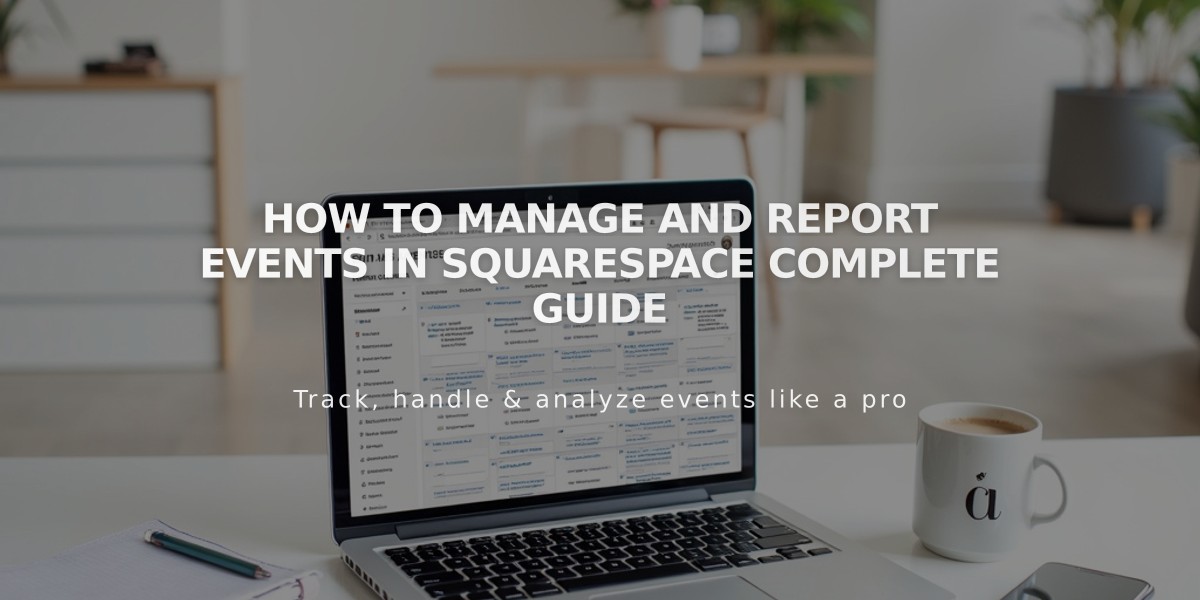
How to Manage and Report Events in Squarespace Complete Guide