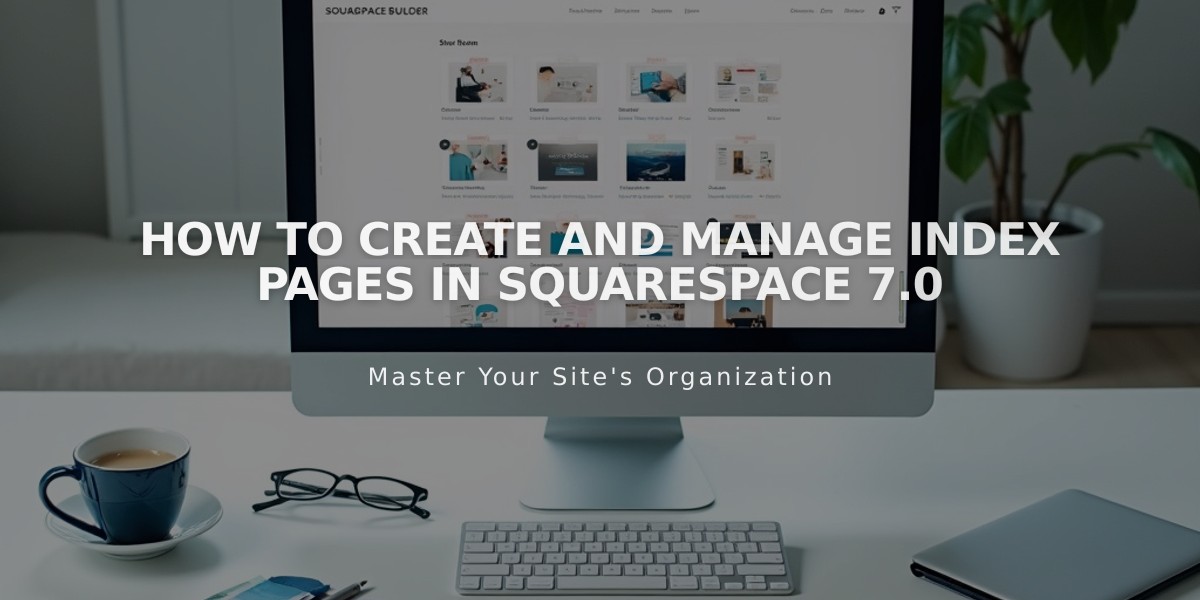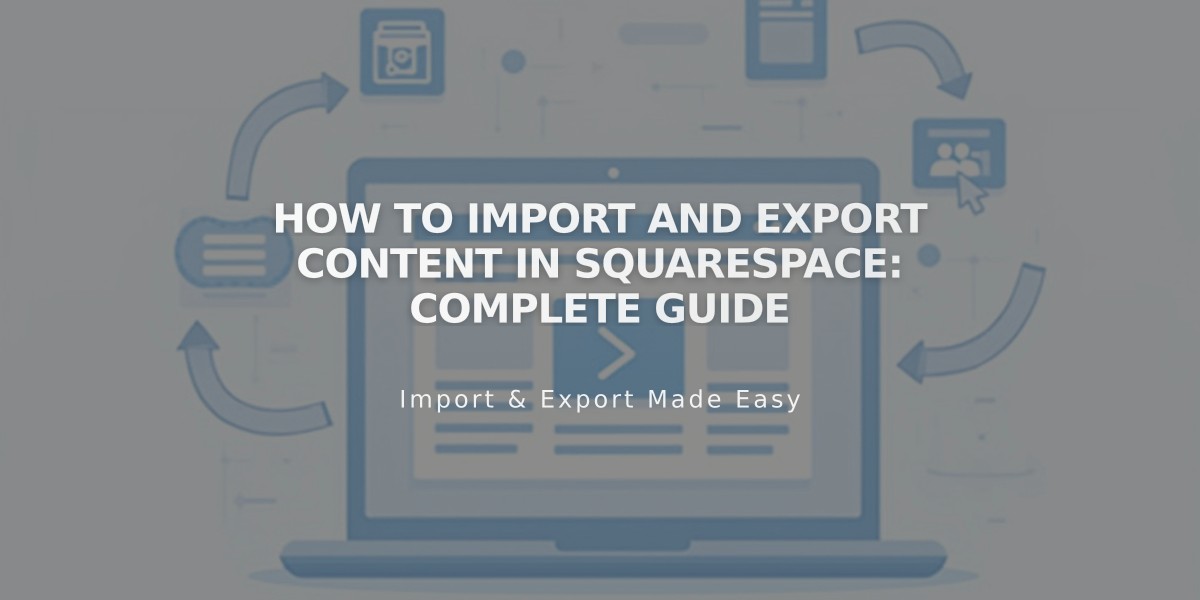
How to Import and Export Content in Squarespace: Complete Guide
Importing and exporting content in Squarespace allows you to transfer content, products, and contacts between platforms. Here's everything you need to know about managing your data transfers effectively.
Import Sources for Content:
- WordPress
- Blogger
- Tumblr
- Squarespace 5 (for version 7.0 sites only)
Import Sources for Products:
- Shopify
- Etsy
- Big Cartel
- .csv files
Content Import Process:
- Navigate to the Import/Export Content panel
- Click Import
- Choose your source
- Enable imported pages
- Optional: Move pages to main navigation
Product Import Limits:
- Version 7.1: Up to 10,000 products per store page
- Version 7.0: Up to 200 products per store page
- Use multiple pages to import additional products
Image and Video Handling:
- Images and videos can be imported from WordPress, Blogger, or Tumblr
- Product images import automatically with product details
- Enable metadata import for professional photography content
- Individual images can be downloaded from the Asset Library
Mailing List Management:
- Import mailing lists via .csv files
- Export individual mailing lists as .csv files
- Export all contacts including customers, subscribers, members, and supporters
Important Limitations:
- No direct content transfer between Squarespace 7 sites
- No automatic syncing between platforms
- Cannot export all images simultaneously
- Cannot export uploaded videos in bulk
When importing blog content, Squarespace preserves:
- Post content
- Comments
- Images
- Post URLs
For Commerce users, you can export products to .csv files for:
- Importing to third-party services
- Record keeping
- Transferring to another Squarespace site
Note: The import process creates a static copy of your content. There's no ongoing synchronization between platforms after the initial import.
Related Articles
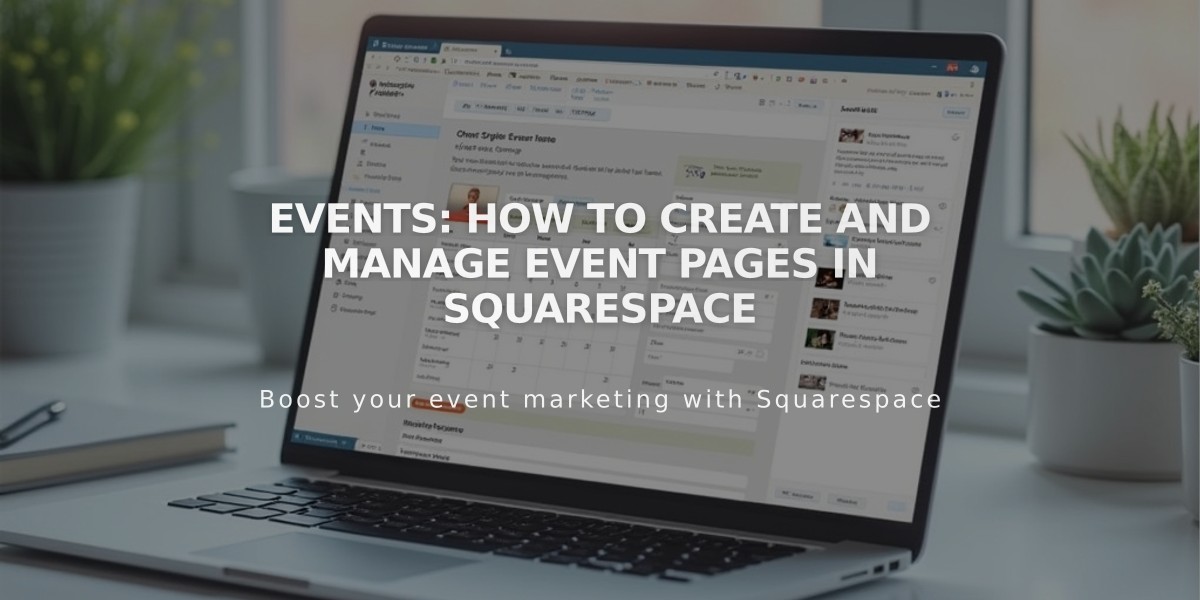
Events: How to Create and Manage Event Pages in Squarespace