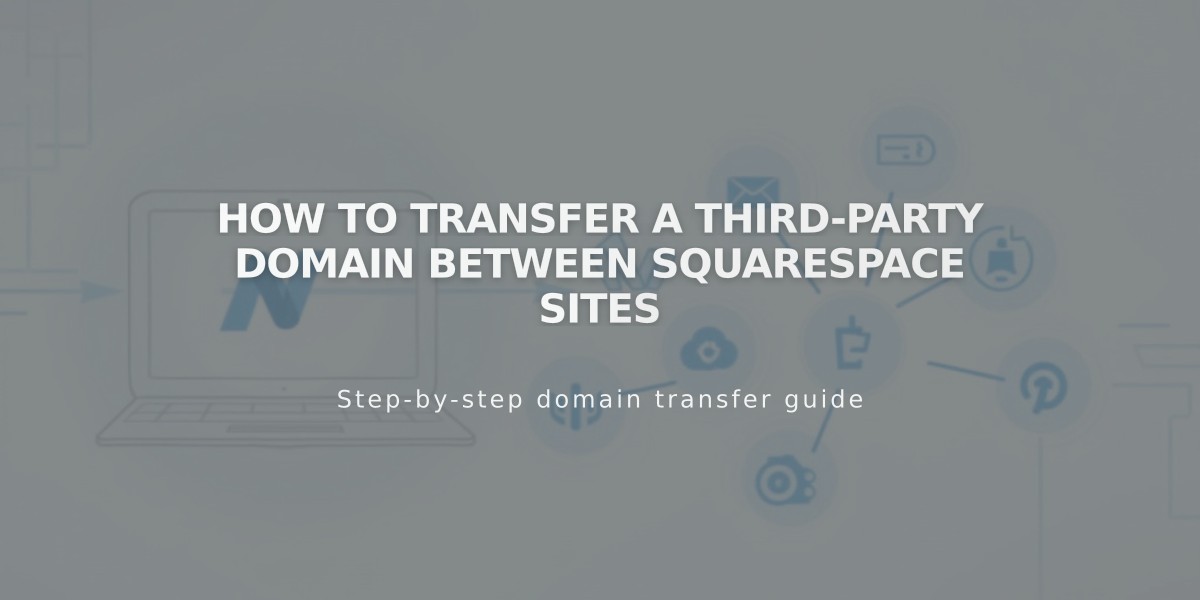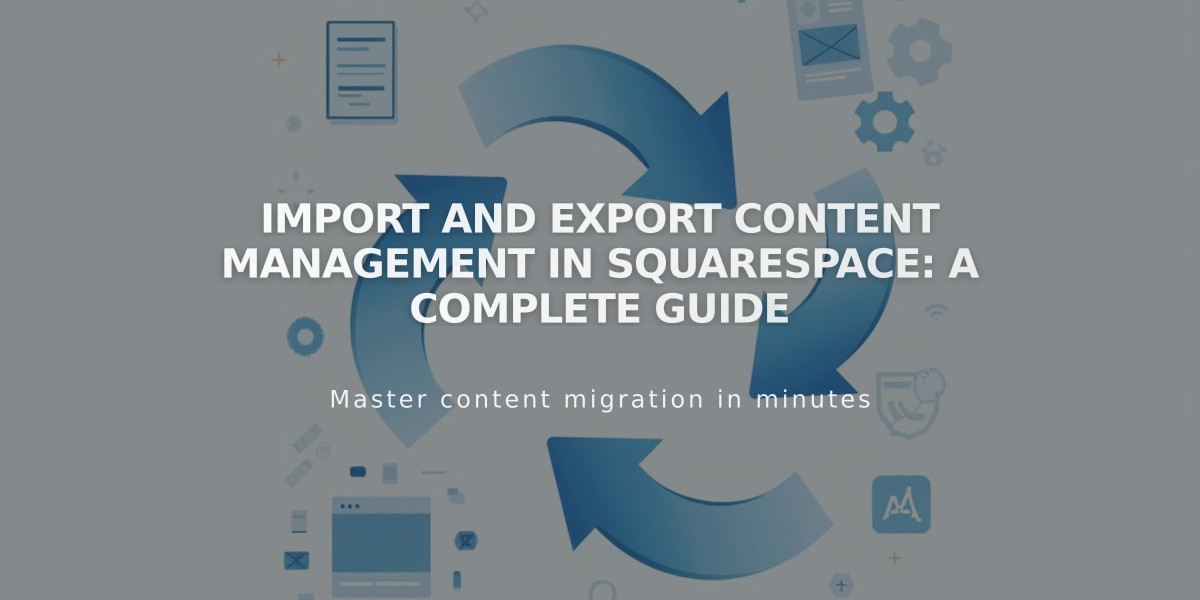
Import and Export Content Management in Squarespace: A Complete Guide
Importing and exporting content on Squarespace lets you transfer resources between platforms efficiently. Here's everything you need to know about managing your content transfers.
Content Import Options
You can import blog content from:
- WordPress
- Blogger
- Tumblr
- Squarespace 5 (7.0 sites only)
For ecommerce sites, import products from:
- Shopify
- Etsy
- Big Cartel
- CSV files
Product Import Limits:
- Version 7.1: Up to 10,000 products per Shop page
- Version 7.0: Up to 200 products per Shop page
Import Process
- Open Import and Export Content panel
- Click Import
- Select import source
- Enable imported pages
- Optionally move pages to main navigation
Media Handling
- Images and videos import automatically with WordPress, Blogger, and Tumblr content
- Product images import with product information
- Enable metadata import for professional photography needs
- Individual images can be downloaded from Resource Library
Mailing List Management
- Import mailing lists via CSV files
- Export individual lists as CSV files
- Export all contacts from Contacts panel
- Supports customer, subscriber, member, and donor information
Important Notes:
- No automatic syncing between platforms
- Cannot transfer content directly between Squarespace 7 sites (except products)
- Cannot export all images in bulk
- Imported content creates a static copy
- Export your site to XML file when leaving Squarespace
Imported data typically includes:
- Blog post content and comments
- Page content and images
- Product details (price, dimensions, images)
- Original URL structures (when possible)
Related Articles
Set Sale Prices and Product Discounts in Squarespace