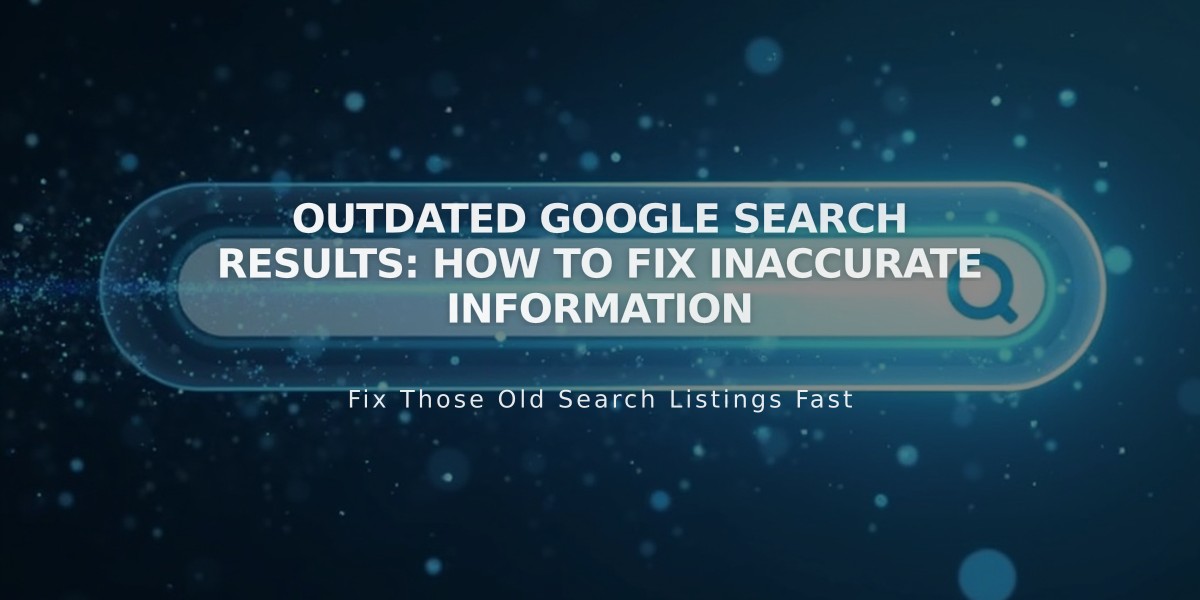How to Install and Configure Google Analytics on Squarespace: Step-by-Step Guide
Google Analytics seamlessly integrates with Squarespace to provide comprehensive traffic data and visitor insights. Here's how to set it up and use it effectively:
Setting Up Google Analytics
- Create a Google Analytics account if you don't have one
- Get your Measurement ID (starts with G-)
- Add the ID to Squarespace:
- Navigate to Developer Tools
- Click External API Keys
- Enter your Measurement ID
- Save changes
Note: Allow up to 24 hours for data to appear in Google Analytics.
Implementing Cookie Consent
- Add your Measurement ID
- Enable Cookie Banner in Cookie and Visitor Data panel
- Choose between Opt-In and Opt-Out options
- Customize banner text (optional)
- Save settings
Tracking Features
- Order tracking includes:
- Order ID
- Store name
- Total purchase amount
- Customer location
- Product details
- SKU information
Data Accuracy
Key differences between Squarespace and Google Analytics:
- Internal traffic handling
- Bot filtering methods
- Data sampling approaches
- E-commerce tracking variations
- Traffic source attribution
- Geographic data recording
Best Practices
- Filter your IP address to exclude personal visits
- Disable Ajax loading if using version 7.0
- Monitor conversion tracking regularly
- Consider both platforms' data for complete insights
Removing Google Analytics
- Open Developer Tools
- Click External API Keys
- Remove Measurement ID
- Save changes
Analytics data differences are normal due to varying calculation methods. For optimal results, use both platforms' insights while considering their unique tracking approaches.
Remember to regularly check Google Analytics documentation for the most current features and troubleshooting guidance.
Related Articles
How AI SEO Services Can Boost Your Website's Search Engine Visibility