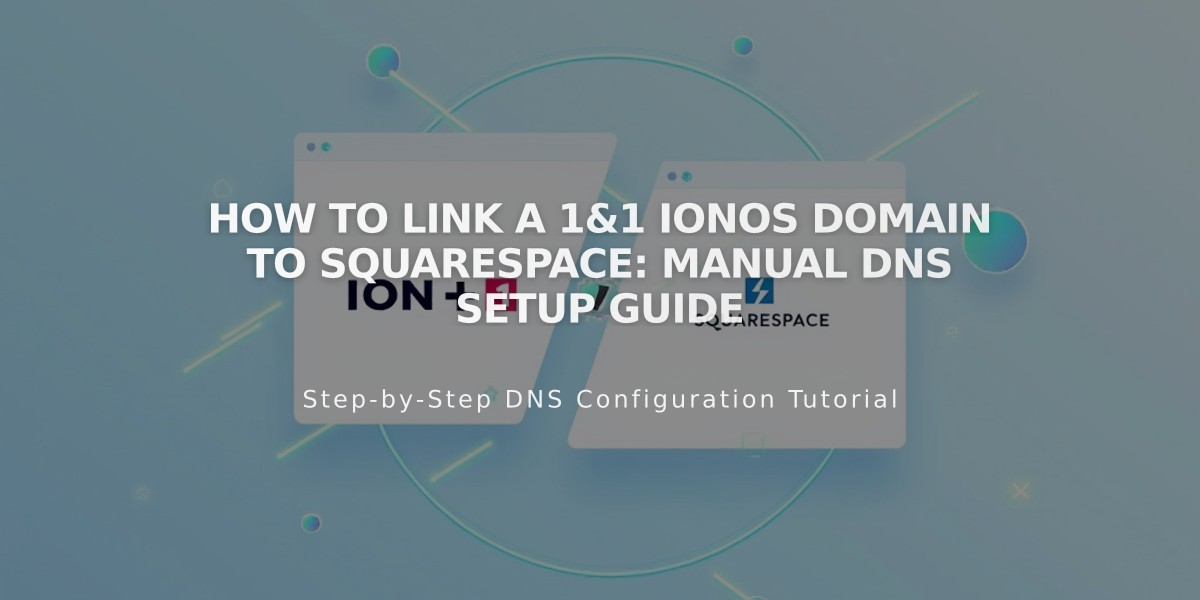
How to Link a 1&1 IONOS Domain to Squarespace: Manual DNS Setup Guide
Connect your 1&1 IONOS domain to Squarespace manually with these steps:
Add Domain in Squarespace:
- Go to Domains panel
- Click "Use My Domain"
- Enter domain name
- Select "Other" provider
- Click "Link domain"
- Keep DNS Settings panel open for reference
Configure IONOS DNS Settings:
- Log into IONOS account
- Find your domain
- Click Actions > DNS
- Delete all existing AAAA and A-records
Add DNS Records:
-
First CNAME Record:
- Host: [unique code from Squarespace]
- Points to: verify.squarespace.com
- TTL: 1 hour
-
Second CNAME Record:
- Host: www
- Points to: ext-cust.squarespace.com
- TTL: 1 hour
-
Add Four A-Records:
- Host: @ (for all)
- Points to (one for each):
- 198.185.159.144
- 198.185.159.145
- 198.49.23.144
- 198.49.23.145
- TTL: 1 hour
- Disable www record for each
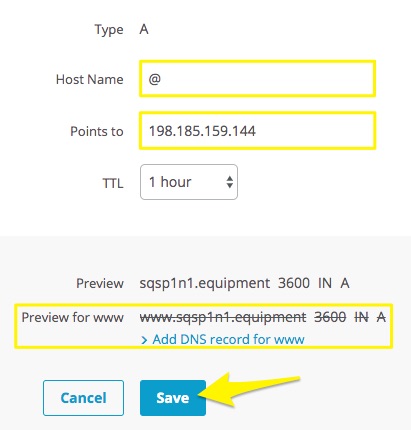
DNS Settings on Squarespace
Important Notes:
- Wait 24-72 hours for changes to take effect
- Don't delete mail/email host records
- Check progress in Squarespace DNS Settings
- Use DNS checker if verification fails
- Contact IONOS support for account-specific issues
For domain errors after 72 hours, check DNS settings or consult Squarespace's troubleshooting guide.
Related Articles

DNS Propagation: Why Domain Changes Take Up to 48 Hours

