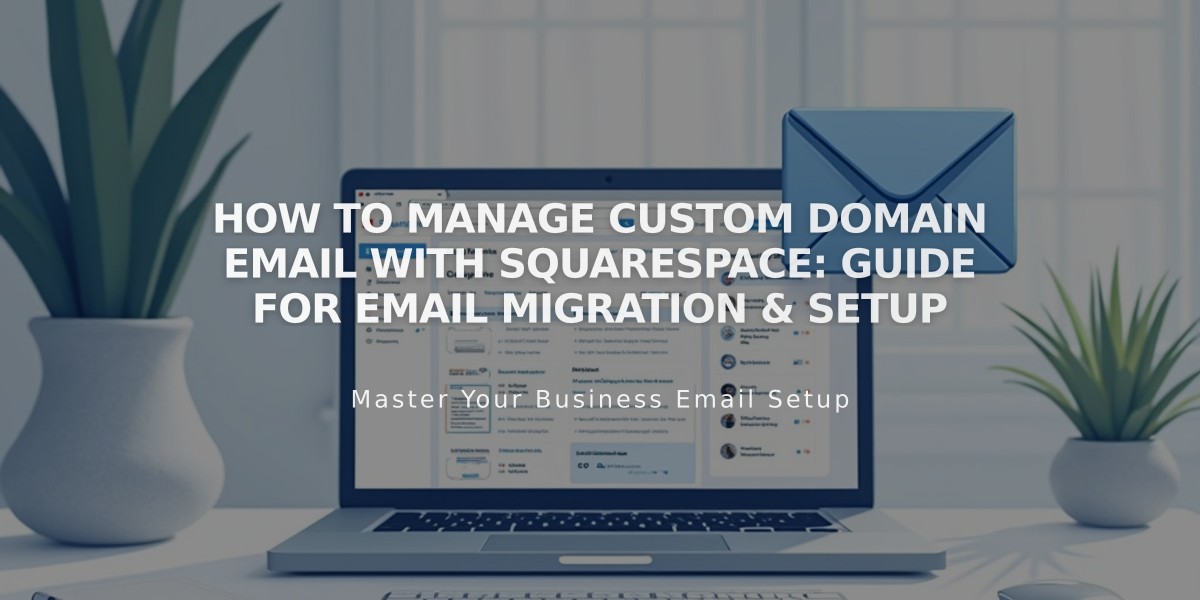
How to Manage Custom Domain Email with Squarespace: Guide for Email Migration & Setup
Using a custom domain email with Squarespace gives you two main options: keep your current email provider or switch to Google Workspace.
For existing custom domain emails (like [email protected]), you can:
Keep Your Current Email Provider:
- Continue using your existing email service without disruption
- Only CNAME and A-Records need modification when linking to Squarespace
- Email server settings and MX records remain unchanged
- For Squarespace domains, simply add necessary DNS records provided by your email service
Migrate to Google Workspace:
- Maintain your current email address with new Google-powered features
- Manage billing through Squarespace
- Access Gmail, Google Calendar, and Google Drive
- Works with both external and Squarespace domains
Migration Process to Google Workspace:
- Create Google Workspace Account
- Sign up through Squarespace using your existing custom domain
- Add email addresses for all users
- Allow up to 72 hours for MX record changes to propagate
- Import Existing Content
- Export emails, contacts, and data from current provider
- Use Google's data migration service
- Verify all content transfers successfully
- Cancel Previous Service Before canceling:
- Confirm Google Workspace setup is complete
- Verify emails are arriving correctly
- Back up all necessary content
- Keep domain-related MX records for Google Workspace
Important Considerations:
- Ensure domain transfer is complete before setup
- Maintain administrator access to both accounts
- Don't cancel current service until migration is complete
- Keep MX records for Google Workspace when using third-party domains
This transition maintains your professional email address while potentially upgrading your service capabilities through Google Workspace integration.
Related Articles

DNS Propagation: Why Domain Changes Take Up to 48 Hours

