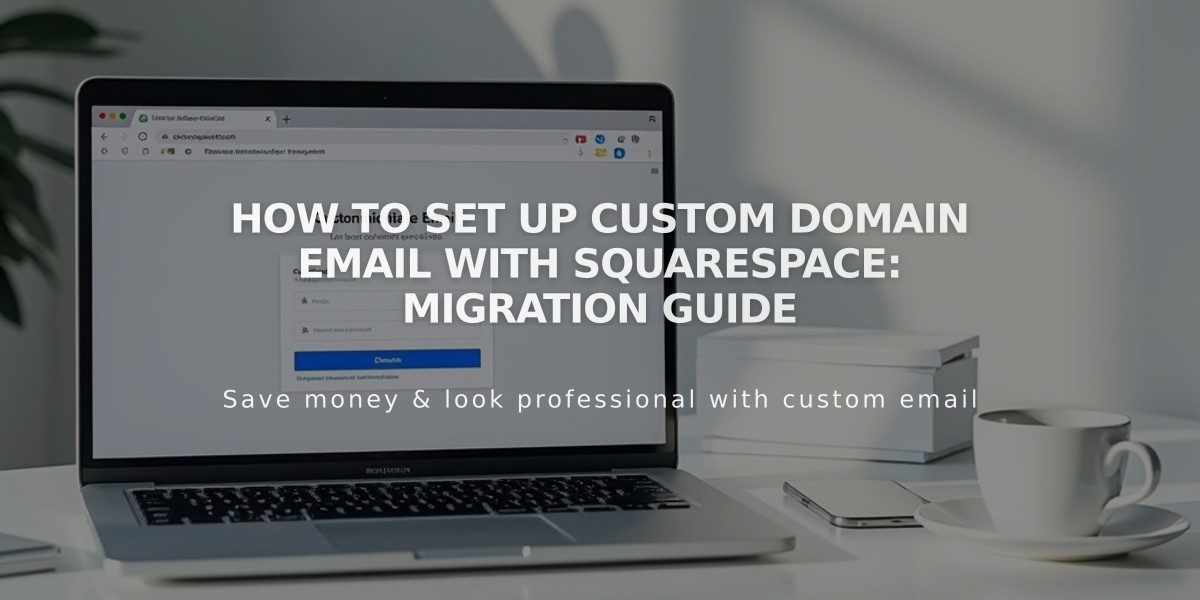
How to Set Up Custom Domain Email with Squarespace: Migration Guide
Your domain email can be managed through your existing provider or migrated to Google Workspace. Here's how to handle both options:
Continue Using Current Email Provider
For third-party domains:
- Connect to Squarespace using only CNAME and A records
- No changes needed to nameservers or MX records
- Email service continues uninterrupted
For Squarespace domains:
- Add necessary DNS records in domain settings
- Check with your email provider for required DNS records
Migrating to Google Workspace
Before Starting:
- Ensure domain is properly set up on Squarespace
- Complete any domain transfers first
- Keep current email service active
- Maintain administrative access to both accounts
Migration Steps:
- Create Google Workspace Account
- Use your existing custom domain
- Add email addresses for all users
- Allow 1-72 hours for MX record changes to propagate
- Import Your Content
- Export emails, contacts, and data from current provider
- Transfer email history to Google Workspace
- Follow Google's data migration guidelines
- Cancel Previous Service (after 72 hours)
- Verify Google Workspace is working properly
- Confirm all content is transferred
- For Squarespace domains: Delete old MX records
- For third-party domains: Only cancel email service
Benefits of Google Workspace:
- Manage billing through Squarespace
- Access to Gmail, Calendar, and Drive
- Create email aliases through Admin console
- Seamless integration with existing domain
The migration process typically takes 1-2 hours, but allow up to 72 hours for complete transition. Keep your original service active until the migration is fully complete and verified.
Related Articles

DNS Propagation: Why Domain Changes Take Up to 48 Hours

