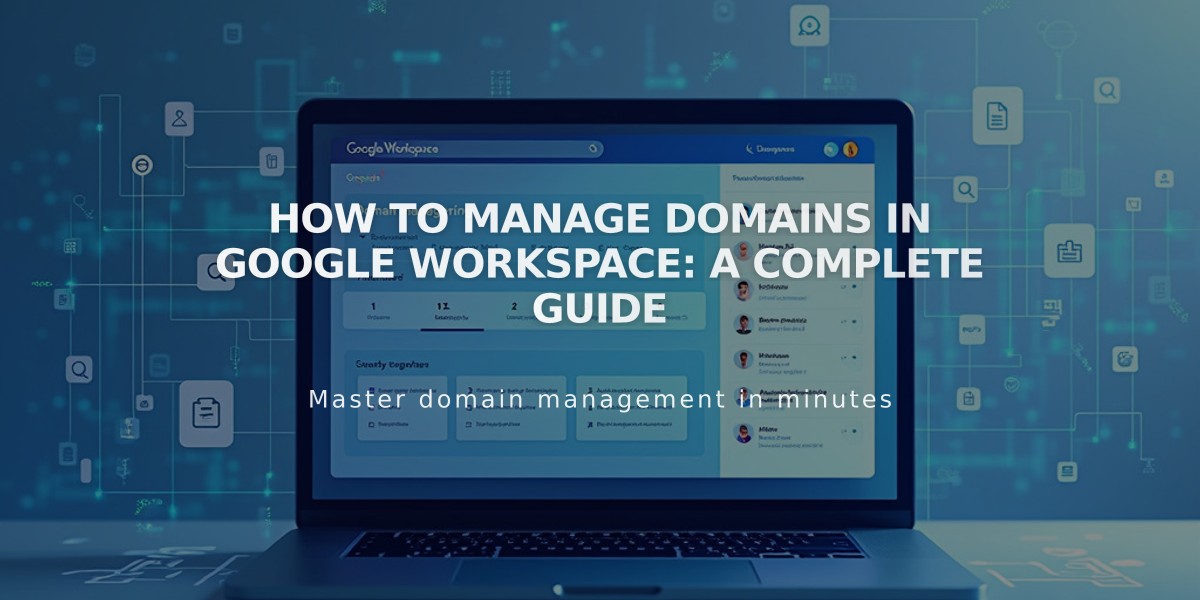
How to Manage Domains in Google Workspace: A Complete Guide
Managing domains in Google Workspace requires understanding a few key concepts and processes. Here's what you need to know:
Primary Domain Management
Your primary domain appears after the @ in email addresses (e.g., @mysite.com). To update your primary domain:
- Sign in to Google Admin console
- Add your new domain
- Set it as primary
- Verify the change in Google Domains settings
Multiple Domains Setup
You can use multiple domains with one Google Workspace account by adding secondary domains. After adding a secondary domain, create new users following these steps:
- Add new users with primary domain
- Edit email addresses in Admin console to use secondary domain
- Send login credentials to new users
- Have users verify their accounts through the provided link
Moving Domains Between Websites
For Squarespace domains:
- Google Workspace account moves automatically with domain transfer
- Currency adjusts to new website's currency
For third-party domains:
- First link domain to new website
- Contact support for manual Google Workspace migration
- Wait for confirmation before making account changes
Creating Users with Secondary Domains
- Add new user through Google Workspace menu
- Wait for Google to send login details
- Access Admin console
- Rename user with secondary domain
Note: If users don't receive invitation emails, you can resend them through the Admin console.
Additional Domain Features
- Create email aliases for users
- Use existing domain email addresses
- Set up custom email addresses
- Verify domains for Google Workspace
- Manage domain registrations
Remember to verify all domain changes in your Google Admin console and keep login credentials secure during any transitions.
Related Articles

DNS Propagation: Why Domain Changes Take Up to 48 Hours

