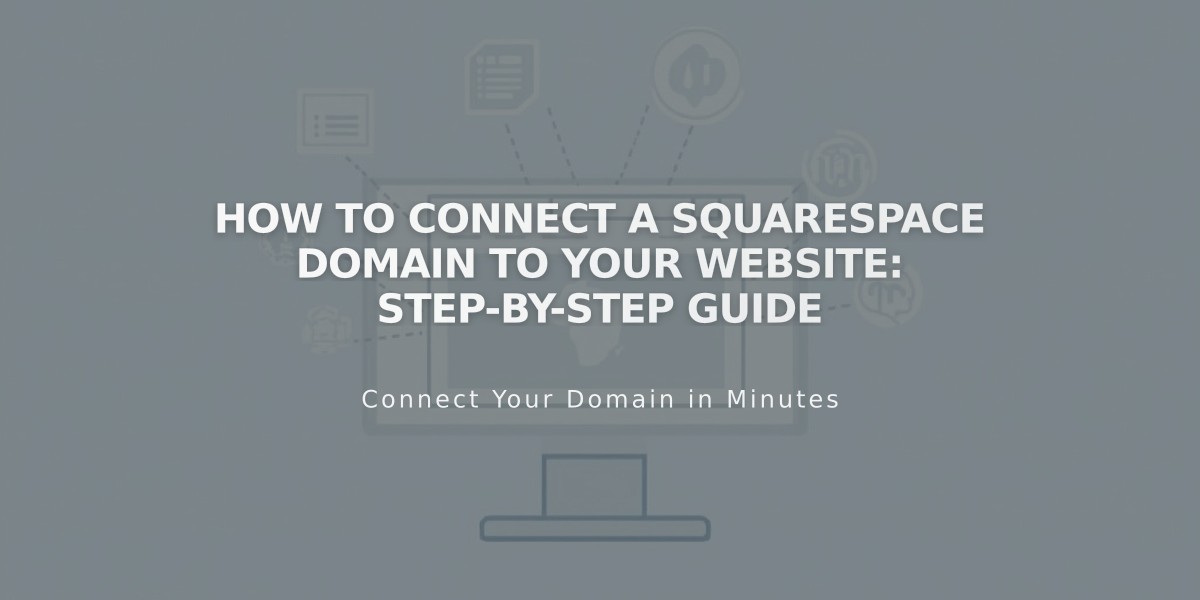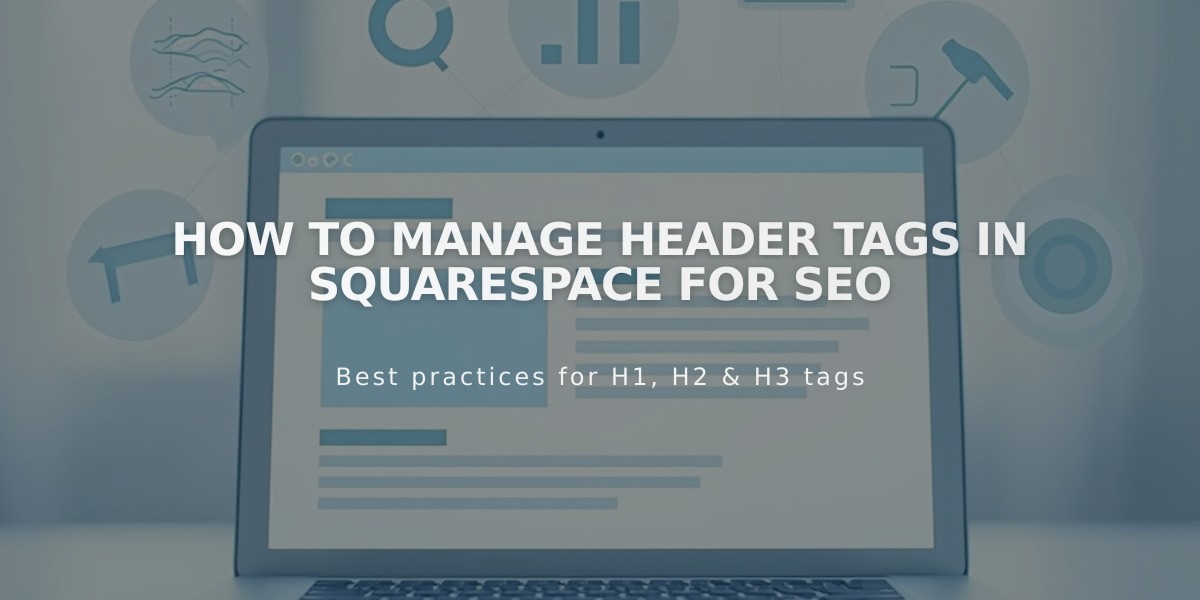
How to Manage Header Tags in Squarespace for SEO
Squarespace automatically handles header tags (H1, H2, H3, etc.) to help search engines understand your content's hierarchy and importance. Here's how they work and how to use them effectively.
Automatic Header Implementation
Squarespace applies header tags in two ways:
- When you format text using heading styles
- Automatically for important page elements like titles and product names
SEO Best Practices
For optimal search engine visibility:
- Use headers in descending order (H1 to H3)
- Structure content from general to specific information
- Write clear, descriptive headers that match user intent
Header Tags by Page Type
Blog Posts:
- Post titles on listing pages: H2
- Individual post titles: H1
- Post content headers: H2-H4
Product Pages:
- Product titles on collection pages: No tag
- Individual product titles: H1
- Product details: H2-H4
Portfolio Pages:
- Project titles on listing pages: H2
- Individual project titles: H1
- Project descriptions: H2-H4
Events:
- Event titles on listing pages: H2
- Individual event titles: H1
- Event details: H2-H4
Template-Specific Header Tags
Site elements receive different header tags based on your template:
- Page titles: Usually H1
- Site titles: Varies by template
- Collection titles: Usually H2
- Navigation elements: No header tags
Styling Headers
You can customize header appearances in Site Styles without affecting their HTML structure. Font styles and header tags operate independently, allowing for visual flexibility while maintaining proper SEO structure.
Remember: Header tags are automatically managed by Squarespace - you don't need to modify HTML code manually to implement proper header hierarchy.
Related Articles
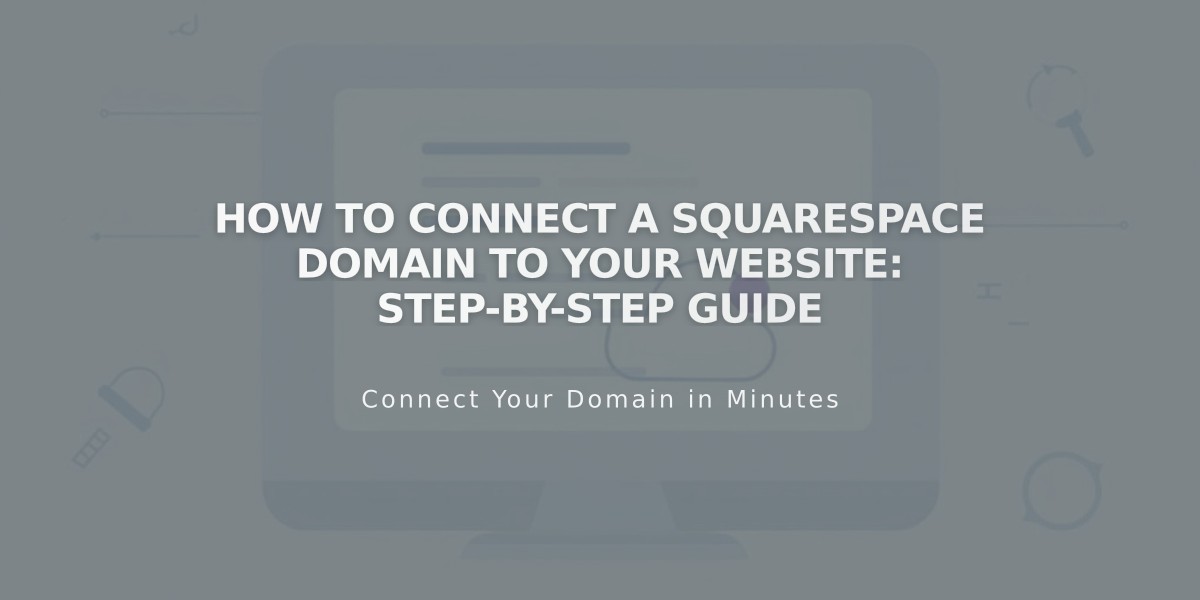
How to Connect a Squarespace Domain to Your Website: Step-by-Step Guide