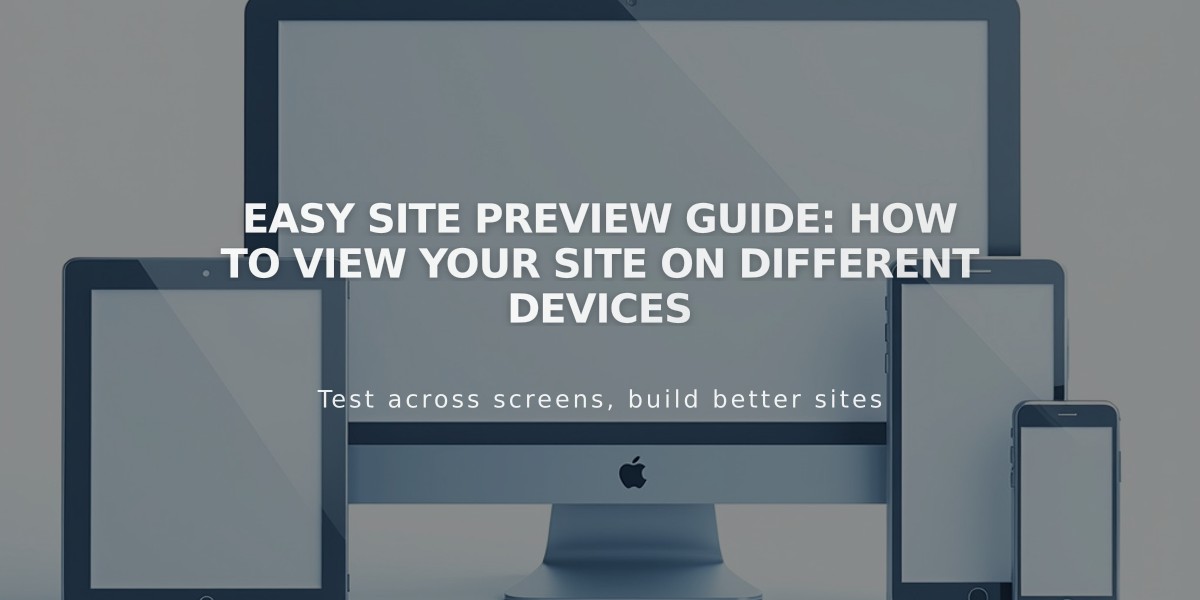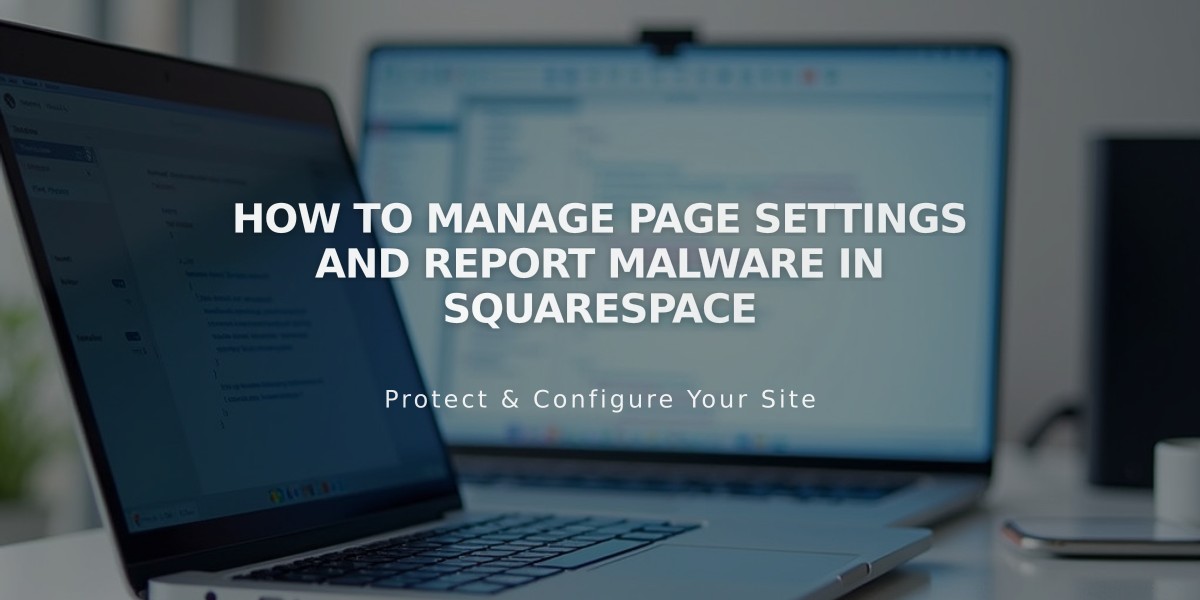
How to Manage Page Settings and Report Malware in Squarespace
To open page settings:
- Computer:
- Access "Pages" menu
- Hover over page title and click settings icon
- Make changes in General, SEO, Social Media, Media, or Advanced tabs
- Click Save
- Squarespace App:
- Tap More > Pages
- Select the page
- Tap "..." > Page Settings
- Save changes
Key Settings Available:
General Tab:
- Delete/duplicate pages
- Enable/disable page visibility
- Edit navigation title
- Set page password
- Adjust blog post display count (1-20)
- Set homepage
- Customize URL slug
SEO Tab:
- Hide from search engines
- Edit meta description
- Customize SEO title
Social Media Tab:
- Set social sharing image
- Preview social media appearance
Media Tab (Version 7.0):
- Add banner images
- Include video banners
Feeds Tab (Blog Pages):
- Configure podcast settings
- Manage RSS feeds
Advanced Tab:
- Manage categories/tags
- Add custom code (premium feature)
- Enable product quick view
- Set template-specific options
Collection Content Settings:
To edit individual items:
- Open Pages menu
- Select collection page
- Hover over item
- Click settings/edit icon
- Modify desired options
Note: Some features are only available on computer and vary between Squarespace versions 7.0 and 7.1.
Related Articles
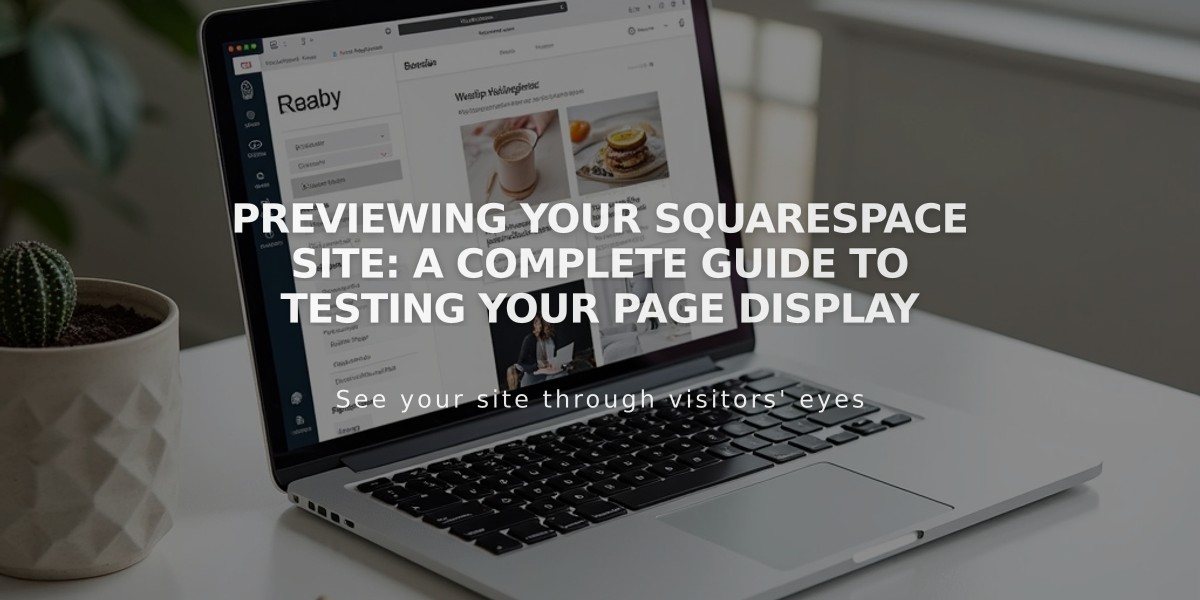
Previewing Your Squarespace Site: A Complete Guide to Testing Your Page Display