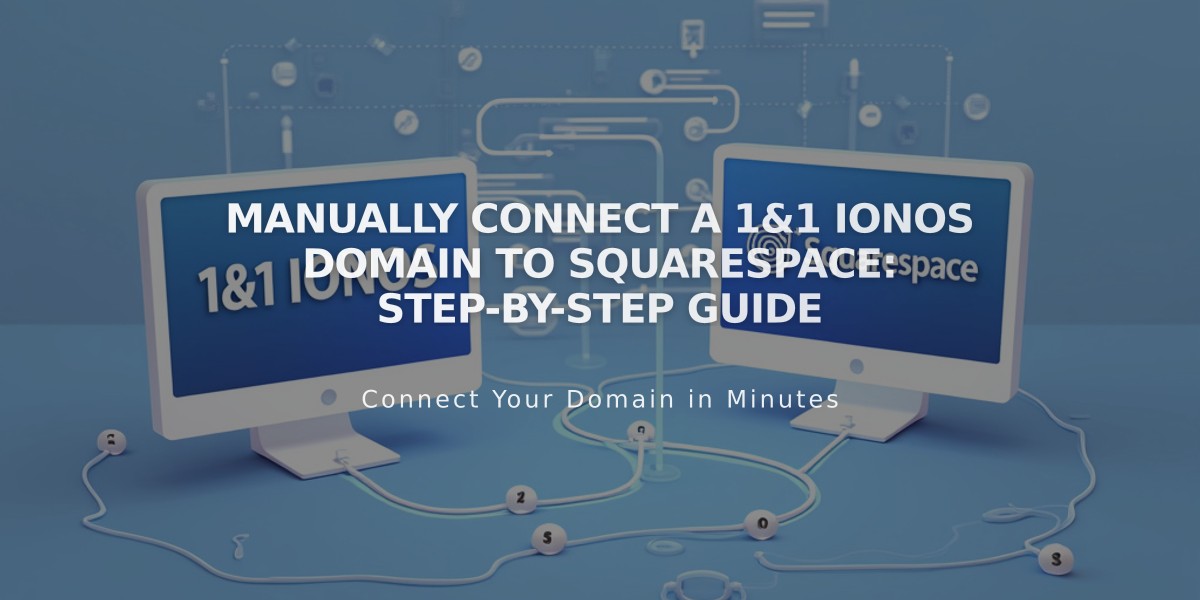
Manually Connect a 1&1 IONOS Domain to Squarespace: Step-by-Step Guide
Connect your 1&1 IONOS domain to Squarespace manually by following these simple steps:
- Start the Connection in Squarespace
- Go to Domains panel
- Click "Use a domain you own"
- Enter your domain name
- Click "Connect domain"
- Select "Other" from dropdown
- Click "Continue"
- Keep the DNS Settings panel open for reference
- Access Your 1&1 IONOS Account
- Log in to 1&1 IONOS
- Locate your domain
- Click "Actions" then "DNS"
- Remove Existing Records
- Filter to "Show all records"
- Delete all existing AAAA and A records
- Add First CNAME Record
- Click "Add record" then "CNAME"
- Hostname: [paste unique code from Squarespace]
- Points to: verify.squarespace.com
- TTL: 1 hour
- Add Second CNAME Record
- Click "Add record" then "CNAME"
- Hostname: www
- Points to: ext-cust.squarespace.com
- TTL: 1 hour
- Add Four A Records Add the following A records one by one:
- Hostname: @ (for all records)
- Points to (add each):
- 198.185.159.144
- 198.185.159.145
- 198.49.23.144
- 198.49.23.145
- TTL: 1 hour
- Disable additional www record for each
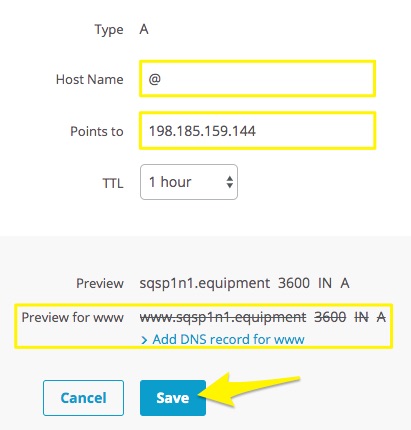
Screenshot of instructions
Important Notes:
- Connection can take 24-72 hours to complete
- Don't delete Mail or email host records
- Monitor connection progress in Squarespace DNS settings
- Use DNS verification tool if you see "Unable to verify domain ownership"
If issues persist after 72 hours, contact 1&1 IONOS support or check Squarespace's Domain Connection Troubleshooting guide.
Related Articles

DNS Propagation: Why Domain Changes Take Up to 48 Hours

