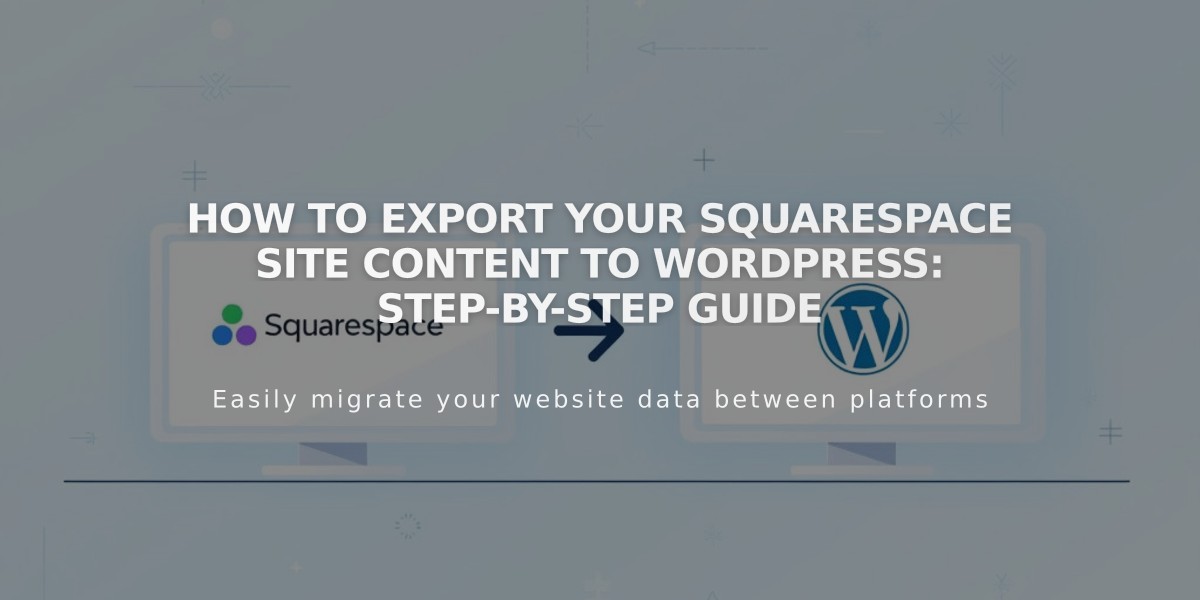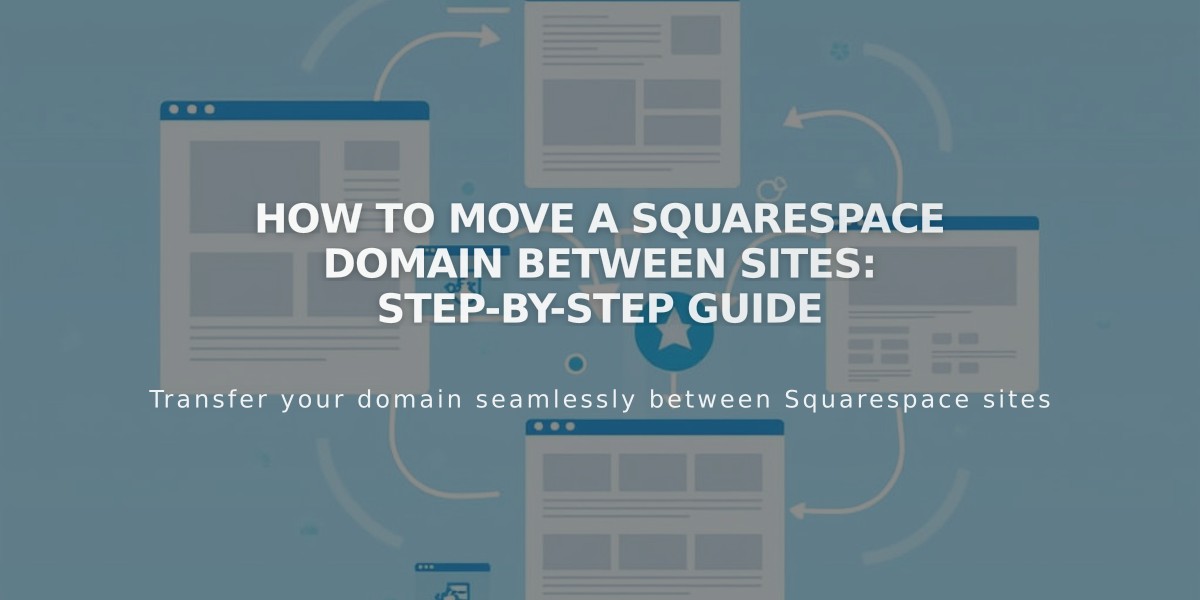
How to Move a Squarespace Domain Between Sites: Step-by-Step Guide
Moving a Squarespace domain between sites is straightforward when you follow these guidelines.
Eligibility Requirements:
- Must have owner or administrator rights on both sites
- Domain must be active (not expired)
- Destination site must be paid (not on Mobile Starting plan)
- Cannot move resold domains
- Domain owner must authorize billing for parked domains
Moving Process:
- Open Domains dashboard
- Click your domain
- Scroll to and click "Move Domain"
- Select destination site thumbnail
- Click Confirm to complete transfer
Domain redirect typically takes 24-72 hours to complete.
Important Considerations:
- Currency can differ between sites
- Automatic renewal settings remain unchanged
- Google Workspace subscriptions transfer automatically if eligible
- Free domains follow standard transfer guidelines
- Cannot have two active Google Workspace subscriptions on one site
Troubleshooting Common Issues:
- "No authorized sites" message means no eligible sites exist
- Missing site on dashboard requires administrator permissions
- Technical issues will trigger an email from [email protected]
Required Information for Support:
- Current site URL (yoursite.squarespace.com format)
- Destination site URL
- Custom domain name
- Current step in process
Free Domain Transfers:
- Monthly plans create $0 invoices
- Annual plans maintain existing billing
- New free domains available with qualifying annual plans
Google Workspace Transfer:
- Transfers automatically with domain
- Account must be active
- Cannot transfer if destination site has existing subscription
Contact support with the domain owner's email for assistance if issues arise during transfer.
Related Articles
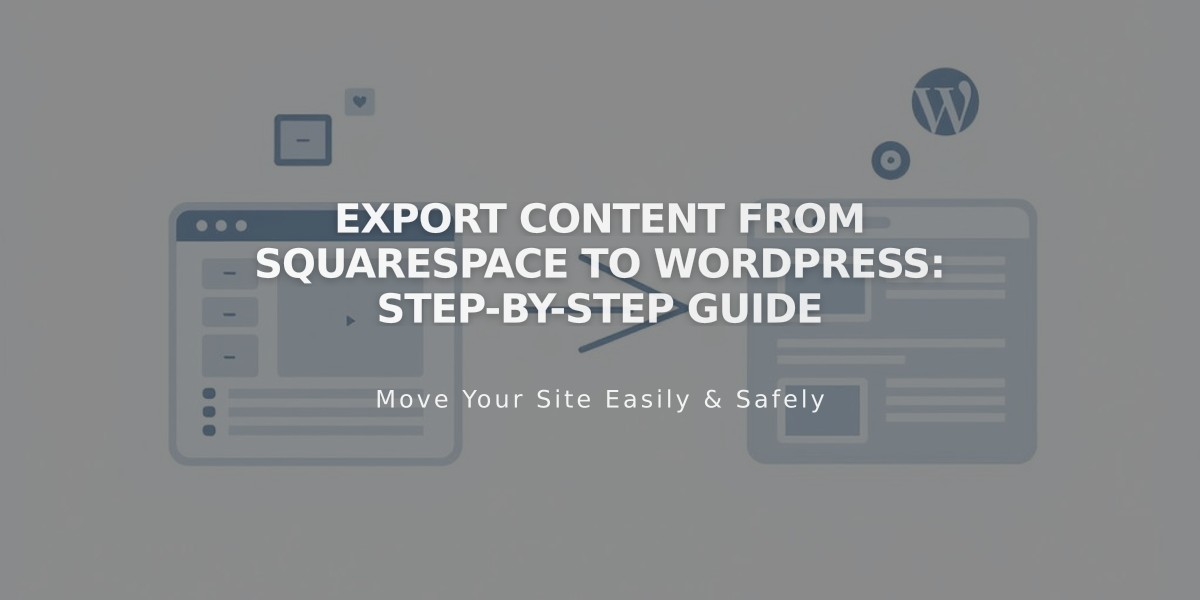
Export Content from Squarespace to WordPress: Step-by-Step Guide