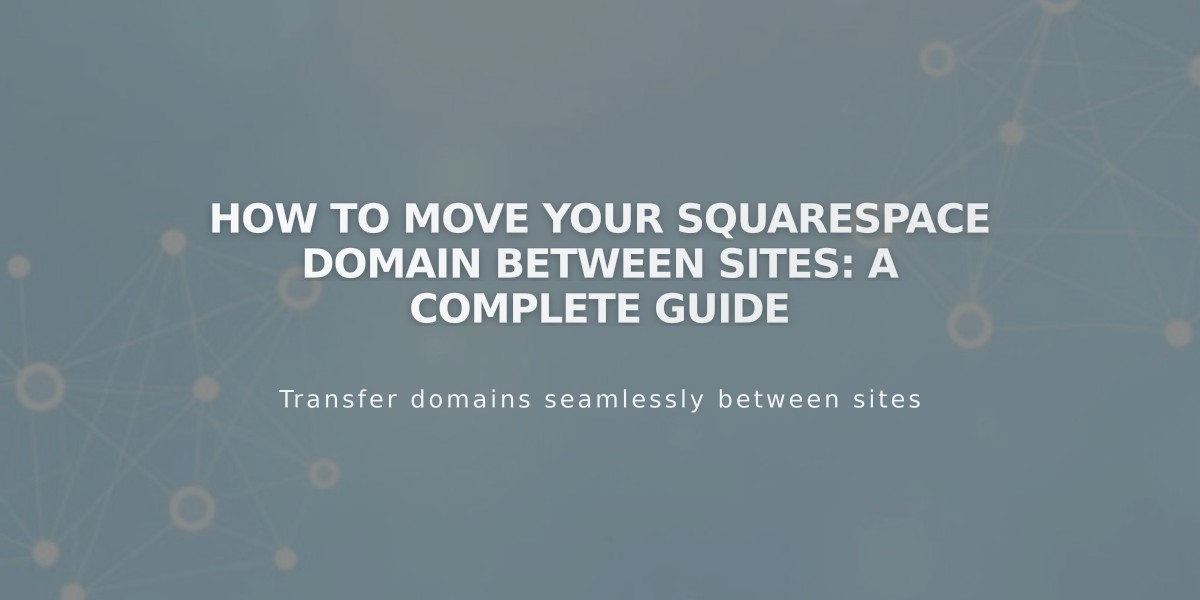
How to Move Your Squarespace Domain Between Sites: A Complete Guide
Moving a Squarespace domain between sites is straightforward when you meet the eligibility requirements. Your domain will adopt the billing settings and permissions of the new site after the transfer.
Eligibility Requirements:
- Must have owner/administrator permissions on both sites
- Domain must be connected to the destination site
- Destination site must be paid (not on Mobile Start plan)
- Domain must not be expired or resold
- For parked domains, you need domain owner/manager permissions
Before Moving:
- Domains can move to sites with different currencies
- Automatic renewal settings remain unchanged
- Google Workspace subscriptions transfer automatically if active
- Free domains follow standard transfer rules
How to Move a Domain:
- Open the Domains dashboard
- Click your domain
- Scroll to "Move Domain"
- Select destination site
- Click Confirm
The transfer typically completes within 24-72 hours.
Common Issues:
- "No eligible sites" message means you lack qualifying destination sites
- "Cannot be moved" error requires customer support assistance
- Google Workspace won't transfer if suspended
- Campaigns, Member Sites, and Scheduling subscriptions must be repurchased
If You Need Help: Contact Squarespace support with:
- Current site URL
- Destination site URL
- Custom domain name
- Steps completed
The domain billing transfers to the new site, and any existing domain balance remains unchanged. Annual plan sites maintain free domain eligibility even after receiving a transferred domain.
Troubleshooting Note: If issues arise, check your email for instructions from [email protected] with the subject "Error Moving Domain."
Related Articles

DNS Propagation: Why Domain Changes Take Up to 48 Hours

