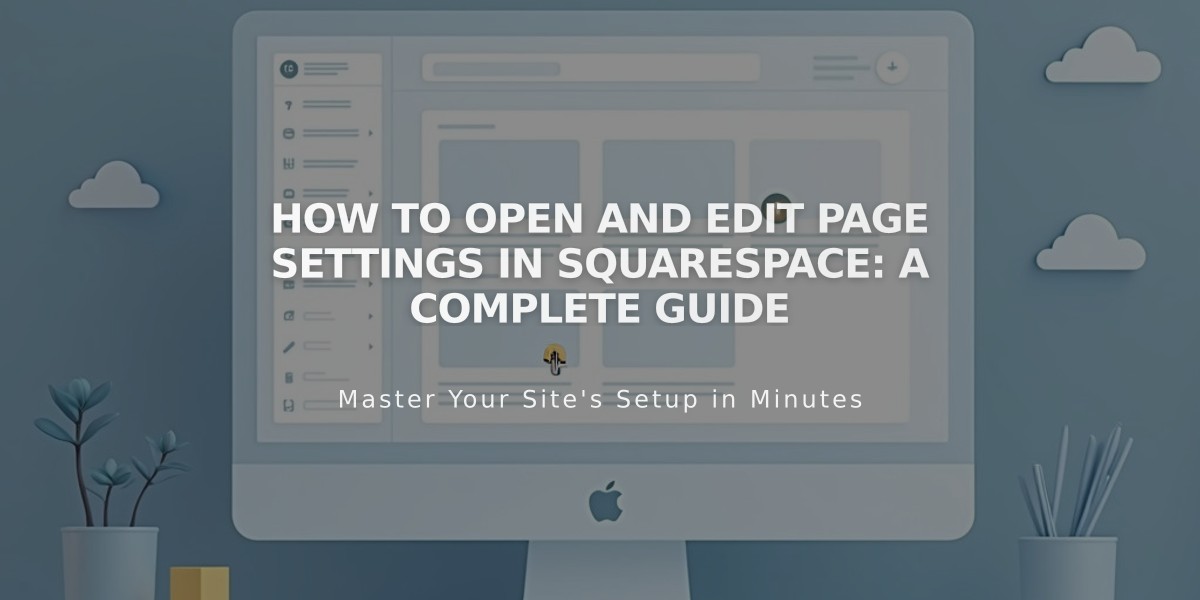
How to Open and Edit Page Settings in Squarespace: A Complete Guide
Page settings control critical aspects of your Squarespace pages like URLs, featured images, and SEO elements. Here's how to access and customize them:
Accessing Page Settings
On Computer:
- Open Pages panel
- Hover over page title
- Click the gear icon
- Make changes in available tabs
- Click Save
On Squarespace App:
- Tap More → Pages
- Select the page
- Tap [...] or gear icon
- Tap Page Settings
- Save changes
Available Settings
General Tab:
- Enable/disable page visibility
- Edit navigation title
- Set URL slug
- Add password protection
- Delete or duplicate page
- Set as homepage
- Configure post display count (blogs)
SEO Tab:
- Hide from search engines
- Edit SEO title
- Customize meta description
- Preview search results appearance
Social Tab:
- Set social sharing image
- Preview social media appearance
Media Tab (7.0 only):
- Add banner images
- Configure video banners
Feed Tab (Blog pages only):
- Set up podcast distribution
- Configure RSS settings
Advanced Settings:
- Manage categories/tags
- Add custom code
- Enable quick view (products)
- Configure template-specific options
Collection Item Settings:
To edit individual items:
- Open Pages panel
- Select collection page
- Hover over item
- Click settings/edit button
- Modify available options
Note: Some features like SEO settings, social options, and code injection are only accessible via desktop.
This complete guide helps you maximize your Squarespace page settings for optimal performance and visitor experience.
Related Articles

Fonts Discontinued: Important Updates to Available Font Catalog

