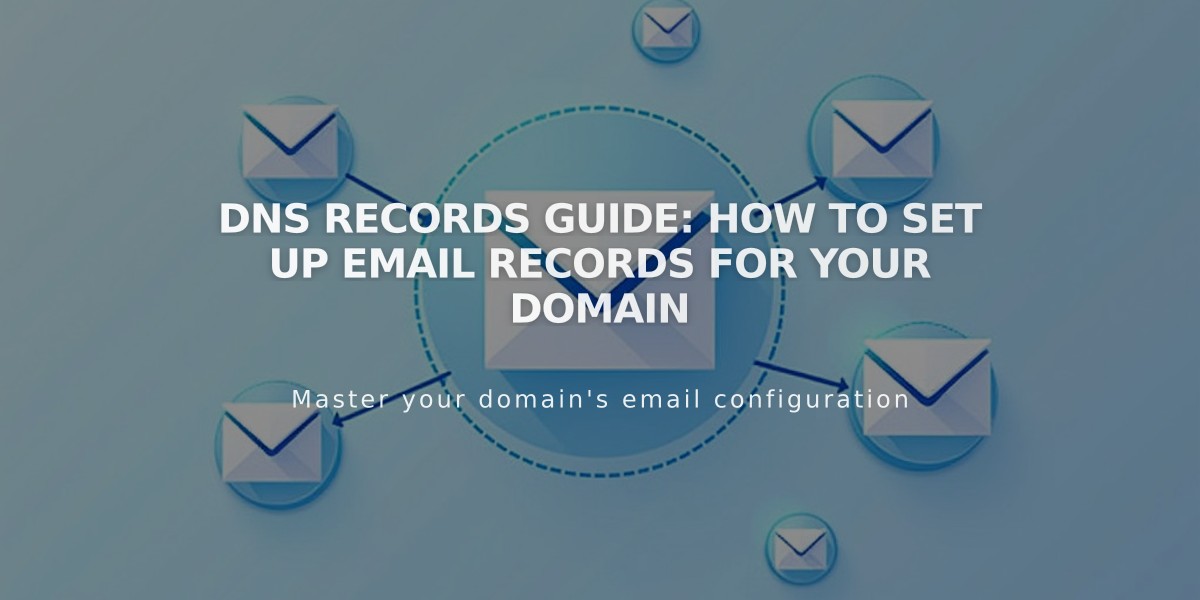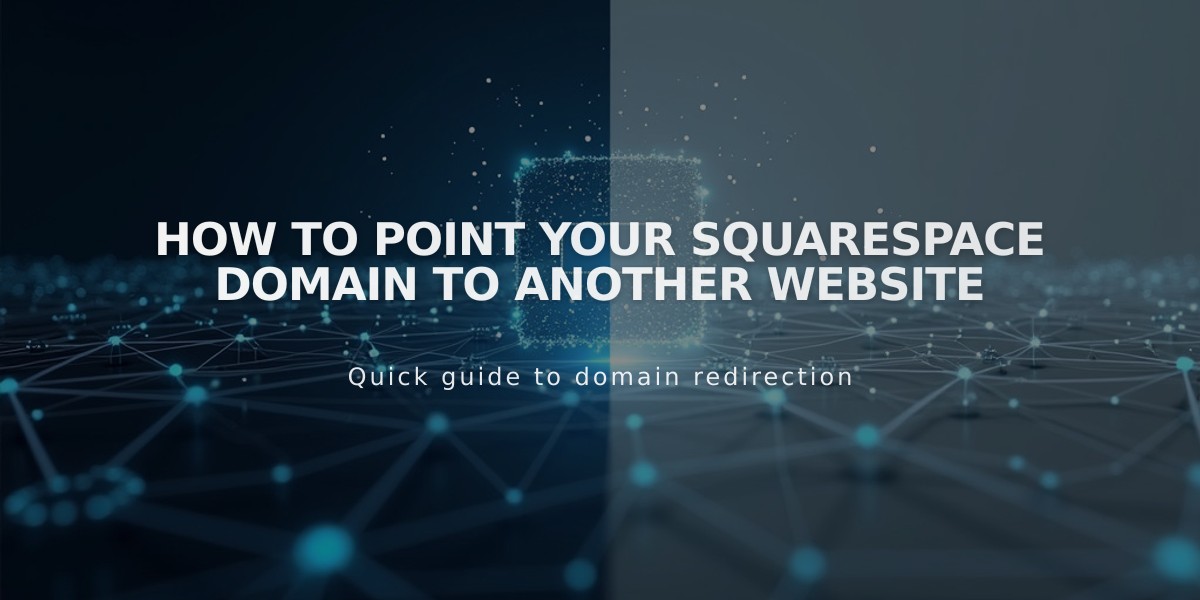
How to Point Your Squarespace Domain to Another Website
Before you begin pointing your Squarespace domain to another website, ensure you're using Squarespace nameservers and understand the difference between pointing and redirecting. Built-in domains cannot be pointed.
To point a Squarespace domain to an external website:
- Add a CNAME Record:
- Go to Domains dashboard > DNS Settings
- Delete default records
- Add Custom Record
- Select CNAME type
- Enter "www" in Host field
- Enter provider's URL in Data field
- Click Save

CNAME Settings on Squarespace Dashboard
- Add an A Record:
- Add another Custom Record
- Select A type
- Enter "@" in Host field
- Enter provider's IP address in Data field
- Click Save

Squarespace Email Settings Menu
To point a Squarespace subdomain:
- Access DNS Settings of root domain
- Add Custom Record (CNAME or A record)
- Enter subdomain in Host field
- Enter provider's URL or IP in Data field
- Allow 24-72 hours for changes

Dropdown list of domain extensions

Website Cache Settings Menu
For specific providers (Big Cartel, ClickFunnels, etc.):
- Add CNAME record with provider's URL
- Add domain forwarding rule
- Configure SSL and path forwarding settings
Troubleshooting tips:
- Resolve DNS conflicts by removing duplicate connections
- Ensure character limits are met in registration fields
- If pointing fails after 72 hours, check DNSSEC settings and nameservers
Remember: You cannot point to specific pages using this method. Instead, use forwarding presets for page-specific redirects.
Related Articles

How to Set Up DNS Email Records: MX, DKIM, DMARC, SPF, and SRV Configuration Guide