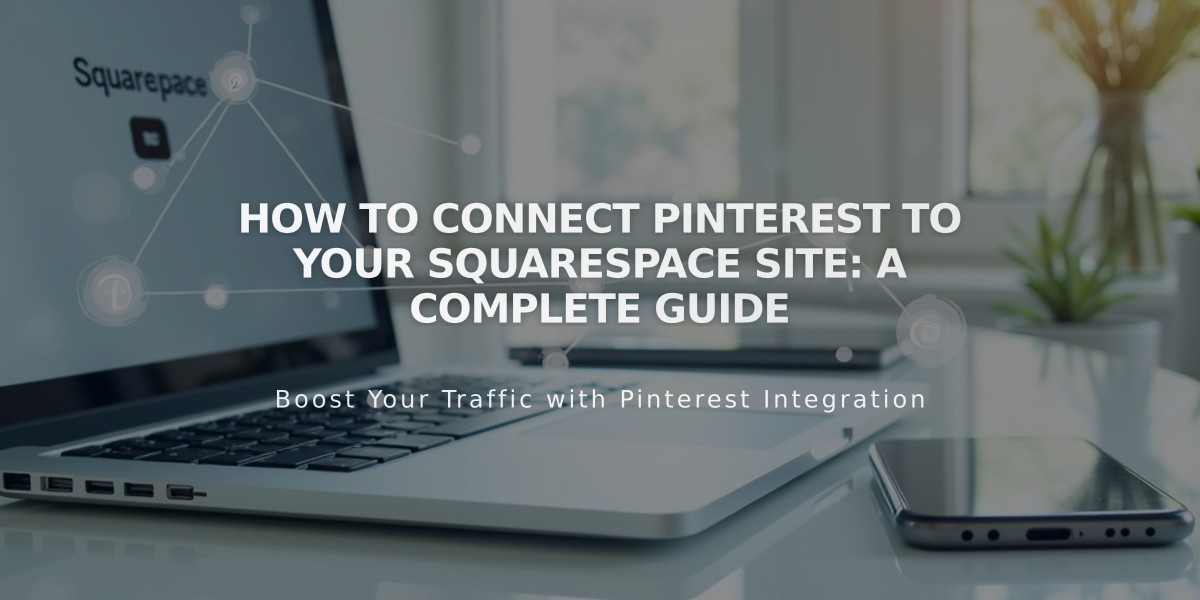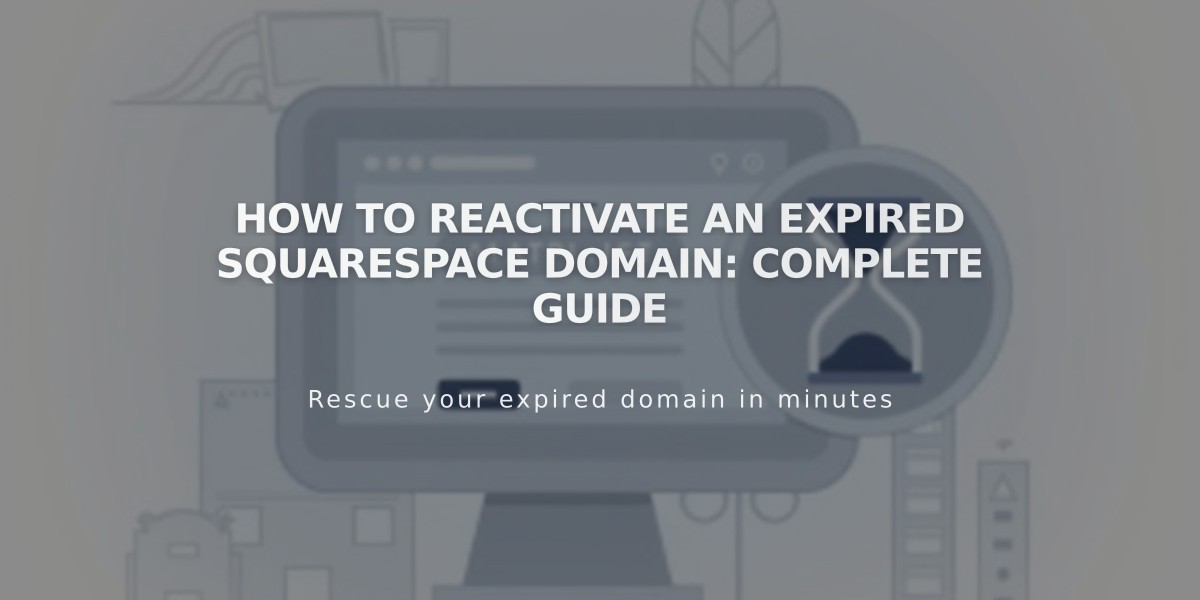
How to Reactivate an Expired Squarespace Domain: Complete Guide
Domain activation involves restoring an expired domain name to active status. When a Squarespace domain expires, it enters a grace period before being released back to the registrar.
Common Reasons for Domain Expiration:
- Failed payment method
- Outdated billing information
- Intentional non-renewal
- Transfer complications
How to Identify an Expired Domain:
- Website becomes inaccessible
- Email notification from Squarespace
- Expiration notice in domain panel
Steps to Reactivate Your Domain:
- Open domains panel
- Select expired domain
- Click "Renew domain"
- Review order summary
- Confirm payment details
- Complete reactivation
Important Notes:
- Reactivation can take up to 72 hours
- Original billing cycle remains unchanged
- Free domains require annual website plans
- Domain redemption fees may apply after grace period
- Active domains needed for transfers
Billing Considerations:
- Annual renewal continues on original date
- Free domains require annual website plans
- Switching to monthly plans costs $20/year for domain
- Inherited domains need active annual plans
If transfer is in progress, cancel it before reactivating the domain. Reactivation may cost more after the grace period ends. Contact Squarespace support for specific timing and fee details based on your registrar (Squarespace Domains LLC, Squarespace Domains II LLC, Tucows, or Key Systems).
For successful domain management, maintain current billing information and monitor renewal notifications to prevent unexpected expirations.
Related Articles
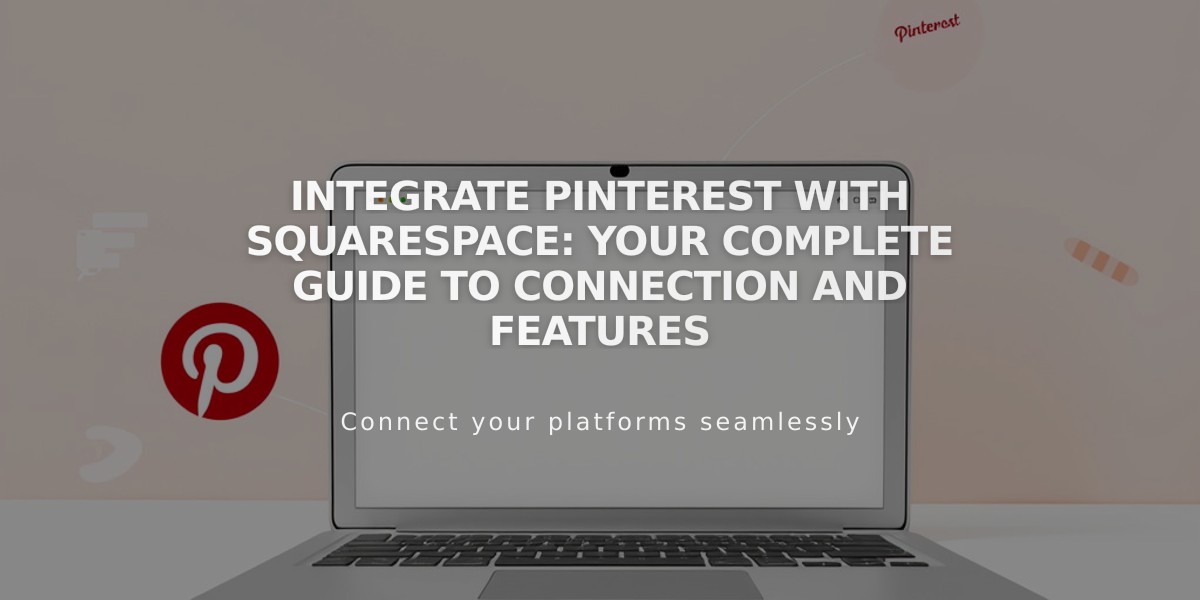
Integrate Pinterest with Squarespace: Your Complete Guide to Connection and Features