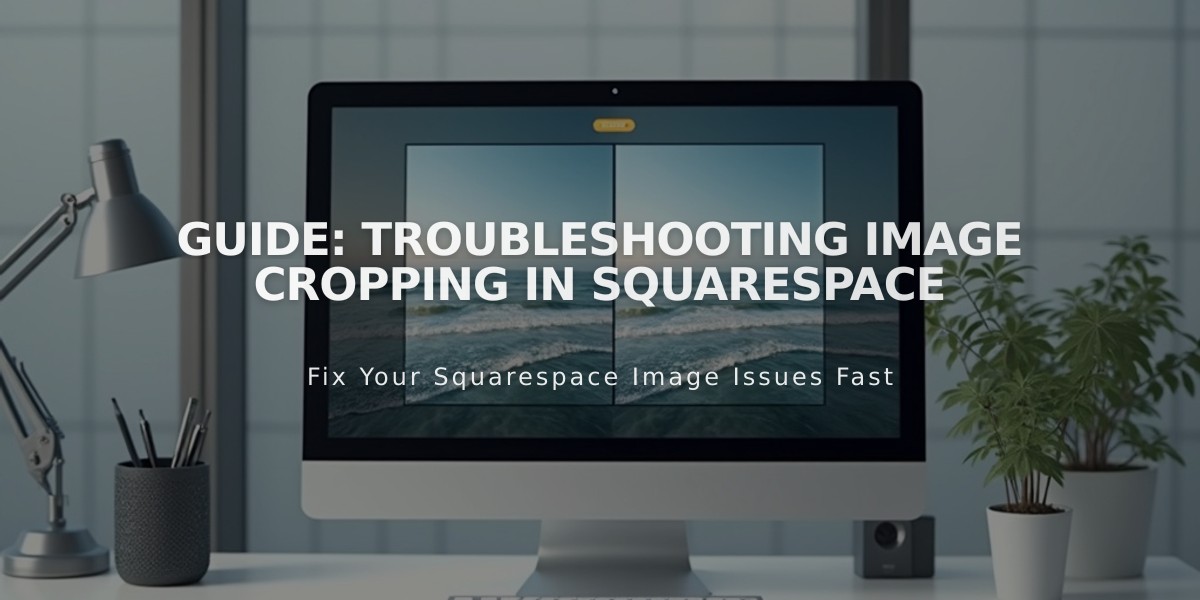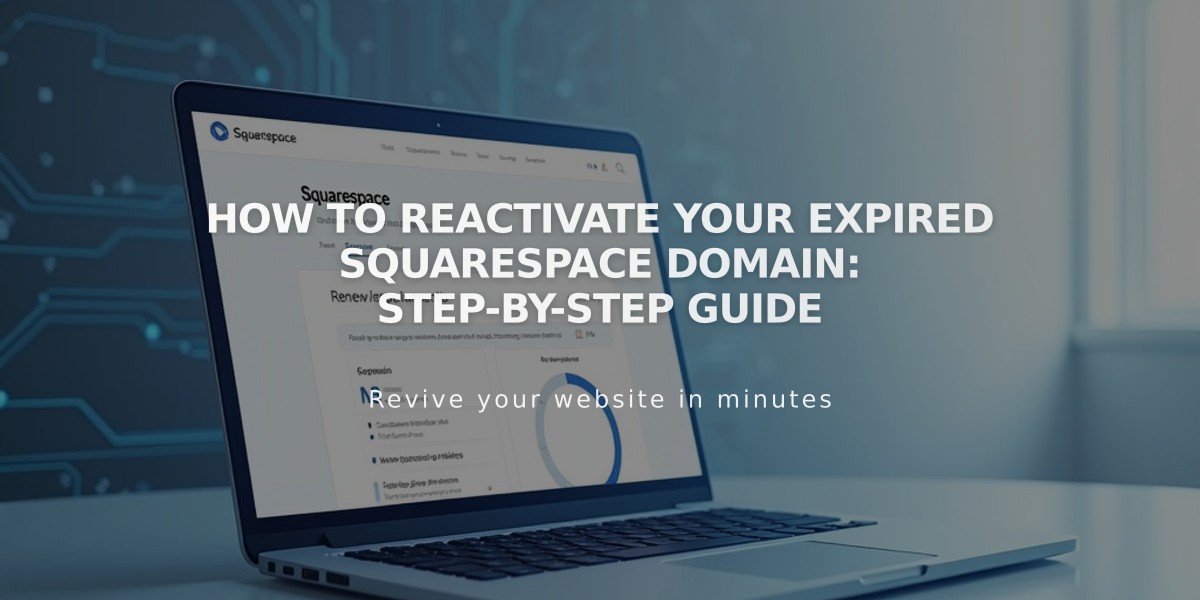
How to Reactivate Your Expired Squarespace Domain: Step-by-Step Guide
A domain expires when Squarespace cannot charge your payment method after multiple attempts. You'll receive notifications and have a grace period to reactivate it before it returns to the registrar.
Signs Your Domain Has Expired:
- Website is inaccessible
- Email notification received
- Expiration notice in domain dashboard
How to Reactivate Your Domain:
- Navigate to domain dashboard
- Select expired domain
- Click "Renew Domain"
- Review order summary and payment details
- Click "Confirm Payment"
Important Notes:
- Reactivation takes up to 72 hours
- Original billing period remains unchanged
- Free domains require an annual website plan
- Switching to monthly plan costs $20/year for domain retention
Domain Provider Information: Squarespace manages domains through multiple registrars:
- Squarespace Domains LLC
- Squarespace Domains II LLC
- Tucows registrars
- Key Systems registrars
Precautions:
- Don't let grace period expire (recovery becomes costly)
- Cannot reactivate during domain transfer
- Cancel transfer first if reactivation needed
- Keep payment information current
After reactivation, check your domain's renewal date in the Domains tab of your account dashboard to prevent future expiration.
For legacy domains, maintain an active website with an annual plan to keep the domain active.
Remember to update your payment information regularly to prevent future expirations and maintain uninterrupted service.
Related Articles
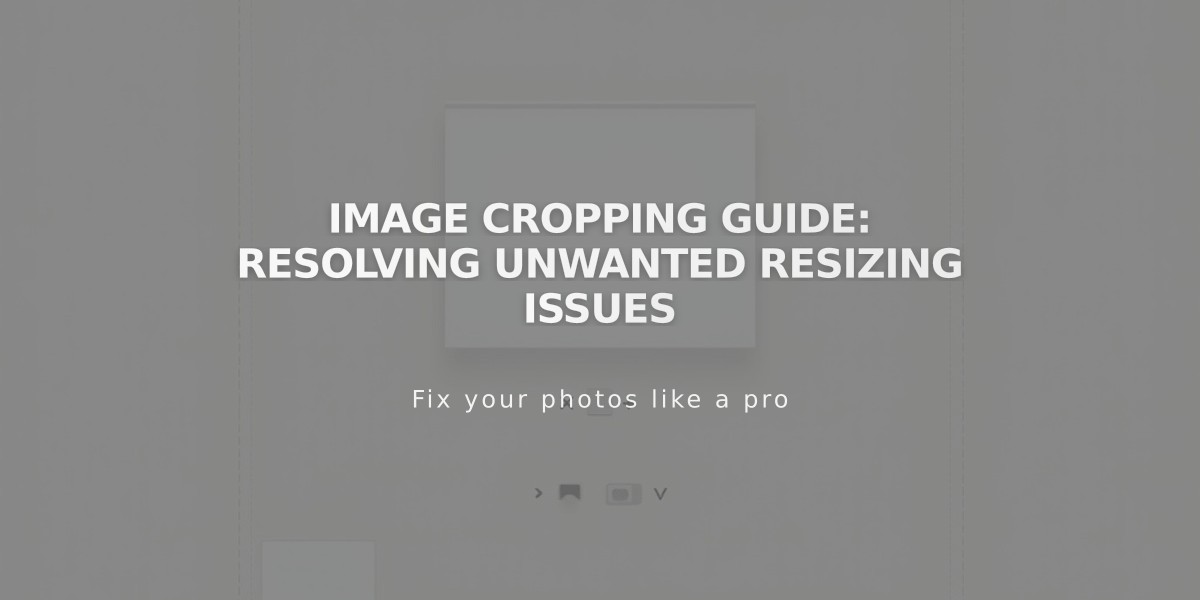
Image Cropping Guide: Resolving Unwanted Resizing Issues