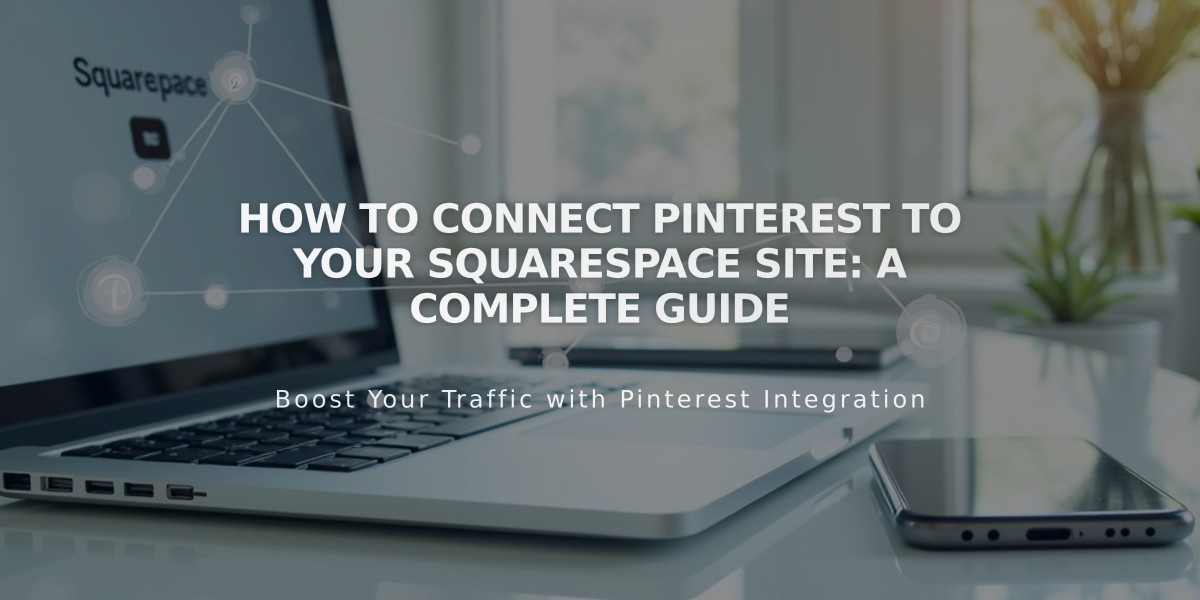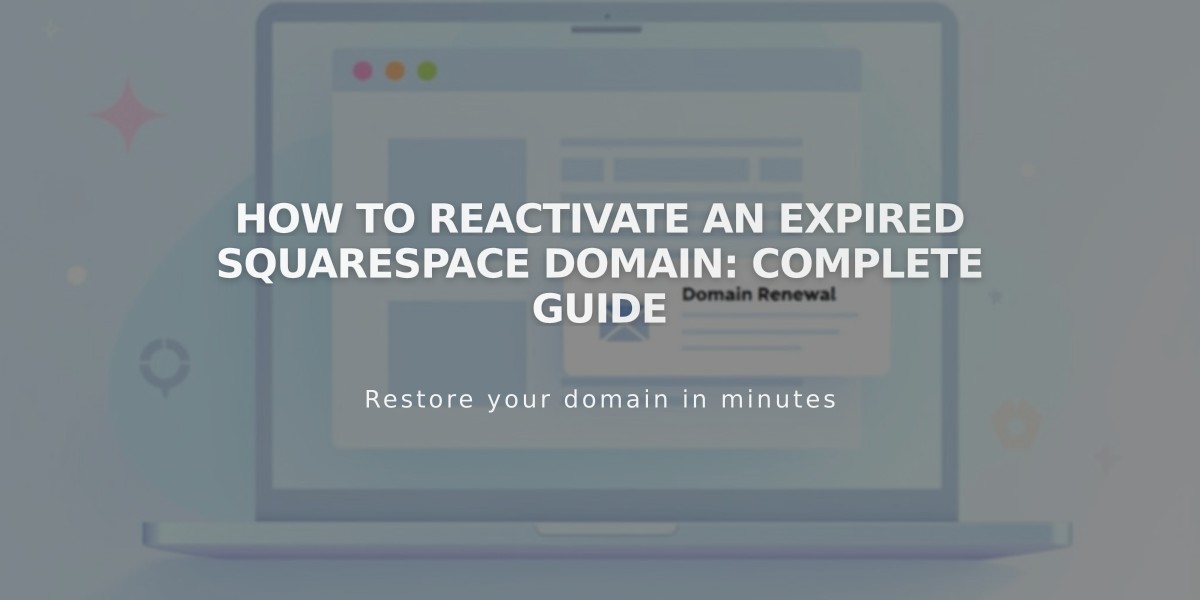
How to Reactivate an Expired Squarespace Domain: Complete Guide
When your Squarespace domain expires, you'll notice your website becomes inaccessible and you'll receive an expiration notification email. Here's how to reactivate it and prevent future issues.
Why Domains Expire
- Failed payment attempts
- Outdated billing information
- Intentional non-renewal
- Transfer conflicts
Reactivation Steps:
- Visit your Domains dashboard
- Select the expired domain
- Click "Renew Domain"
- Review order summary and payment details
- Update payment method if needed
- Confirm payment
Important Notes:
- Reactivation can take up to 72 hours
- Original billing cycle remains unchanged
- Free domains require an annual plan
- Grace period available before domain returns to registrar
- Additional costs may apply during redemption period
Prevention Tips:
- Keep payment information current
- Monitor renewal notifications
- Maintain annual plan for free domains
- Check domain renewal dates regularly
- Resolve transfer conflicts before expiration
Billing Considerations:
- Annual plans include free domain maintenance
- Switching to monthly plans costs $20/year for domain
- Legacy domains need active annual plans
- Multiple renewal attempts are made before expiration
The reactivation process is straightforward if handled during the grace period. After that, costs increase and restoration becomes more complex. Keep your billing information updated to avoid interruptions in service.
Note: If you're transferring your domain, complete the reactivation before initiating the transfer process to ensure smooth transition.
Related Articles
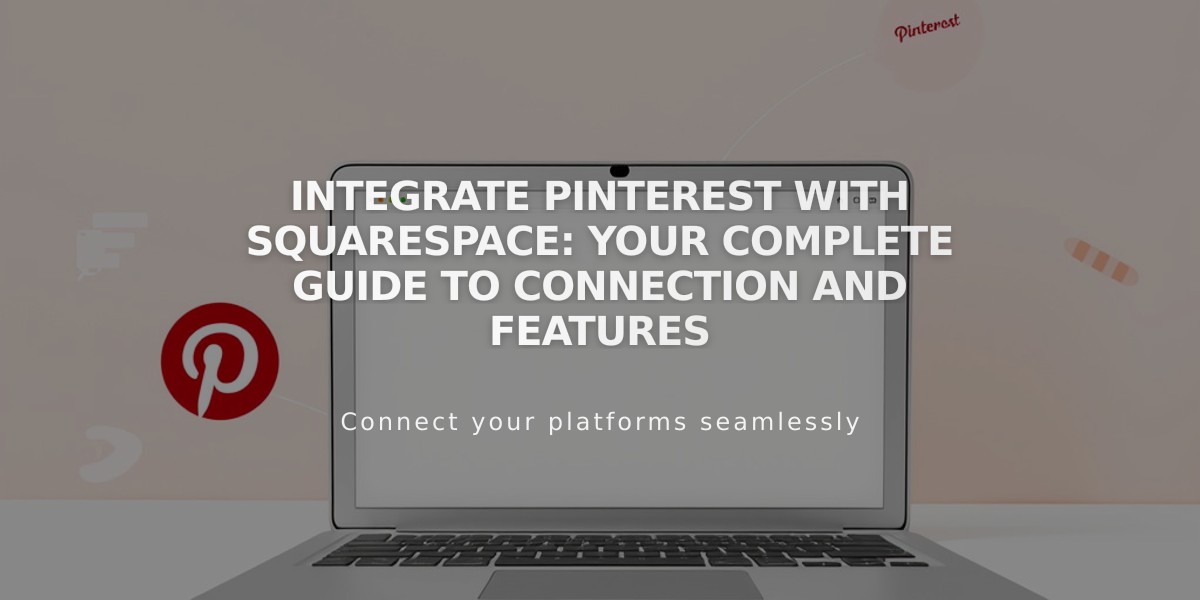
Integrate Pinterest with Squarespace: Your Complete Guide to Connection and Features