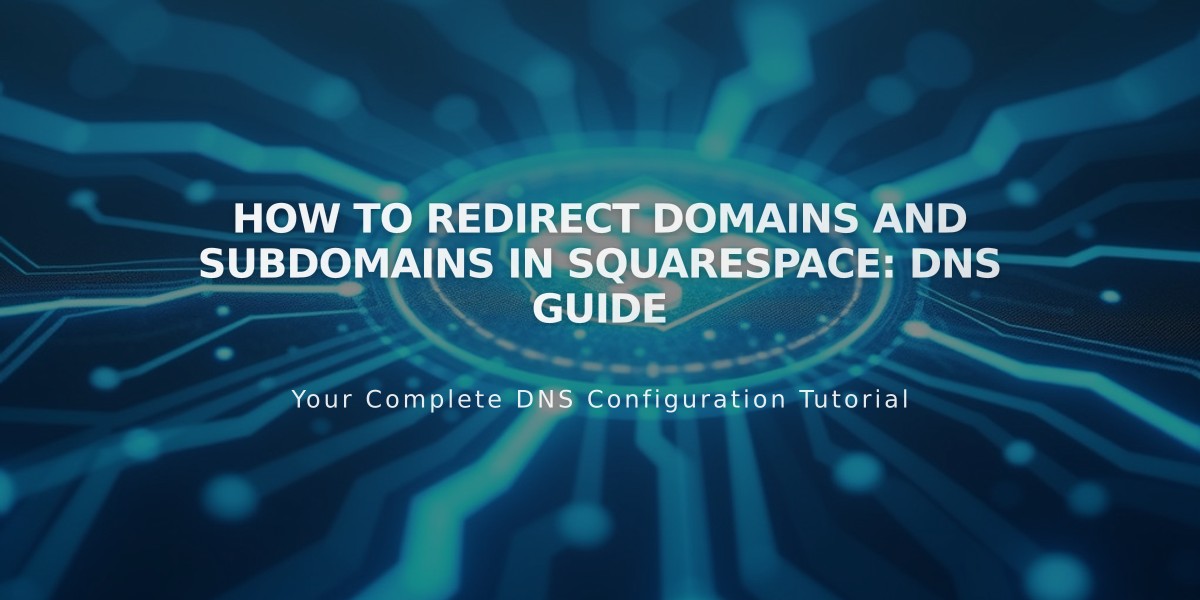
How to Redirect Domains and Subdomains in Squarespace: DNS Guide
Domain and Subdomain Redirection in Squarespace
To redirect your Squarespace domain or subdomain to a third-party website, follow these essential steps:
Redirecting a Domain to External Site
- Add a CNAME Record:
- Access domain control panel
- Click DNS > DNS settings
- Delete Squarespace Defaults
- Add Custom Record
- Select CNAME type
- Host: 'www'
- Data: Enter provider's URL
- Save changes
- Add an A Record:
- Add new Custom Record
- Select A type
- Host: '@'
- Data: Enter provider's IP address
- Save changes
Wait 24-72 hours for changes to take effect.
Redirecting a Subdomain
- Access DNS settings for primary domain
- Add Custom Record:
- Choose CNAME (for URL) or A record (for IP)
- Host: Enter subdomain prefix (e.g., 'blog')
- Data: Provider's URL or IP address
- Save changes
Special Cases:
For Big Cartel, ClickFunnels, SiteGround, SmugMug, Systeme.io, or Zoho:
- Add CNAME record as above
- Add domain redirect rule:
- Go to Website > Domain Redirect Rules
- From: '@'
- Redirect: Full URL
- Configure SSL and path settings
- Save changes
Important Notes:
- Cannot redirect to specific pages
- Must use Squarespace nameservers
- Changes take 24-72 hours
- Test in private browsing window
- Ensure DNSSEC compatibility
Troubleshooting:
- Check for DNS conflicts
- Verify character limits
- Confirm nameserver settings
- Wait full propagation period
- Test in incognito mode
For internal Squarespace transfers, use the domain transfer feature instead of DNS records for simpler management.
Related Articles

DNS Propagation: Why Domain Changes Take Up to 48 Hours

