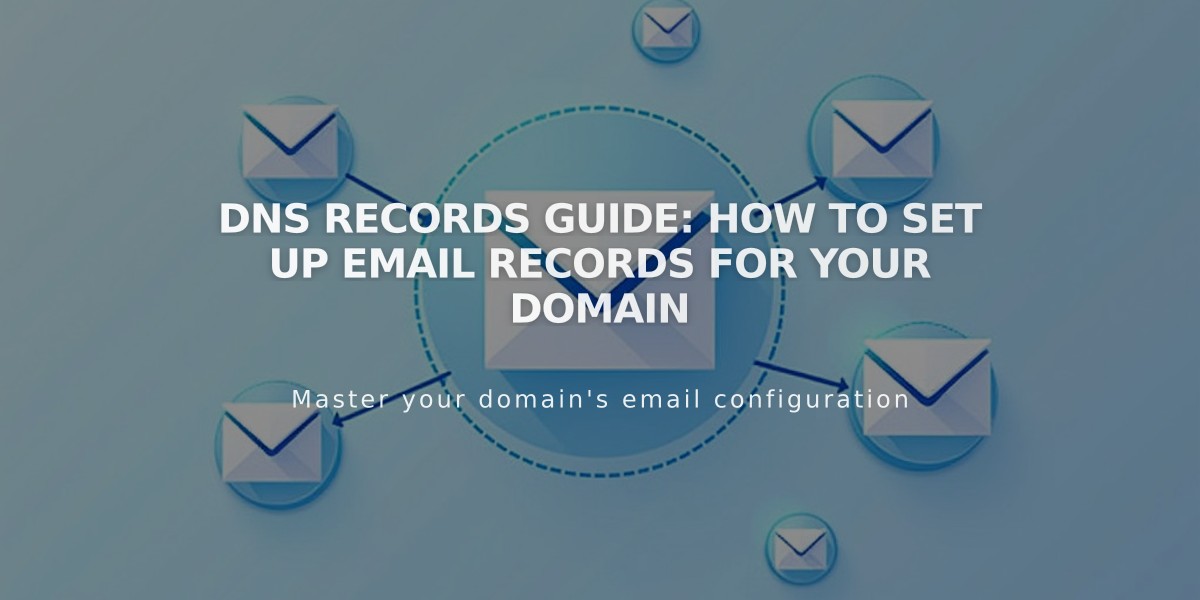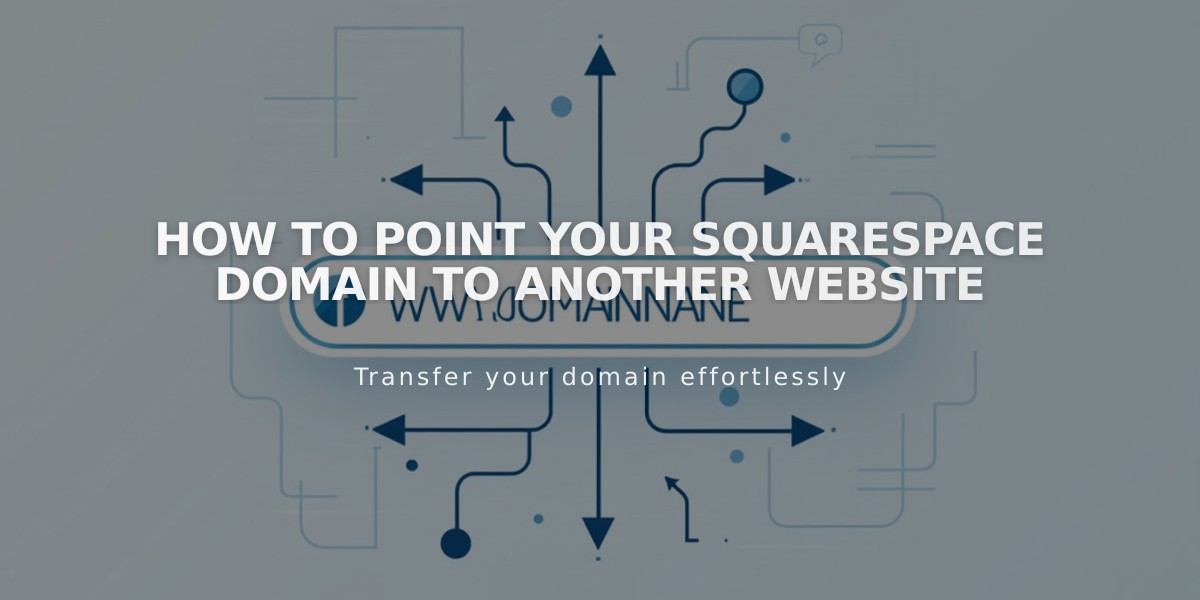
How to Point Your Squarespace Domain to Another Website
To point a Squarespace domain to another website:
- Add a CNAME Record (for URL pointing):
- Log into Squarespace and open domain settings
- Go to DNS Settings
- Delete Squarespace Defaults records
- Add Custom Record
- Select CNAME as Type
- Enter "www" in Host field
- Enter provider's URL in Data field
- Save changes
- Add A Record (for IP address pointing):
- Stay in DNS Settings
- Add new Custom Record
- Select A as Type
- Enter "@" in Host field
- Enter provider's IP address in Data field
- Save changes

Site URL fields

DNS settings in the Squarespace panel
For Subdomains:
- Go to root domain's DNS Settings
- Add Custom Record
- Choose CNAME (for URL) or A (for IP)
- Enter subdomain prefix in Host field (e.g., "blog")
- Enter destination URL/IP in Data field
- Save changes

Contact form with selectable fields

Blog page type options
Important Notes:
- Changes take 24-72 hours to propagate
- Test using incognito/private browsing
- Ensure domain uses Squarespace nameservers
- Cannot point to specific pages
- For services like Big Cartel or Zoho, additional forwarding rules are required
Troubleshooting:
- If DNS conflict occurs, unlink third-party domain first
- Organization fields require 4+ characters
- If changes don't work after 72 hours, check DNSSEC settings and nameservers
Related Articles

How to Set Up DNS Email Records: MX, DKIM, DMARC, SPF, and SRV Configuration Guide