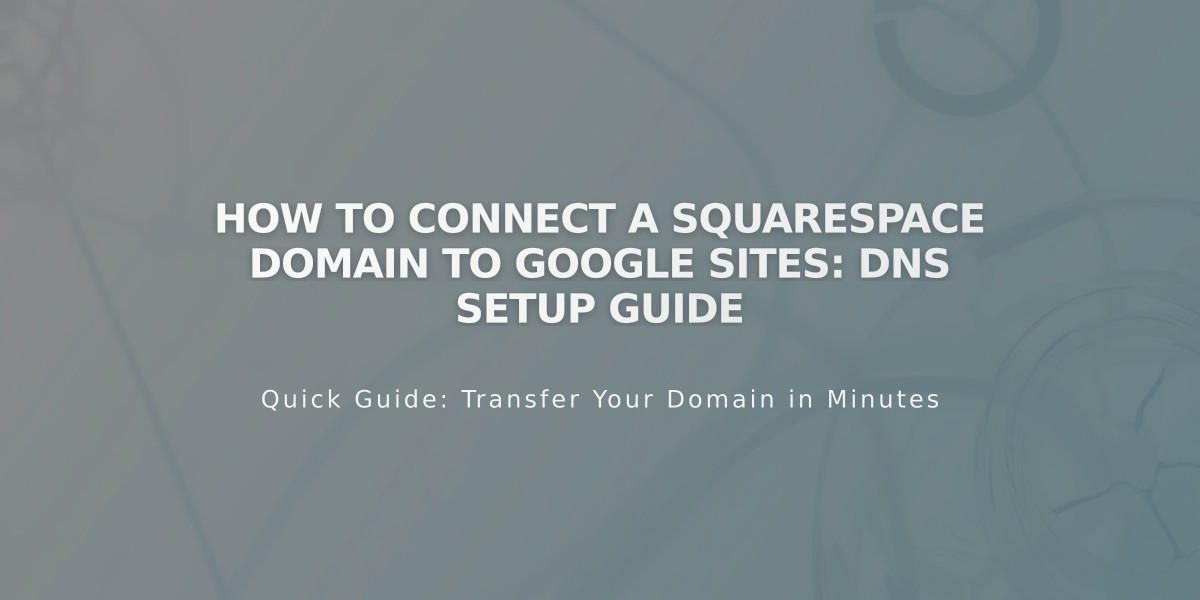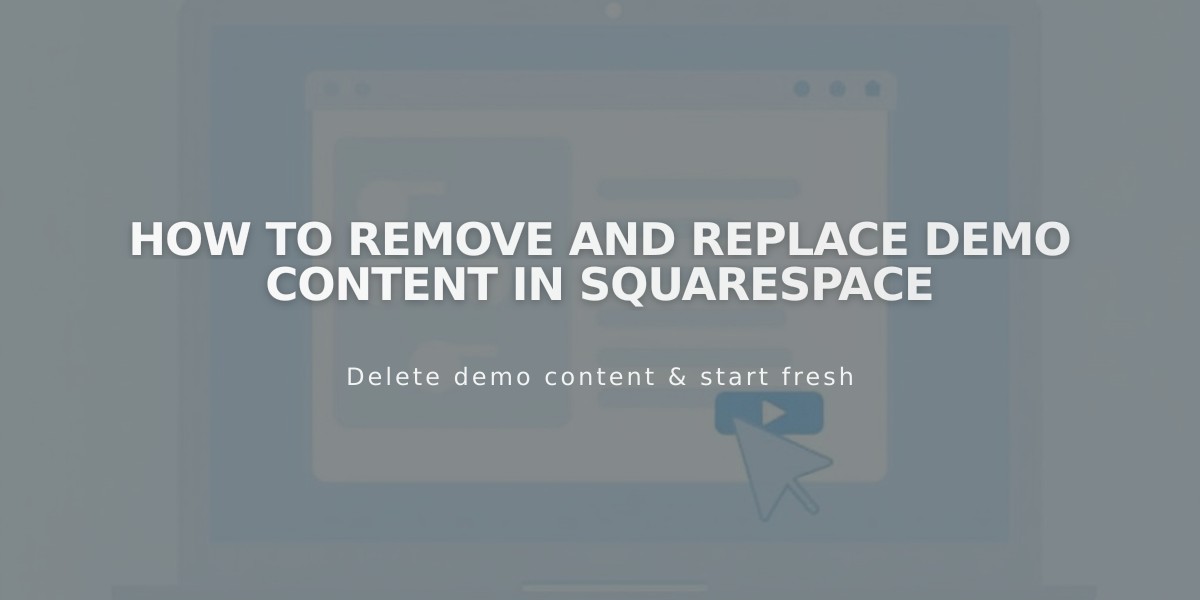
How to Remove and Replace Demo Content in Squarespace
Demo pages showcase pre-built features and layout options in Squarespace websites. Here's how to manage demo content effectively:
Finding Demo Content
- Access Pages menu to locate demo content
- Look for pages with "demo" label
- Page icons indicate type (layout, blog, etc.)
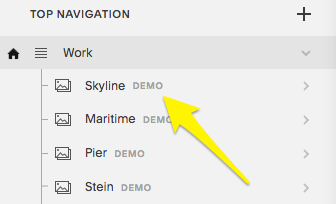
Navigation menu with yellow arrow
Replacing Demo Content in Version 7.1:
- Pages: Click page title > Edit
- Page Section: Click Edit > Locate section > Edit blocks
- Layout Page: Hover > Edit
- Collection Page: Click page title > Copy Page
- Banner Image: Hover > Click Banner > Delete via trash icon
Deleting Demo Pages
- Computer: Hover over page > Click trash icon
- App: More > Pages > Delete pages with demo label
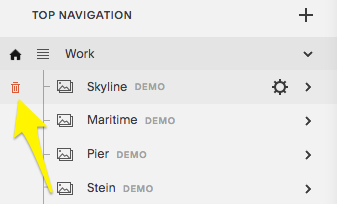
Yellow navigation arrow in menu
Important Notes:
- Remove all demo content before upgrading to paid subscription
- Demo pages use noindex tags (removed upon editing)
- Demo content is for inspiration only - cannot be used on live sites
- Stock images available through Getty Images and Unsplash integrations
Restoring Demo Content:
- Available within 30 days of deletion
- Alternative method:
- Check URL slugs
- Switch to new template
- Uninstall/reinstall previous template
Version 7.0 Template Switching:
- Switching templates replaces existing demo content
- Edited pages move to "Not Linked" section
- Created/edited demo pages are preserved
Remember: Demo content must be replaced with your own unique material to comply with terms of service and effectively represent your brand.
Related Articles
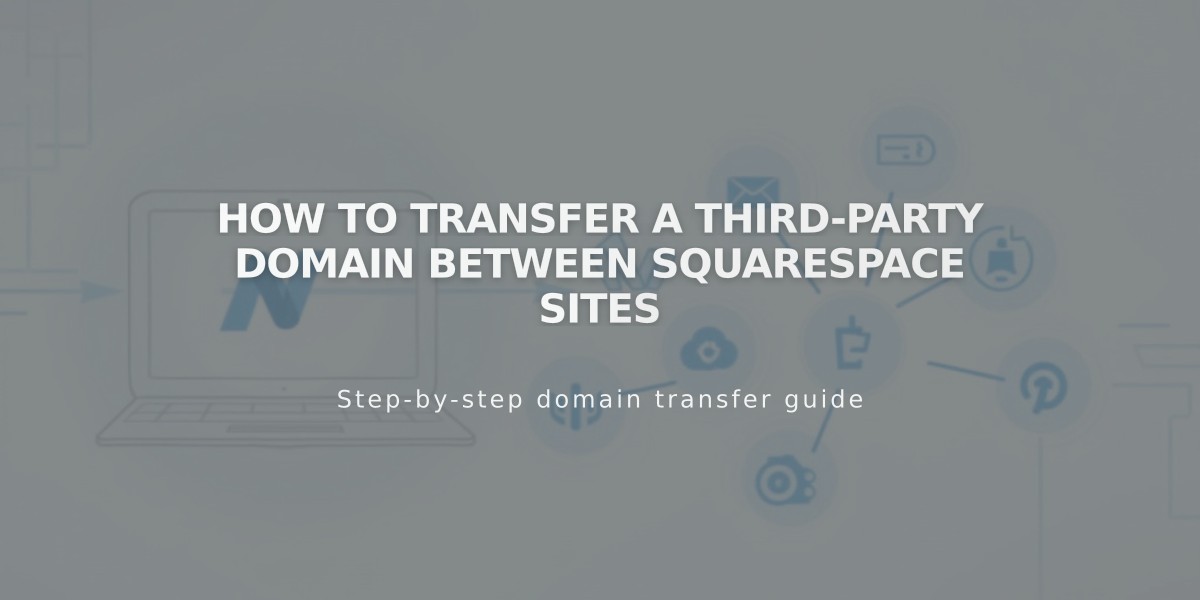
How to Transfer a Third-Party Domain Between Squarespace Sites