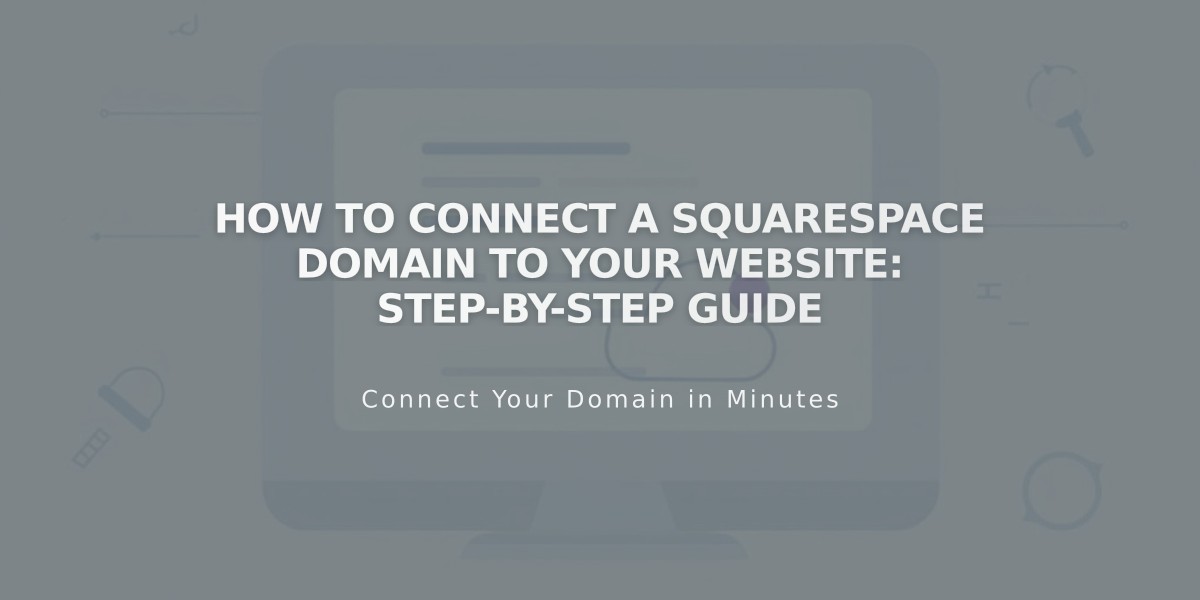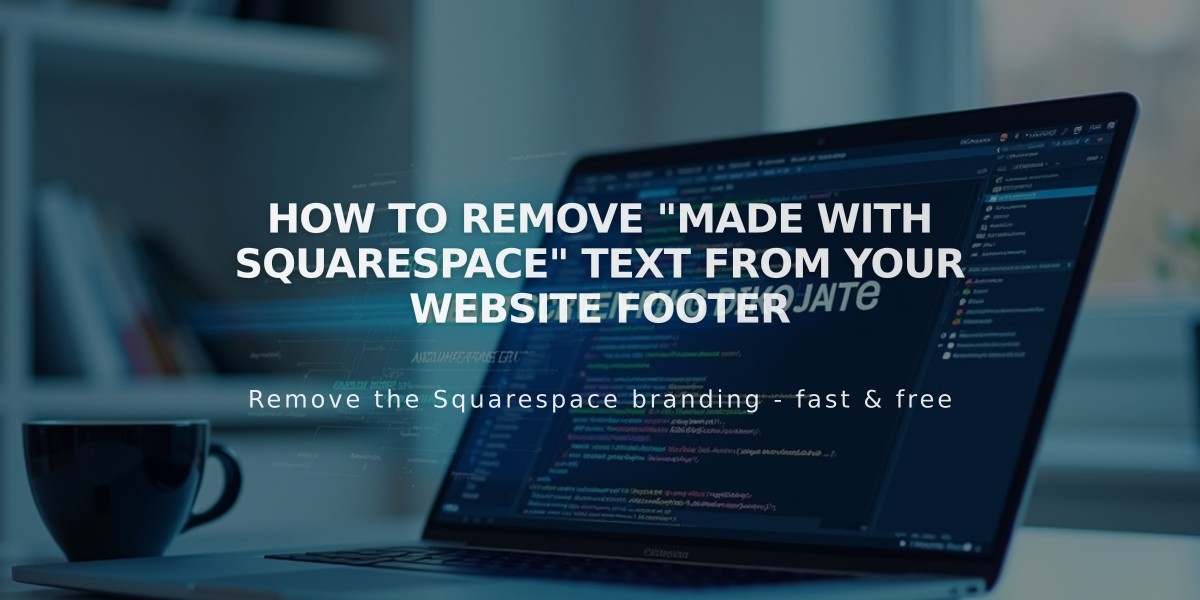
How to Remove "Made with Squarespace" Text From Your Website Footer
The "Made with Squarespace" footer text is optional and can be easily removed. Here's how to do it based on your Squarespace version:
For Version 7.1:
- Click "Edit" in the upper-left corner
- Hover over the footer and select "Edit Footer"
- Click the text block containing "Made with Squarespace"
- Delete the text
- Click Save or Exit and Save to finish
For Version 7.0:
- Hover over the footer and click "Edit"
- Locate the "Powered by Squarespace" text block
- Drag the text block to the trash icon
- Click Save to publish changes
For Templates with Navigation Link (Version 7.0): Some templates like Aria and Burke have the text as a navigation link. To remove:
- Open the Pages panel
- Hover over the link title
- Click the trash icon to delete
Removing Squarespace Badge:
- Open the Design panel
- Click "Squarespace badge"
- Select "Disable Squarespace Badge"
- Click Save
Note for Acuity Scheduling Users: The "Powered by Acuity Scheduling" text can be removed from the Powerhouse plan Scheduling Block.
To add new content to your footer after removal, simply add new blocks through the footer editor.
Related Articles

Fonts Discontinued: Important Updates to Available Font Catalog