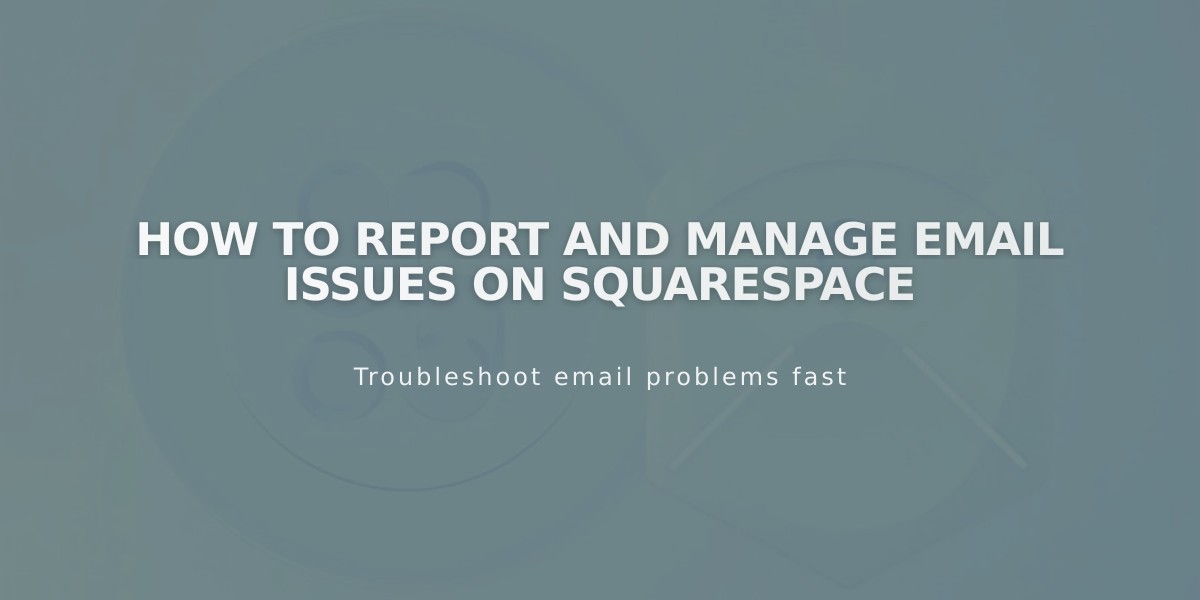
How to Report and Manage Email Issues on Squarespace
Keep your existing email or switch to Google Workspace when using a custom domain on Squarespace. Your email address (like [email protected]) can remain unchanged during this process.
Keep Your Current Email Provider
You can continue using your existing email service without disruption. This requires:
- Only changing CNAME and A records when connecting to Squarespace
- Keeping existing name servers and MX records intact
- Adding required DNS records if using Squarespace Domains
Switch to Google Workspace
Moving to Google Workspace allows you to:
- Keep your current email address
- Manage billing through Squarespace
- Access Gmail, Calendar, and Drive features
- Use it with third-party or Squarespace domains
Before Switching to Google Workspace:
- Ensure your domain is properly set up on Squarespace
- Complete any ongoing domain transfers
- Keep existing email service active during transition
- Have access to both email and Squarespace admin accounts
Migration Process:
- Create Google Workspace Account
- Set up account using your existing custom domain
- Add all necessary email addresses
- Allow 1-72 hours for MX record changes to propagate
- Transfer Content
- Migrate emails, contacts, and other data
- Check if your current provider offers migration assistance
- Use Google's data migration service
- Cancel Previous Service Before canceling, verify:
- Complete setup of Google Workspace
- Successful email receipt in new account
- All content has been migrated
- Wait 72 hours after setup
For Squarespace Domains:
- Remove old MX records
- Keep Google Workspace MX records
For Third-Party Domains:
- Maintain existing MX records for Google Workspace
- Only cancel email service, not domain service
After cancellation, all new emails will route to your Google Workspace account.
Related Articles

How to Add Custom Name Servers to DNS Records: A Step-by-Step Guide

