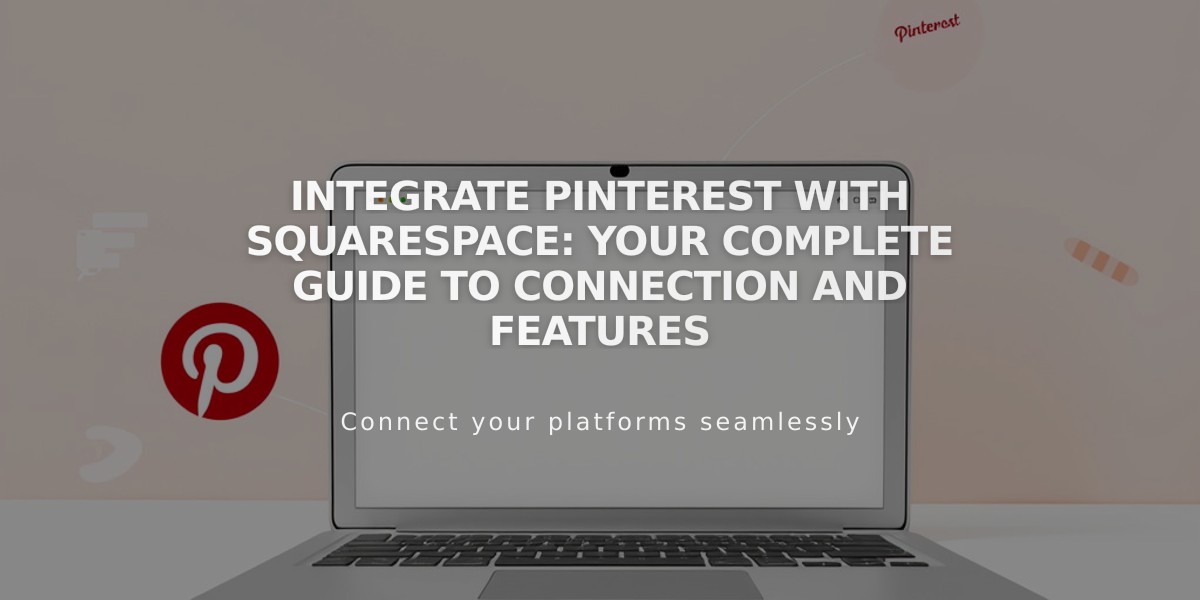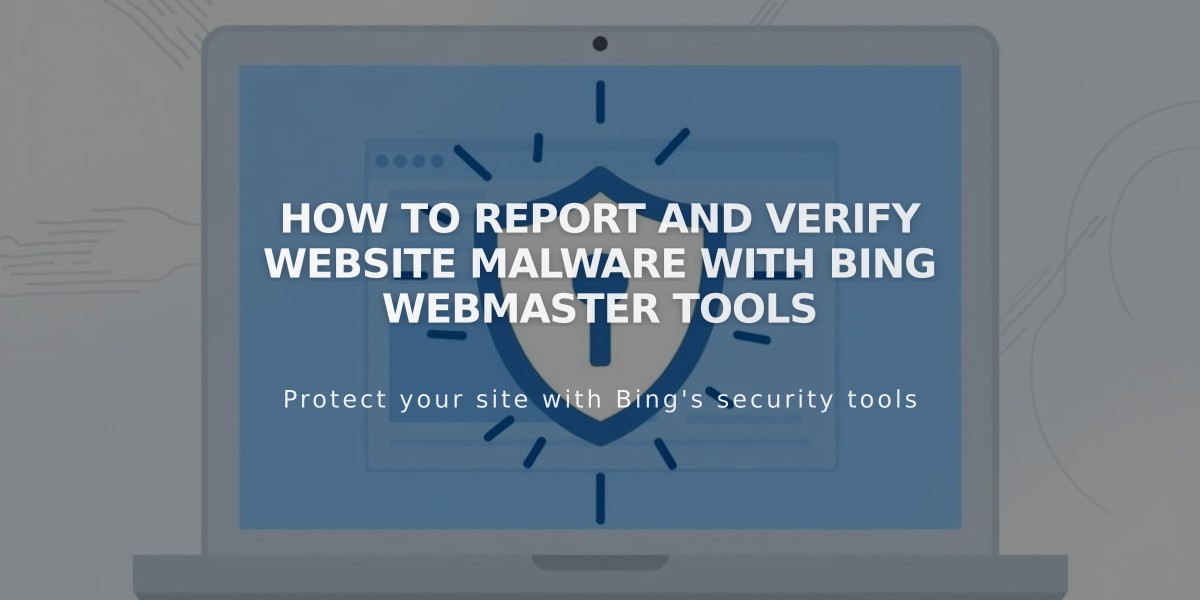
How to Report and Verify Website Malware with Bing Webmaster Tools
Connect to Bing Webmaster Tools by verifying your website in just a few simple steps to improve your search presence.
Before Starting:
- Remove any website or page passwords
- Ensure proper domain connection (wait 72 hours after connecting)
- Use a published website (verification doesn't work with trial sites)
- Confirm your primary domain if you have multiple
Step 1: Add Your Domain
- Sign in to Bing Webmaster Tools
- Enter your domain in "Add a Website"
- Click "Add"
Note: You can also import verified websites from Google Search Console.
Step 2: Website Information
- Complete the "About Your Website" form
- Add your sitemap
- Provide a website-linked email address
- Configure Bing contact settings
- Save changes
Step 3: Choose Verification Method
Tag Option (for Business/E-commerce subscriptions):
- Copy the HTML code from verification page
- Log into your website
- Access code injection menu
- Paste HTML tag into Header field
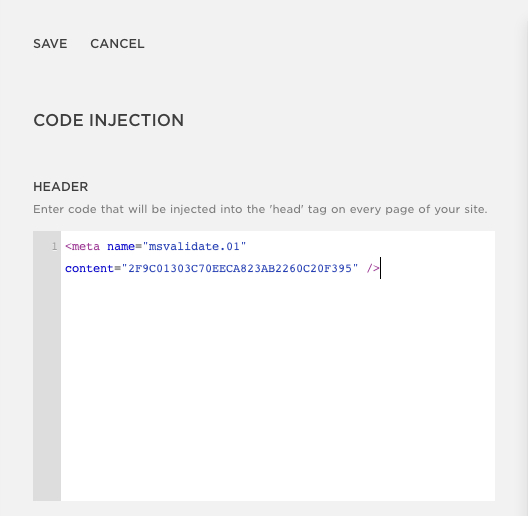
Code Injection Page with Header
- Save changes
- Return to Bing Webmaster Tools
- Click "Verify"
CNAME Option (for Personal subscriptions):
- Copy the CNAME record
- Access your domain dashboard
- Navigate to DNS settings
- Add new record:
- Select CNAME type
- Paste CNAME record in Host field
- Enter verify.bing.com in Data field
- Save changes
- Return to Bing Webmaster Tools
- Click "Verify"
Once verified, you'll access your Bing Webmaster Tools dashboard where you can manage your site's search presence.
Related Articles
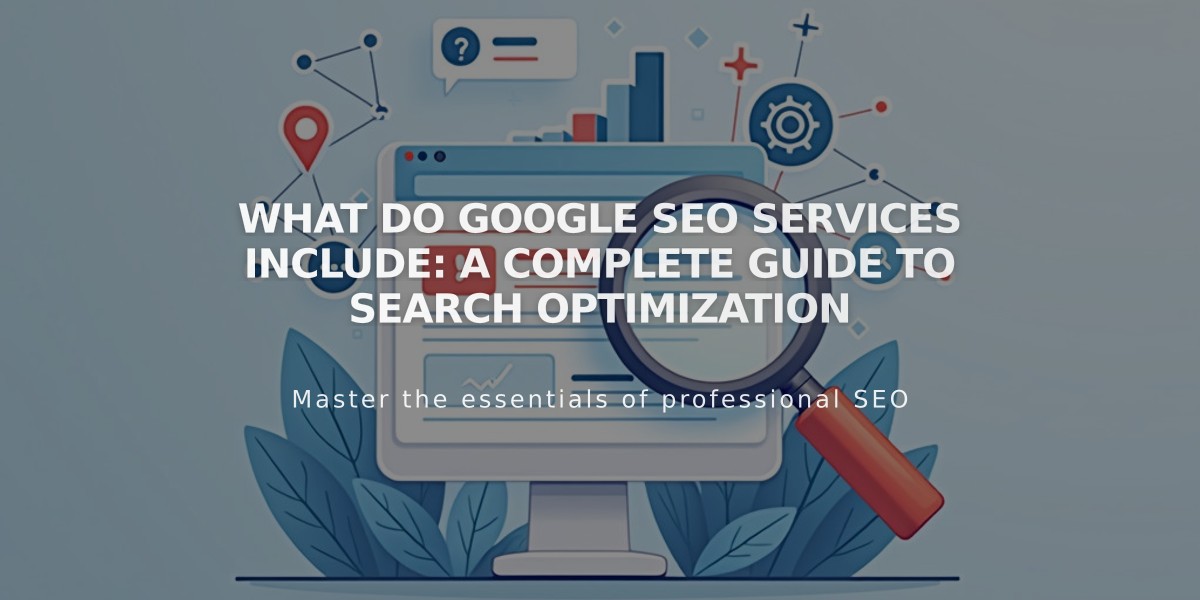
What Do Google SEO Services Include: A Complete Guide to Search Optimization