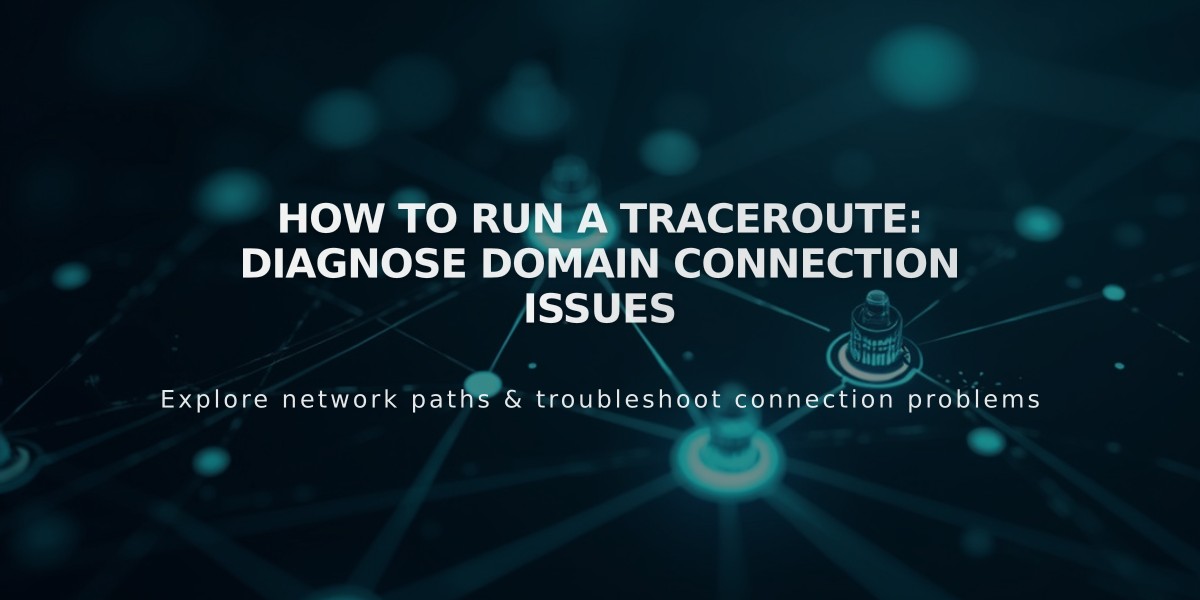
How to Run a Traceroute: Diagnose Domain Connection Issues
A traceroute helps identify where your domain is experiencing communication issues with a server. Here's how to run one on different operating systems:
Windows Instructions:
- Click Run in the Start menu
- Type "cmd" and press Enter (For Windows 8/10, search for "Command Prompt")
- In Command Prompt, type: tracert yourdomain.com
- Press Enter
- Copy the displayed results
Mac OS Instructions:
- Open Spotlight Search
- Search for and open Terminal
- Type: traceroute yourdomain.com
- Press Enter
- Copy the displayed results
Linux Instructions:
- Open terminal window
- Type: traceroute -I yourdomain.com
- Copy the displayed results
Before Running a Traceroute:
- Clear your browser cache
- Try basic browser troubleshooting
- Verify if the issue is domain-related, website expiration, or platform-specific
When contacting support:
- Include the complete traceroute results in your message
- Provide your domain name
- Mention any troubleshooting steps already taken
This diagnostic tool helps support teams pinpoint exactly where communication breaks down between your computer and the server, enabling faster problem resolution.
Related Articles

DNS Propagation: Why Domain Changes Take Up to 48 Hours

