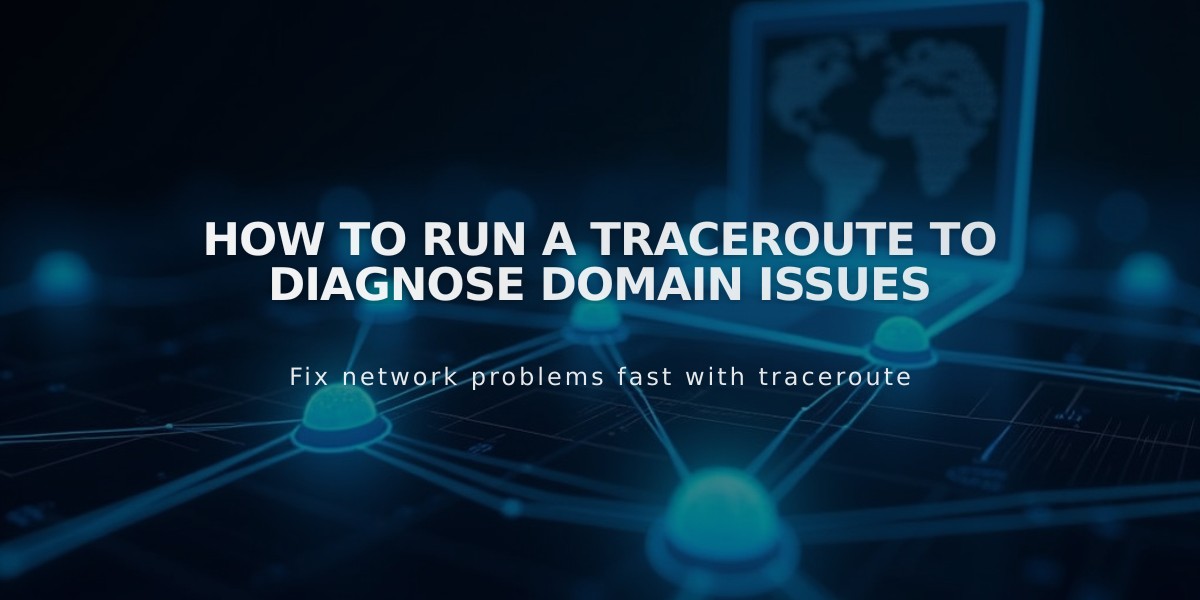
How to Run a Traceroute to Diagnose Domain Issues
A traceroute helps identify where domain connectivity issues occur by showing the path data takes between your computer and a website's server. Here's how to run one on different operating systems:
Windows Instructions:
-
Open Command Prompt:
- Click Start Menu
- Type "cmd" or search for "Command Prompt"
- Press Enter
-
Run the traceroute:
- Type: tracert yourdomain.com
- Replace "yourdomain.com" with the actual domain
- Press Enter
- Wait for results to appear
Mac Instructions:
-
Open Terminal:
- Use Spotlight Search (Command + Space)
- Type "Terminal"
- Click Terminal application
-
Run the traceroute:
- Type: traceroute yourdomain.com
- Replace "yourdomain.com" with the actual domain
- Press Enter
- Wait for results to appear
Linux Instructions:
- Open Terminal
- Type: traceroute -I yourdomain.com
- Press Enter
- Wait for results to appear
Before Running a Traceroute:
- Clear your browser cache
- Try basic browser troubleshooting
- Verify if the issue is domain-related
The traceroute results will show:
- Each network hop between your computer and the destination
- Response times for each hop
- Any connection failures or timeouts
Save the results by copying the entire output. This information helps technical support identify where connection problems occur in the network path.
Note: Response times and routes may vary between tests as data can take different paths through the internet.
Related Articles

DNS Propagation: Why Domain Changes Take Up to 48 Hours

