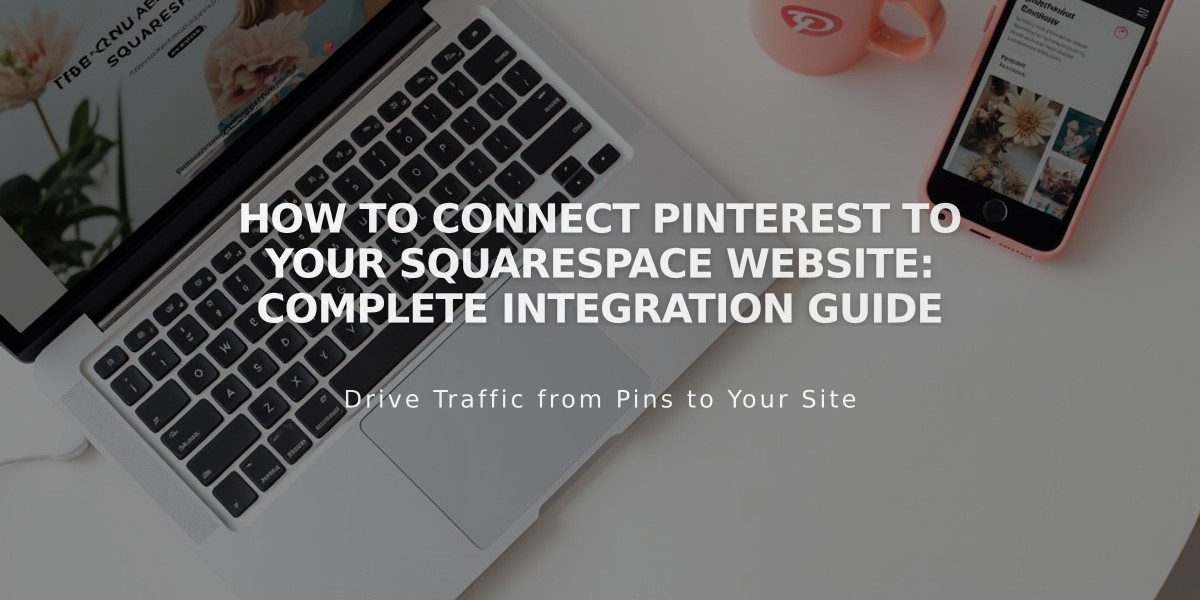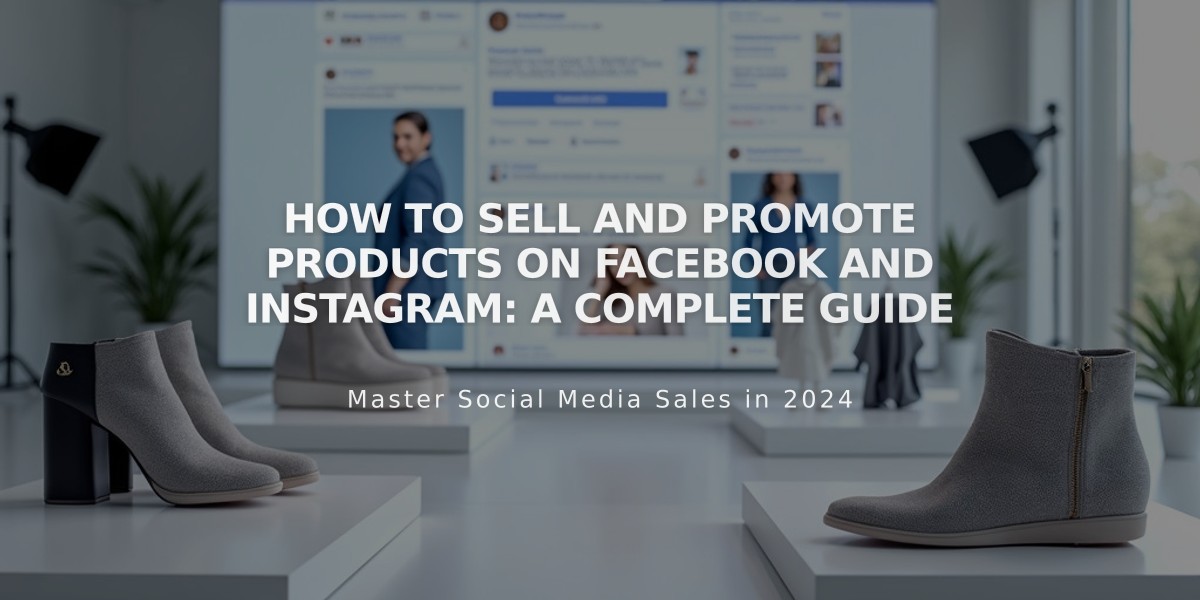
How to Sell and Promote Products on Facebook and Instagram: A Complete Guide
Setting up product sales on Facebook and Instagram involves syncing your Squarespace store with Meta's platforms. Here's how to do it effectively:
Prerequisites:
- Physical products only (no digital or service items)
- Each product needs:
- Image (minimum 500x500px)
- Name
- Description
- Site must have a title
- Products must comply with Meta's commerce policies
- Site cannot be password protected
- Business Instagram account (if selling on Instagram)
Required Accounts:
- Meta Business Manager
- Facebook business page
- Meta pixel
- Ad account
Syncing Process:
- Open the Products panel
- Click "Connect with Facebook"
- Log in to Facebook
- Choose features to enable:
- Facebook Ads
- Facebook Shops
- Instagram Shopping
- Follow Facebook's setup instructions
What Syncs:
- Product ID
- Title
- Description
- Main image
- Lowest price
- Availability status
Updates sync automatically every hour.
Important Changes (April 2024):
- U.S. merchants must enable checkout on Facebook/Instagram
- Sales on Meta platforms won't sync with Squarespace
- Squarespace tax/shipping rules don't apply
- Orders won't affect Squarespace inventory
- Meta platform orders won't appear in Squarespace analytics
Managing Your Shop:
- Wait 24-48 hours for Meta's review
- Use Meta's Commerce Manager for sales management
- Set payment method to "Checkout on Facebook and Instagram"
Creating Ads:
- Use Facebook's dynamic ads for targeted promotion
- Track performance in Meta Ads Manager
- Monitor conversions in Squarespace Traffic Sources
Product Tagging on Instagram:
- Wait for shop approval
- Tag products in stories and posts
- New products available for tagging after hourly sync
Disconnecting:
- Delete products from Meta Business Manager catalog
- Remove tagged products from posts/ads
- Open Products panel
- Click Disconnect twice
For Support:
- Squarespace: Product syncing issues
- Meta Business Help Center: Facebook/Instagram matters
Related Articles
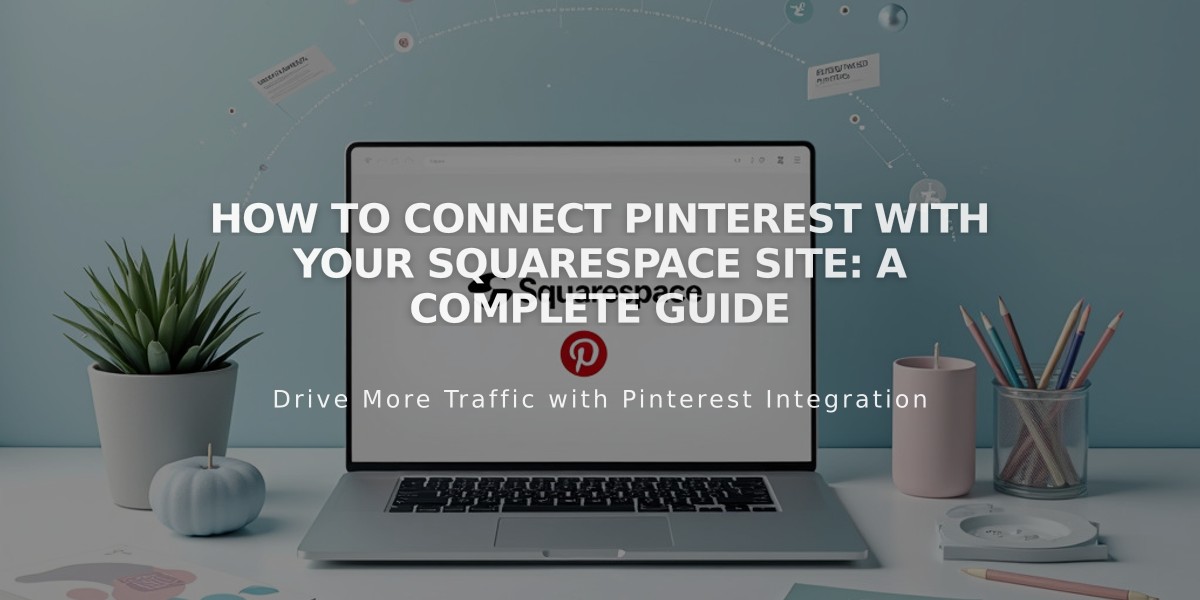
How to Connect Pinterest with your Squarespace Site: A Complete Guide