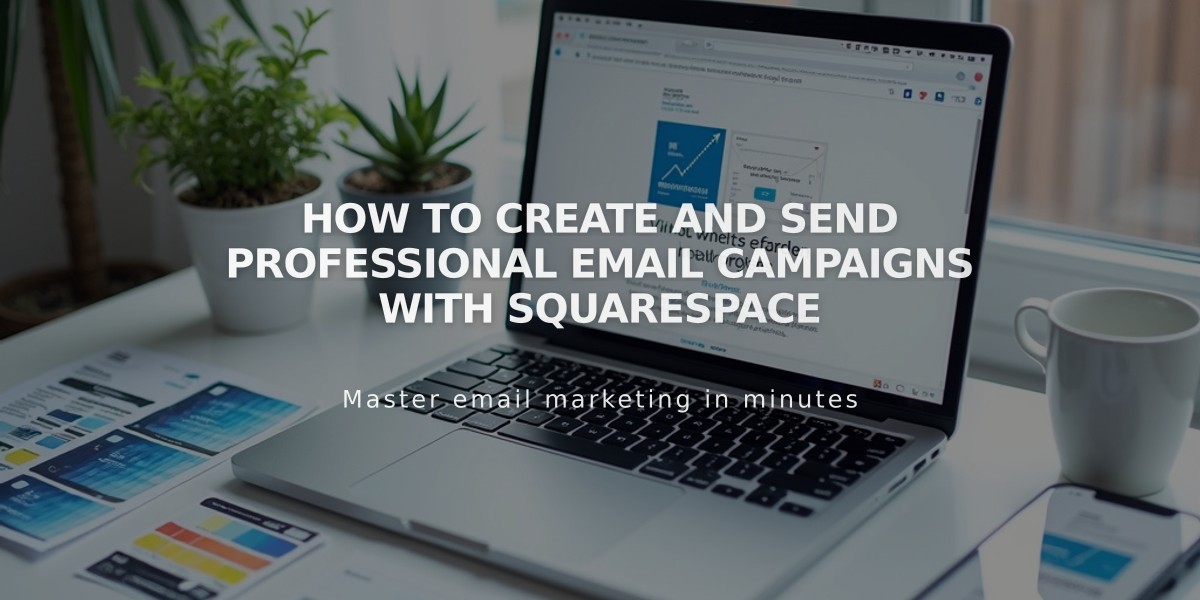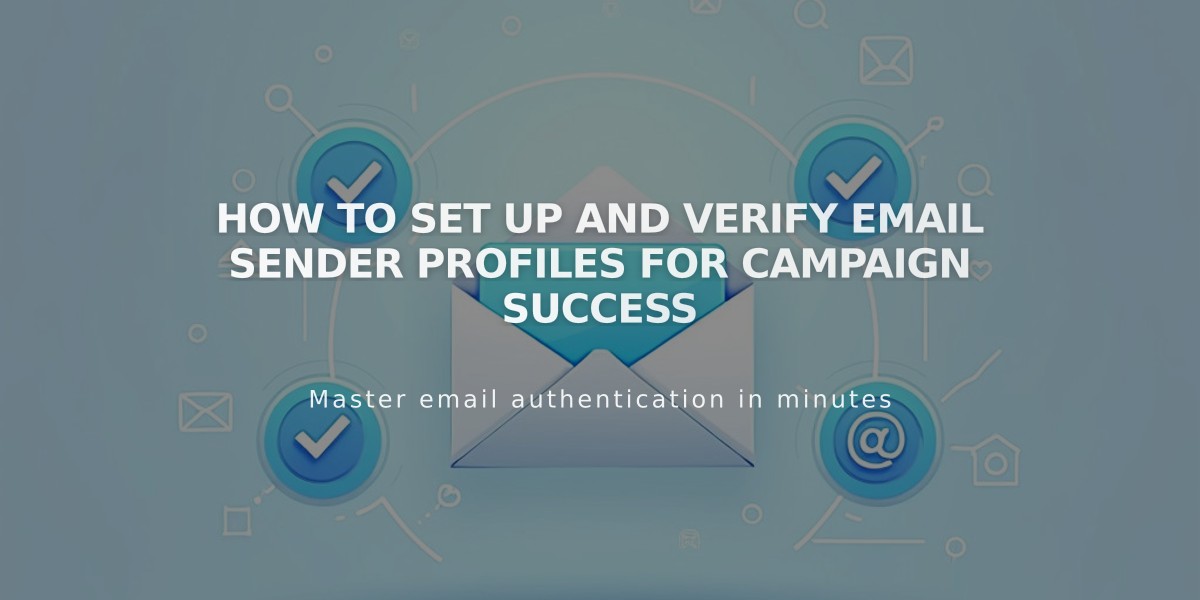
How to Set Up and Verify Email Sender Profiles for Campaign Success
Create a verified sender profile to ensure your email campaigns reach subscribers effectively and avoid spam filters.
Recommended Setup
- Use a custom domain email address (e.g., [email protected])
- Avoid free email services like Gmail or Yahoo
- Ensure accurate sender information to comply with laws like CAN-SPAM Act
- You can create up to 10 sender profiles but use one at a time
Step 1: Create Your Profile
- Navigate to Email Campaigns settings
- Click Sender Profiles
- Select Add Sender
- Enter your sender name (visible to recipients)
- Add your email address
- Click Next
Step 2: Email Verification
- Check your inbox for the verification email
- Copy the verification code
- Enter the code in the setup window
- Click Next
Step 3: Domain Verification
- Squarespace domains: Automatically verified
- Third-party domains: Require manual verification
- DMARC policy set to p=reject: Must verify domain before use
Best Practices for Domain Setup
- Register domain through Squarespace
- Set up custom email with Google Workspace
- Create and verify sender profile
Free Email Service Limitations
- Not recommended due to deliverability issues
- Some providers (like AOL, Yahoo) are completely restricted
- Squarespace generates alternative addresses for Gmail users
Managing Your Profile
- Edit sender name through Sender Profiles settings
- Cannot edit email address (create new profile instead)
- Delete profiles through the ... menu option
Important Notes
- Postal address is set separately when sending campaigns
- Domain transfers can take up to 15 days
- Keep verification emails from [email protected]
Following these steps ensures optimal email deliverability and maintains professional communication with your subscribers.
Related Articles
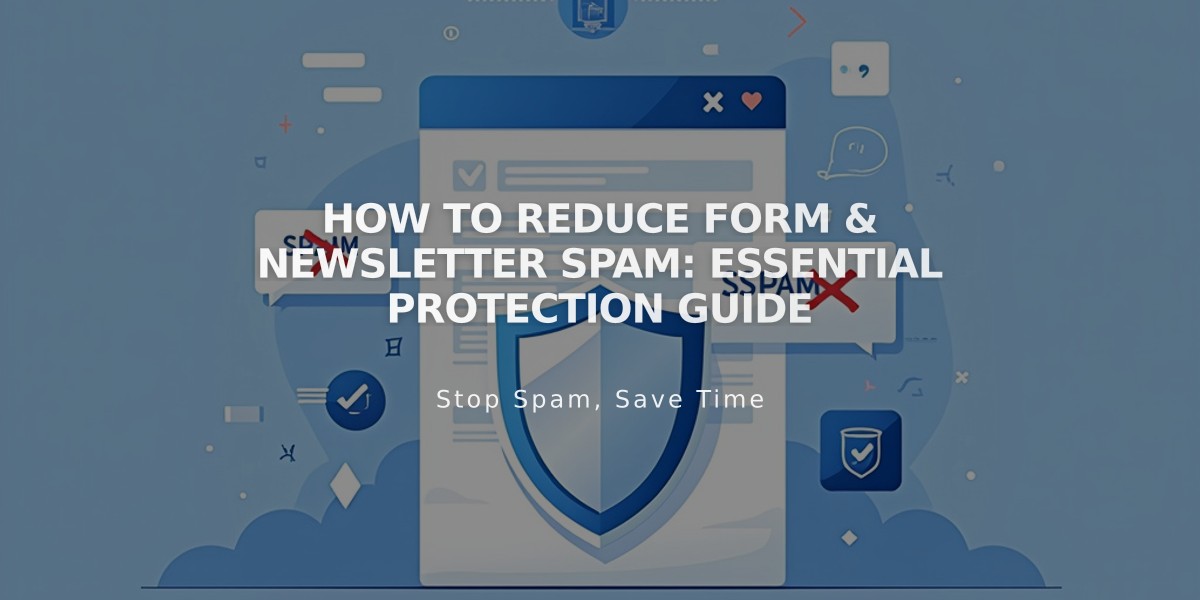
How to Reduce Form & Newsletter Spam: Essential Protection Guide