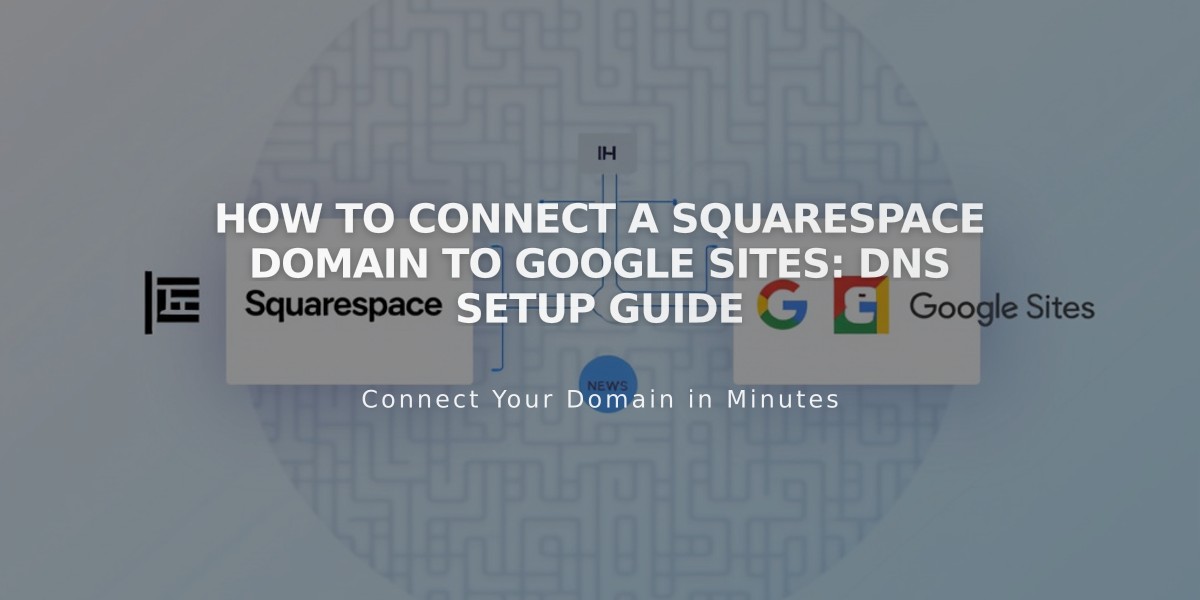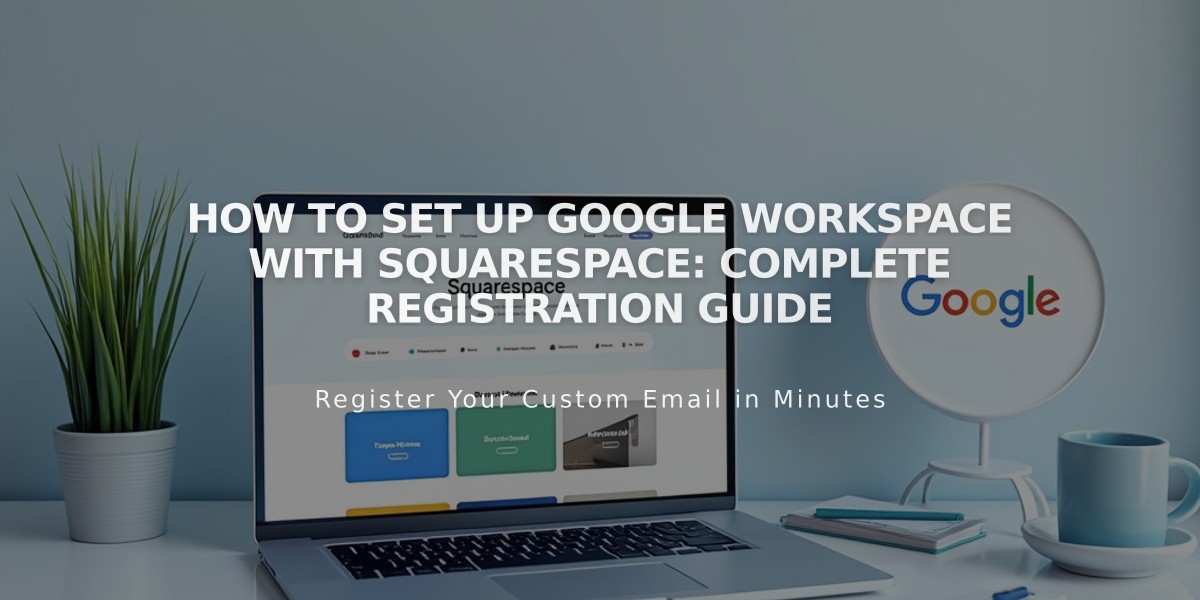
How to Set Up Google Workspace with Squarespace: Complete Registration Guide
To register a Google Workspace account and set up a custom email address, follow these essential steps:
Requirements Before Starting:
- Must be a site owner or administrator
- Domain cannot include special characters (ü, é, ñ)
- Only one Google Workspace account per site
- Homepage must be enabled and public
Step 1: Domain Preparation
For Squarespace domains:
- Verify domain ownership
- Ensure active subscription
For third-party domains:
- Configure DNS records correctly
- Allow up to 72 hours for propagation
Step 2: Account Creation
- Open Google Workspace panel
- Select payment plan (monthly/annual)
- Complete registration form:
- Email address
- Personal details
- Username following Google guidelines
- Domain selection
- Contact information
- Add payment details
- Accept terms and complete purchase
Step 3: Access Setup
- Check your personal email for temporary password
- Click "Access email" in welcome message
- If welcome email missing:
- Open Google Workspace panel
- Click "..." next to user
- Select "Send invitation" or "Reset password"
Step 4: Initial Login
- Sign in with temporary password
- Create permanent password
- Accept Google Workspace Terms of Service
Step 5: Domain Verification
- Access Google Workspace Admin Console
- Complete domain verification process

Yellow arrow for domain verification
Step 6: MX Records Setup
For Squarespace domains:
- MX records generate automatically
For third-party domains:
- Follow email instructions to add MX records
- Configure DNS settings per provider guidelines
Final Steps:
- Start using email
- Connect to contact forms
- Add additional users if needed
- Manage billing settings
- Send branded emails
If you encounter issues during setup, consult Google Workspace Troubleshooting documentation for assistance.
Related Articles
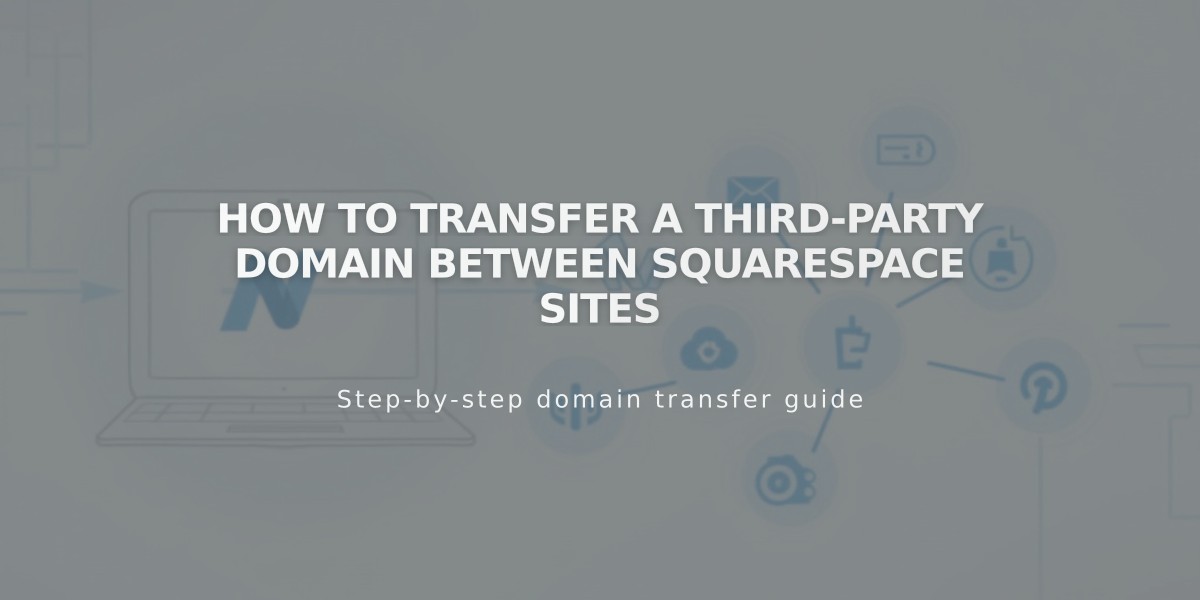
How to Transfer a Third-Party Domain Between Squarespace Sites