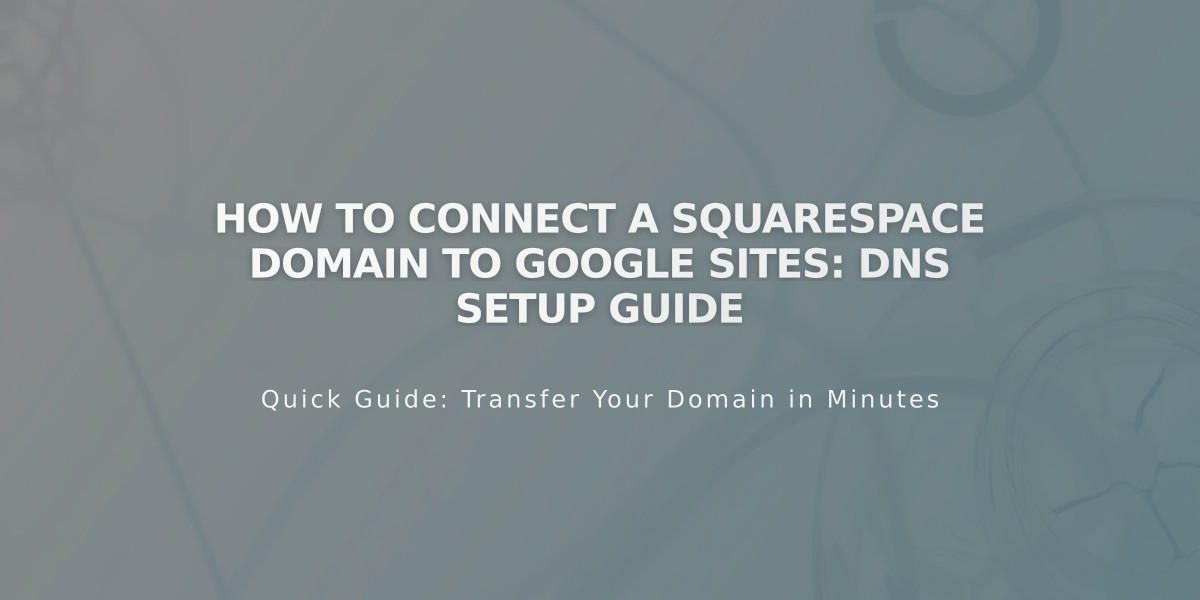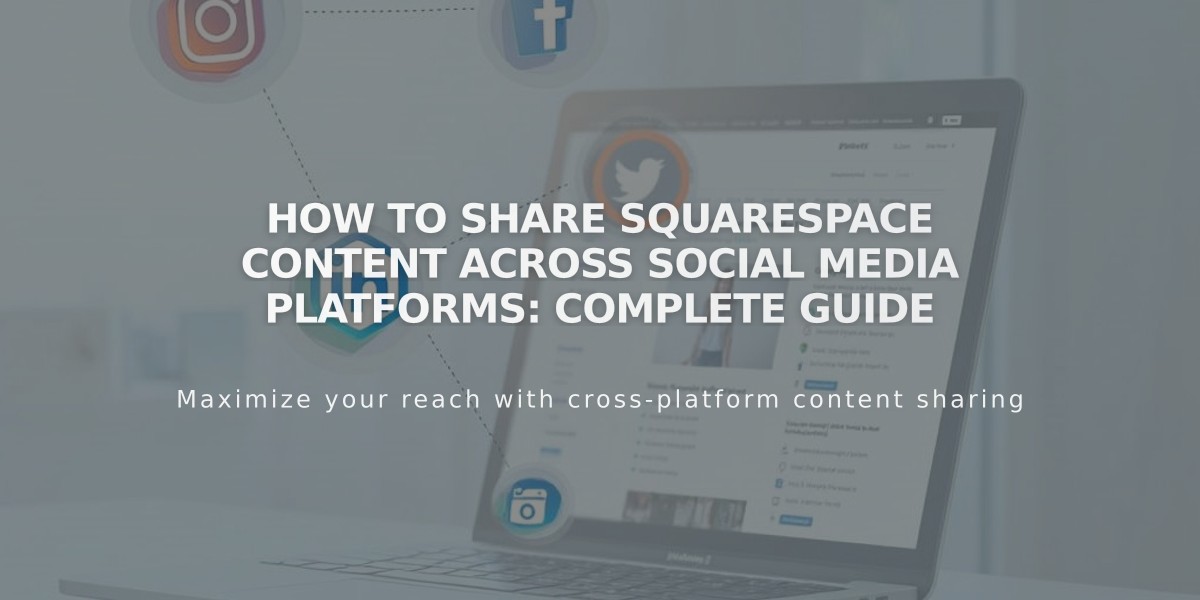
How to Share Squarespace Content Across Social Media Platforms: Complete Guide
Social media content sharing allows you to automatically distribute your content across multiple platforms. Here's everything you need to know about sharing content effectively:
Supported Platforms and Content Types
Facebook (Business Pages only):
- Blog posts
- Events
- Products
- Album tracks (7.0)
- Gallery pages (7.0)
LinkedIn (Personal profiles only):
- All collection items
Pinterest (Requires featured images):
- Blog posts
- Products
Tumblr:
- Text Blocks
- Image Blocks
- Markdown Blocks
- Quote Blocks
- Video Blocks
Linking Your Accounts
- Go to Settings > Connected Accounts
- Click Connect Account
- Choose platform and enter credentials
- Enable submission options
- Select destination (Facebook/Pinterest)
- Create default post format
- Save settings
Default Post Format Variables:
- %t - Title
- %a - Author
- %u - URL
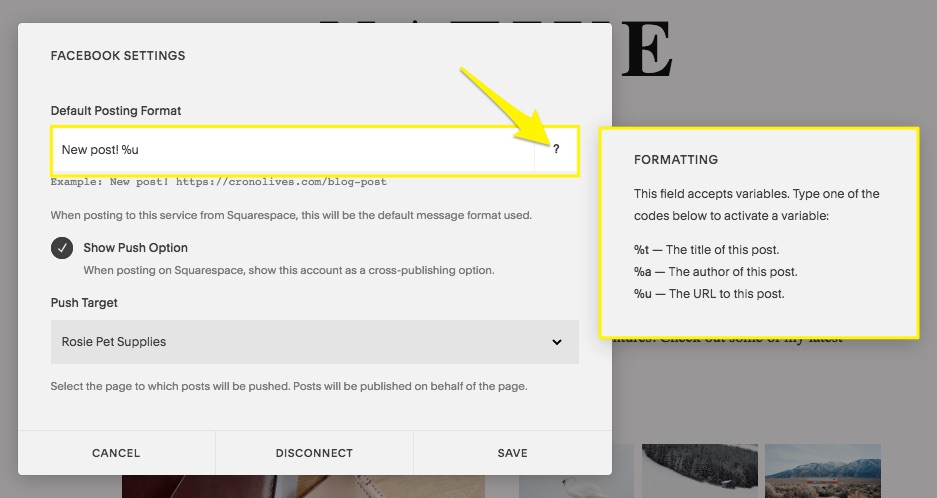
Squarespace blog settings
Example format visualization:
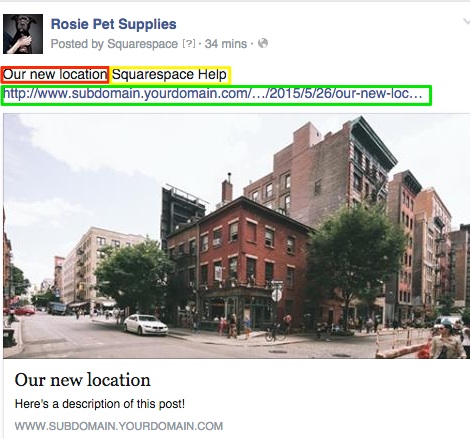
Car on city street
Publishing Content
- Open item editor
- Access Share tab
- Toggle desired platforms
- Set status to Published
- Save changes
Key Limitations
Facebook:
- No personal profile sharing
- Limited to business pages
LinkedIn:
- Personal profiles only
- Manual sharing for business pages
Pinterest:
- Featured images required
- One board selection only
Tumblr:
- Some blocks may not display in dashboard
- Multiple Image Blocks needed for galleries
Troubleshooting Tips
- Wrong account: Disconnect, logout, and reconnect
- Facebook display issues: Clear cache
- Pinterest not publishing: Check featured images
- Tumblr display problems: Review block compatibility
For resharing content, use manual URL sharing as automated sharing works only once per item per platform.
Related Articles
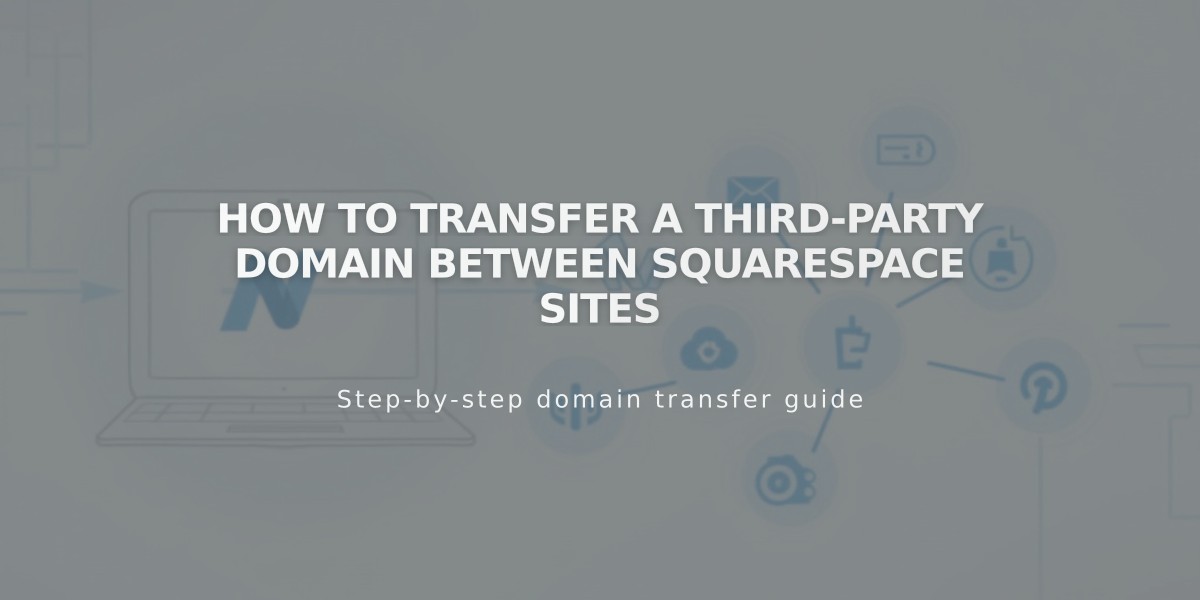
How to Transfer a Third-Party Domain Between Squarespace Sites