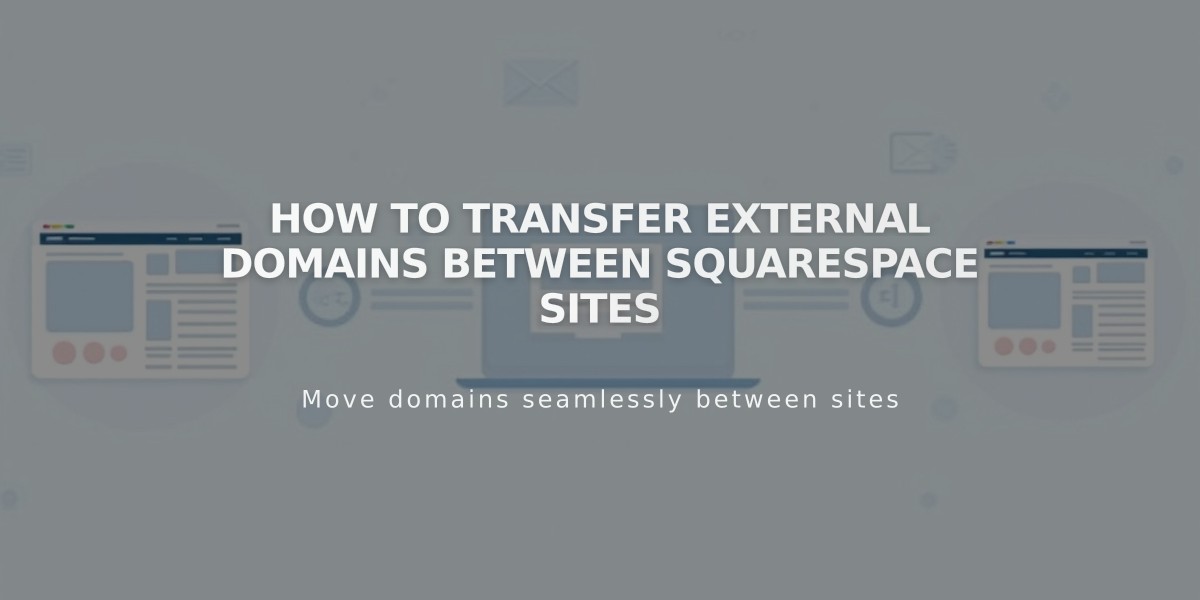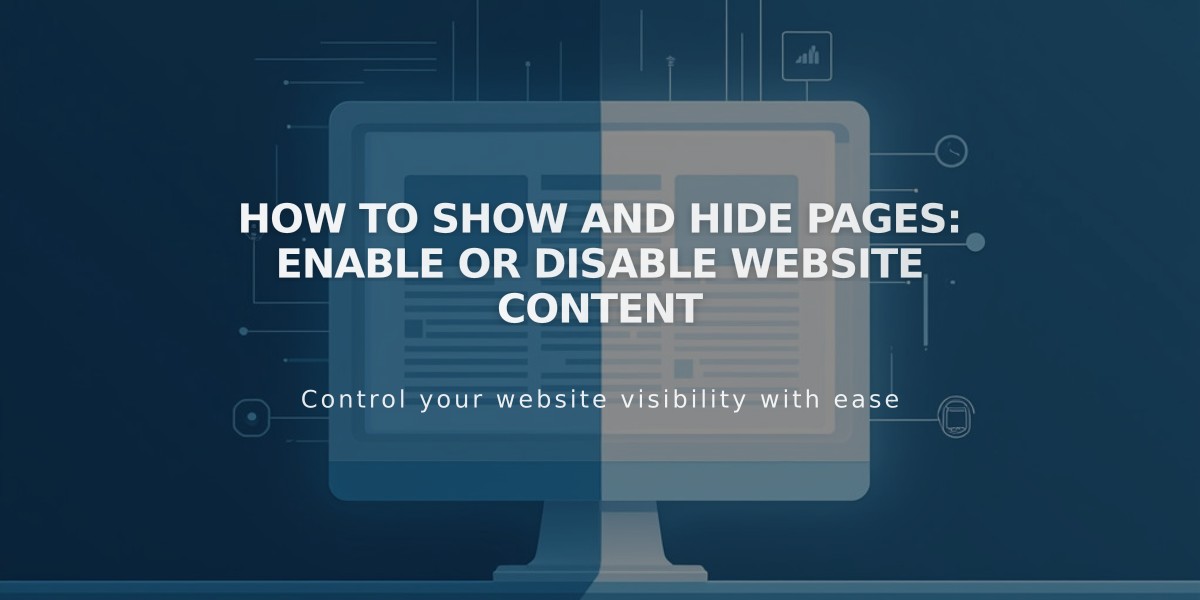
How to Show and Hide Pages: Enable or Disable Website Content
Pages can be kept public or hidden from visitors and search engines through activation and deactivation settings.
New pages are automatically activated and indexable by search engines. Deactivate pages to hide them during construction or for temporary removal.
Automatic Page Deactivation occurs when:
- Importing content from other services (blogs, products)
- Exceeding plan page limits (over 20 pages on legacy plans)
To Enable a Page:
- Navigate to "Pages" panel
- Hover over target page and click settings icon
- Turn on "Enable Page" option
- Save changes
To Disable a Page:
- Navigate to "Pages" panel
- Hover over target page and click settings icon
- Turn off "Enable Page" option
- Save changes
Important Deactivation Notes:
- Deactivating Collection Pages disables all items within (posts, products)
- Disabled collection content remains visible in Summary/Gallery Blocks
- Disabling Store Pages prevents new purchases but doesn't affect existing cart items
- Portfolio subpages can't be deactivated individually
- Dropdown menus require deactivating all contained pages
Alternative Page Hiding Options:
- Move to "Unlinked" section: Keeps page active but removes from navigation
- Add page password: Restricts access while maintaining navigation visibility
- Add noindex tag: Keeps page visible to visitors but hidden from search engines
These options provide flexibility in controlling page visibility without full deactivation, allowing you to maintain different levels of access and discoverability as needed.
Related Articles
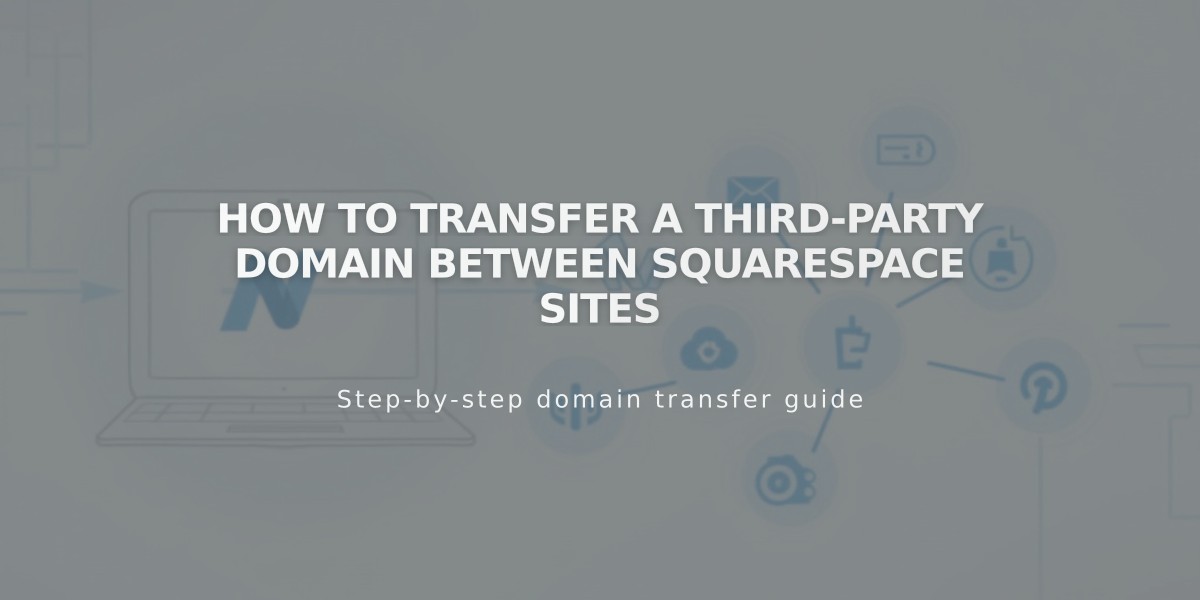
How to Transfer a Third-Party Domain Between Squarespace Sites