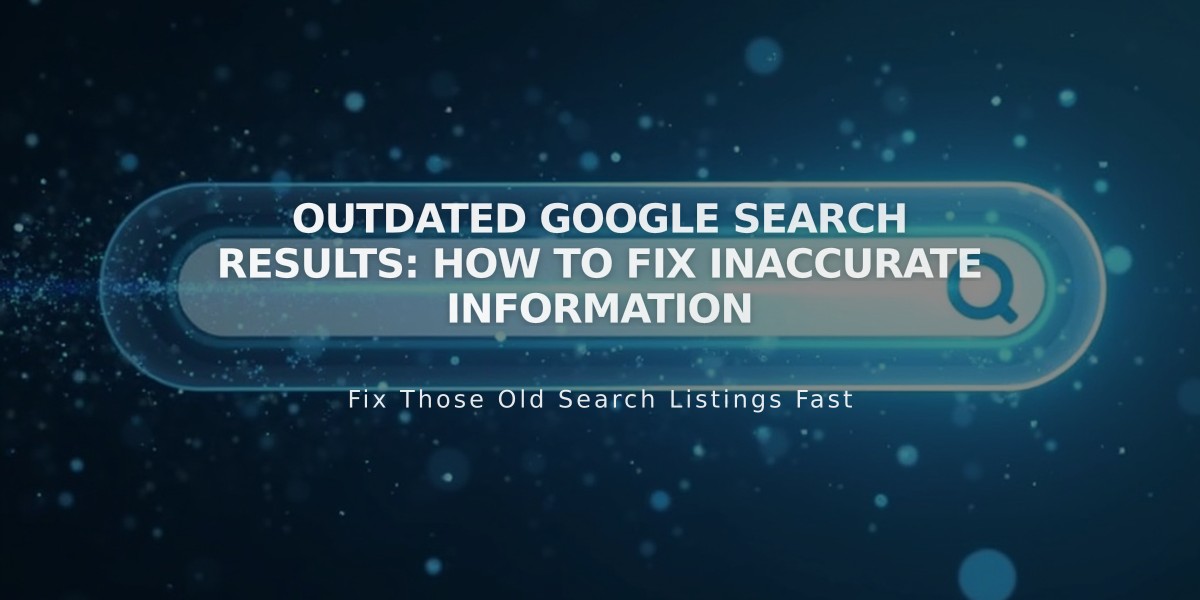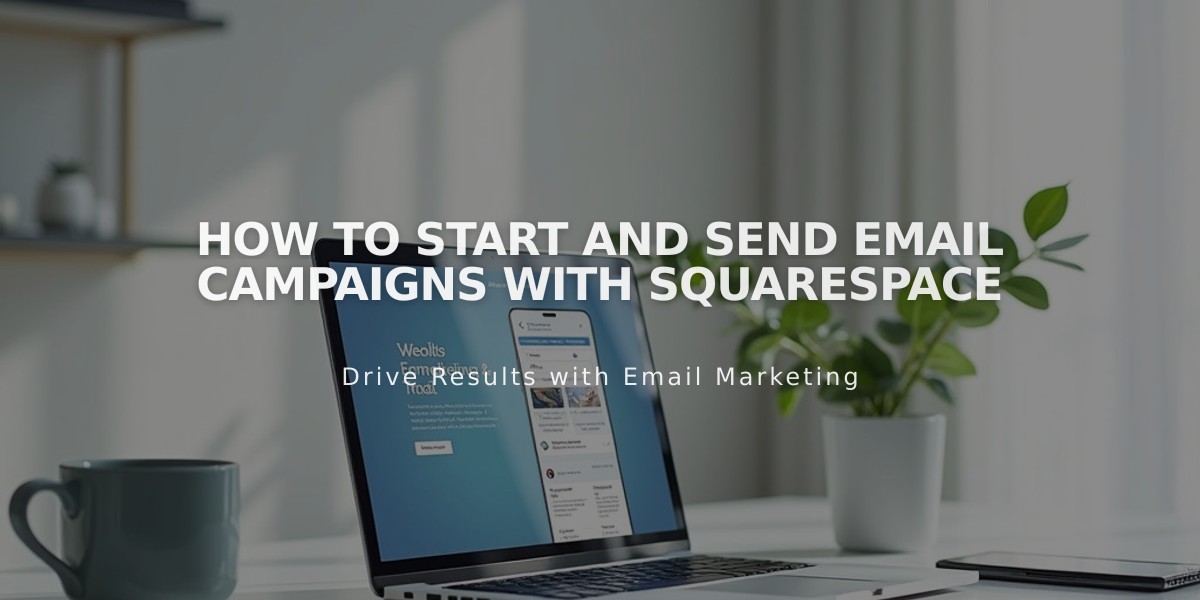
How to Start and Send Email Campaigns with Squarespace
Starting with Squarespace Email Campaigns allows you to create, send, and track professional emails that match your brand. This integrated marketing tool offers three key benefits:
- Efficient Email Management
- Send campaigns from your site interface
- Import site logos and blog content directly
- Manage site updates and emails in one place
- Brand Consistency
- Create campaigns that match your website design
- Maintain professional appearance across platforms
- Use custom templates and styling
- Comprehensive Analytics
- Track campaign performance
- Monitor subscriber engagement
- View detailed visitor insights
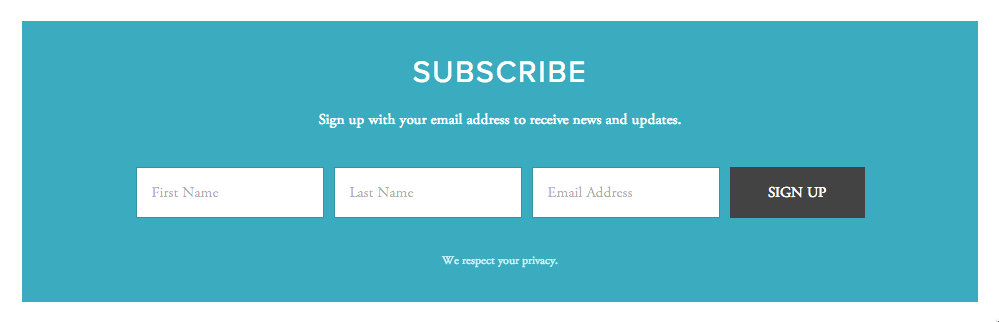
Site Subscription Form
Getting Started:
- Requires active Squarespace subscription or Acuity Scheduling account
- Use custom domain email ([email protected]) to avoid spam filters
- Free trial includes three bulk campaigns
- Mobile access available through Squarespace iOS app
Essential Setup Steps:
- Configure sender information (email address and name)
- Create at least one mailing list
- Add newsletter signup forms to your website
- Choose between bulk or automated campaigns
Campaign Types:
- Bulk Campaigns: One-time sends to multiple lists
- Automated Campaigns: Trigger-based emails for subscriptions or purchases
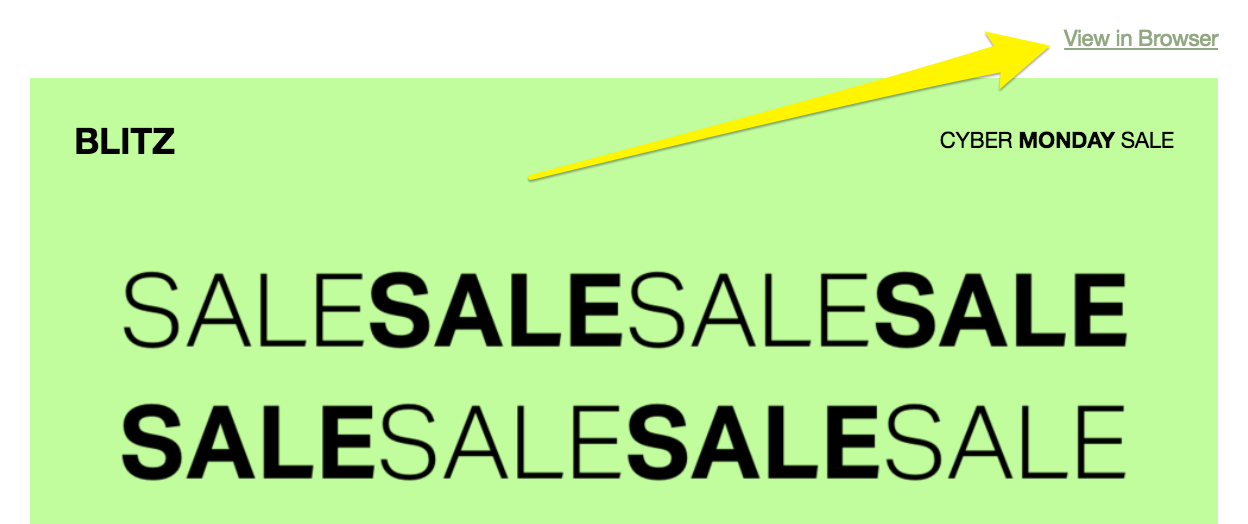
Green background with black text
Sharing Campaigns:
- In-browser Display
- Add display link in campaign header
- Allows subscribers to view in browser
- Campaign Permalink
- Access via Email Campaign dashboard
- Click "Sent" then select campaign
- Use "Copy Link" button
- Share URL as needed
Track campaign success through built-in analytics tools and monitor unsubscribe rates to optimize future campaigns.
Related Articles
How AI SEO Services Can Boost Your Website's Search Engine Visibility