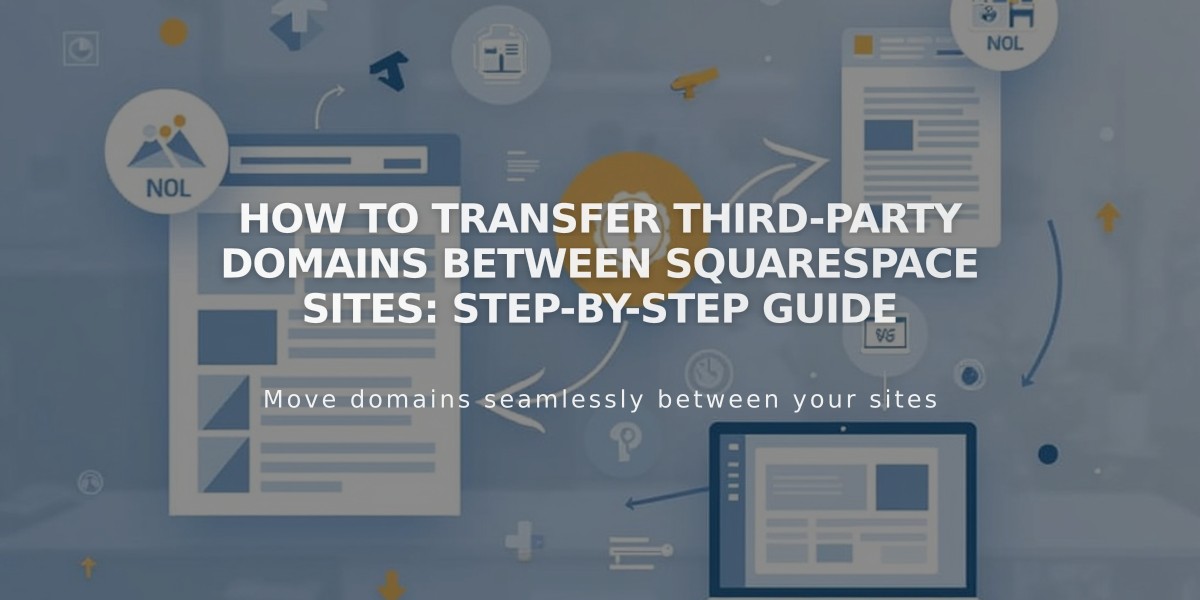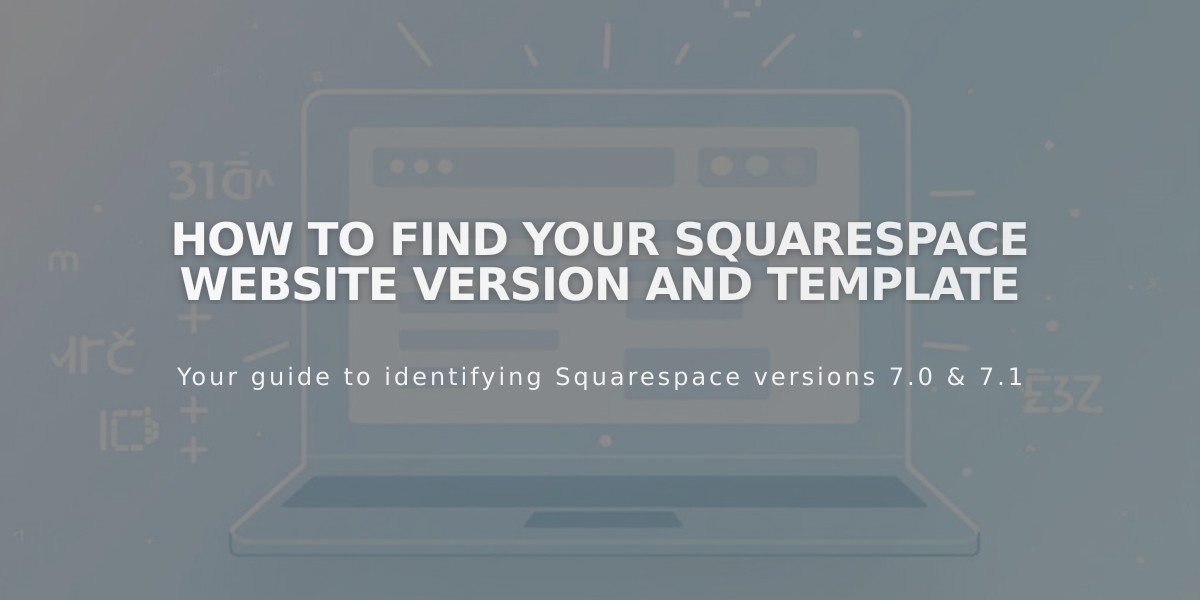
How to Find Your Squarespace Website Version and Template
To check your Squarespace website version and template:
- Open your website's page menu
- Scroll to the bottom
- Look for version information (7.0 or 7.1)
- For version 7.0, you'll also see your template name
Version 7.1:
- All templates share the same features and style options
- Template name isn't displayed after setup
- Uses both Creative Editor (for blocks/sections) and Classic Editor (for blogs/events)
- Cannot switch between templates, but highly customizable
- Templates can be viewed in the 7.1 template shop
Version 7.0:
- Has 10 distinct template groups
- Each group shares structure, style options, and features
- Template groups include Bedford, Brine, and others
- Can switch between templates within version 7.0
- Can upgrade to 7.1 using the update tool
Important Notes:
- Cannot downgrade from 7.1 to 7.0
- Each version has different customization options
- Template groups help identify available features
- Version 7.0 templates can be found in the 7.0 template shop
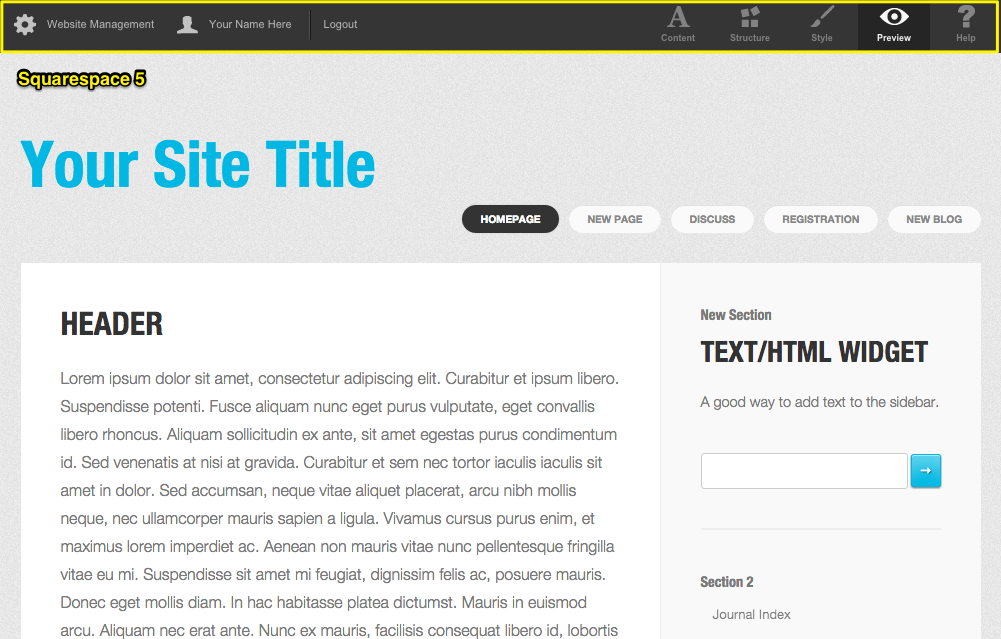
Customize Text and HTML Widget
If you don't see a left-side menu when logging in, you might be using Squarespace 5, which is an older platform with different features and appearance.
For the best experience, ensure you're following guides specific to your website's version and template group.
Related Articles
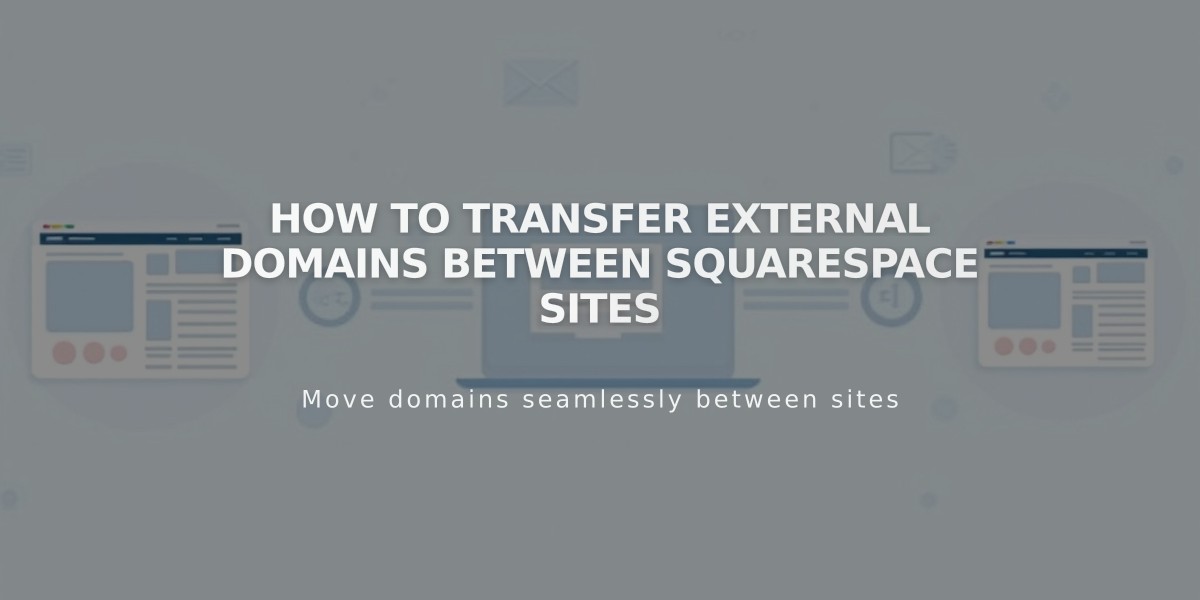
How to Transfer External Domains Between Squarespace Sites