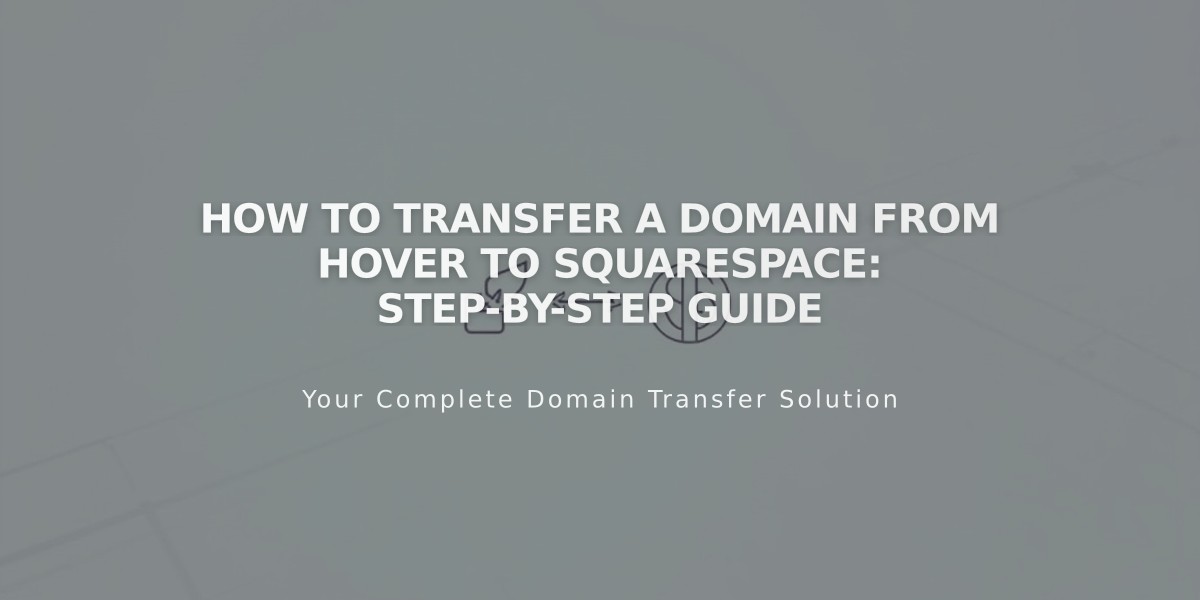
How to Transfer a Domain from Hover to Squarespace: Step-by-Step Guide
To begin transferring your domain from Hover to Squarespace, follow these essential steps:
- Prepare for Transfer
- Check domain pricing and billing details
- Review transfer requirements
- Verify custom email transfer needs
- Access Hover Account
- Visit www.hover.com
- Select Control Panel from Sign In menu
- Click on the domain to transfer
- Prepare Domain for Transfer
- Disable Transfer Lock in the Details section
- Get authorization code and save it
- Verify admin contact information is correct
- Initiate Transfer in Squarespace
- Open Domains panel
- Click "Use a Domain I Own"
- Enter domain name
- Click Transfer Domain
- Input authorization code
- Complete Registration Details
- Verify contact information
- Update email address if needed
- Fill required WHOIS record fields
- Finalize Transfer
- Review payment information
- Confirm one-year registration charge
- Accept terms and conditions
- Click Confirm and Buy
- Post-Transfer Steps
- Accept transfer email from Hover
- Monitor transfer status in Domains panel
- Review DNS settings if needed
Important Notes:
- Transfer typically takes 5-15 days
- Don't modify DNS settings during transfer
- Keep MX records if using custom email
- Wait for confirmation email from [email protected]
After Transfer Completion:
- Cancel Hover account if desired
- Set as primary domain
- Configure SSL
- Add custom email through Google Workspace
- Review domain invoice
If transfer fails, you'll receive an email from Squarespace. Contact Hover support for assistance or consider linking the domain instead of transferring.
Note: Domain transfer includes one additional year of registration with Squarespace, and pricing varies by TLD.
Related Articles

DNS Propagation: Why Domain Changes Take Up to 48 Hours

