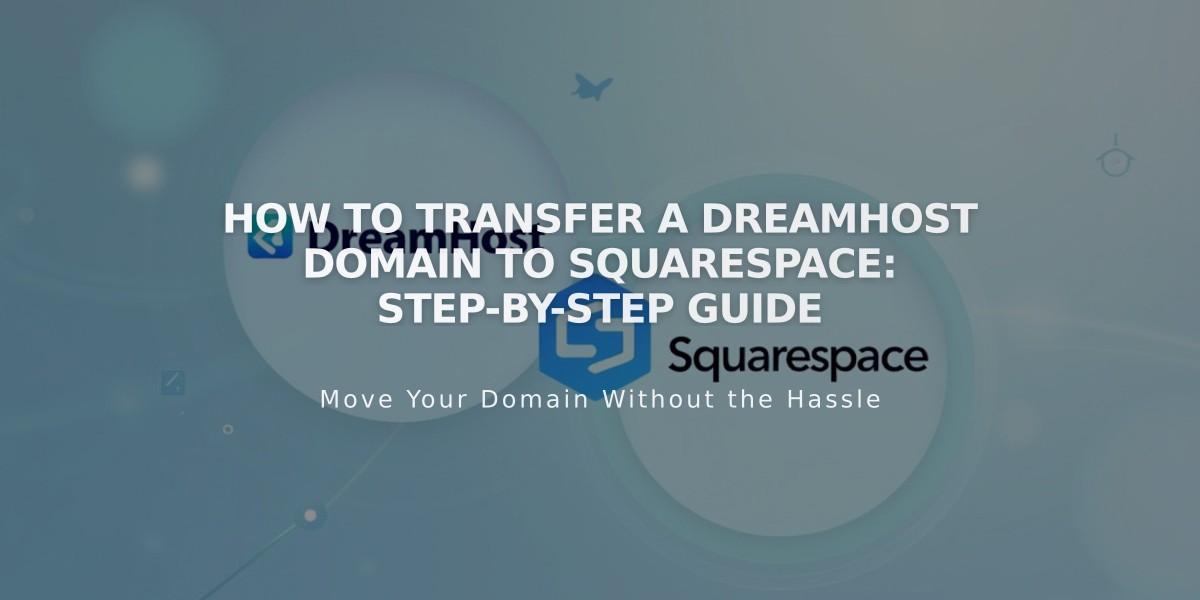
How to Transfer a DreamHost Domain to Squarespace: Step-by-Step Guide
To transfer a domain from DreamHost to Squarespace, follow these critical steps:
Before Starting:
- Review pricing and billing details
- Check domain transfer requirements
- Verify custom email transfer steps
- Ensure domain meets eligibility criteria
Step 1: Access DreamHost Account
- Log into DreamHost
- Navigate to Domains > Registrations
Step 2: Prepare Domain
- Unlock the domain (check "Locked?" status)
- Verify and update contact information in Whois Data
- Ensure email addresses are valid and accessible
Step 3: Get Authorization Code
- Go to Domains > Transfer Reg
- Click "Or transfer from DreamHost"
- Request and save the authorization code
Step 4: Initiate Squarespace Transfer
- Open Squarespace Domains panel
- Click "Use my domain"
- Enter domain name
- Input authorization code
Step 5: Complete Transfer Details
- Verify registration information
- Update contact details if needed
- Confirm email address is correct
- Submit payment information
- Review final order and charges
Important Transfer Notes:
- Transfer includes one additional year of registration
- Process takes up to 15 days
- Don't modify DNS settings during transfer
- Wait to add Google Workspace until complete
Post-Transfer Actions:
- Verify transfer completion via confirmation email
- Check DNS settings
- Set up SSL
- Configure email services
- Cancel DreamHost account if desired
If Transfer Fails:
- Check registration information accuracy
- Verify domain is unlocked
- Confirm authorization code is correct
- Contact DreamHost support if needed
- Consider domain linking as alternative
Monitor transfer status in Squarespace's Domains panel and watch for confirmation email from [email protected].
Related Articles

DNS Propagation: Why Domain Changes Take Up to 48 Hours

