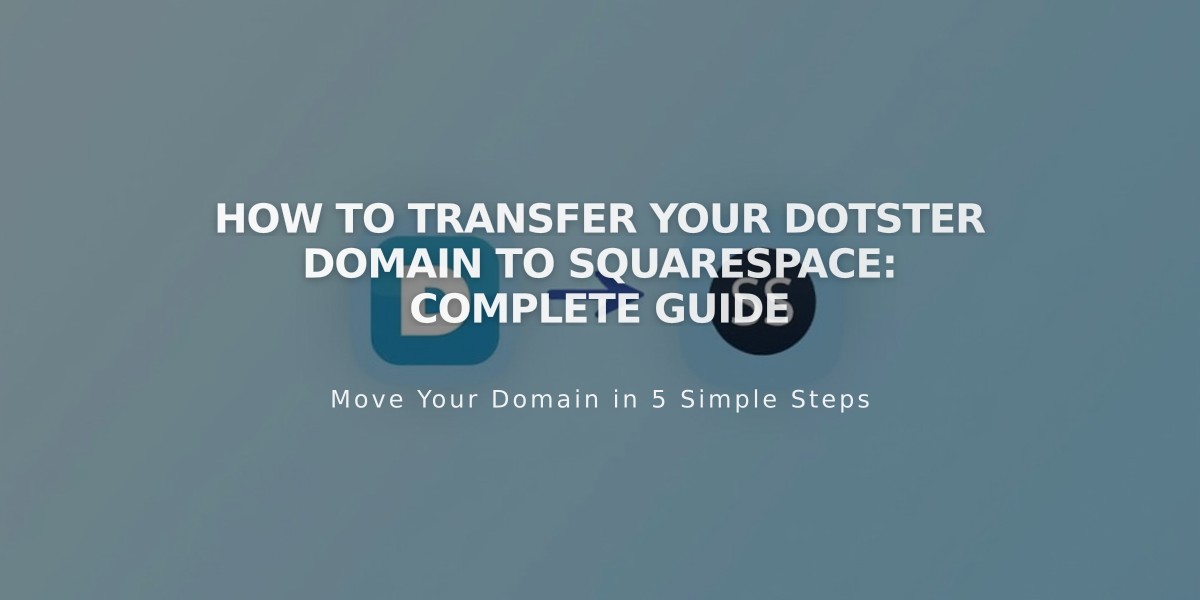
How to Transfer Your Dotster Domain to Squarespace: Complete Guide
Move your Dotster domain to Squarespace by following these clear steps to manage all domain settings and billing in one place.
Before Starting:
- Check domain transfer pricing
- Review transfer requirements
- Consider timing implications
- Plan for custom email transfer
Step 1: Access Dotster
- Log into your Dotster account
- Find your domain in My Domains dashboard
- Click "Manage"
Step 2: Check Contact Information
- Navigate to Contact Information tab
- Select Administrative tab
- Verify all details are correct
- Update if needed and save changes
Step 3: Unlock Domain
- Go to Transfers in left menu
- Disable Domain Lock
- Turn off Domain Privacy
- Confirm domain is over 60 days old
Step 4: Get Authorization Code
- Click "Email Auth Code" on Transfer page
- Check email for the code
- Save code for Squarespace transfer
Step 5: Start Squarespace Transfer
- Open Domains menu in Squarespace
- Click Use External Domain
- Enter your domain name
- Select Transfer Domain
- Input authorization code
Step 6: Verify Registration Details
- Review WHOIS information
- Confirm email address
- Update any incorrect information
- Save changes
Step 7: Complete Payment Setup
- Verify payment method
- Enter new card if needed
- Confirm billing details
Step 8: Confirm Transfer Order
- Review transfer details
- Check additional year registration fee
- Verify new expiration date
- Complete purchase
Step 9: Monitor Transfer Status
- Check Domains menu for progress
- Look for "Transfer in Progress" status
- Address any error messages promptly
Common Error Solutions:
- Domain locked: Return to Dotster to unlock
- Invalid auth code: Verify and re-enter correct code
Step 10: Review DNS Settings
- Access DNS settings in Squarespace
- Remove unnecessary entries
- Add required custom entries
- Preserve existing MX records for email
Step 11: Complete Transfer
- Wait for process completion (up to 15 days)
- Avoid DNS changes during transfer
- Watch for confirmation email
After Transfer:
- Cancel Dotster account if desired
- Set as primary domain
- Configure SSL
- Add custom email addresses
- Manage additional domains
For transfer issues, contact Dotster support or consider keeping domain hosted with Dotster while connecting to Squarespace.
Related Articles

DNS Propagation: Why Domain Changes Take Up to 48 Hours

