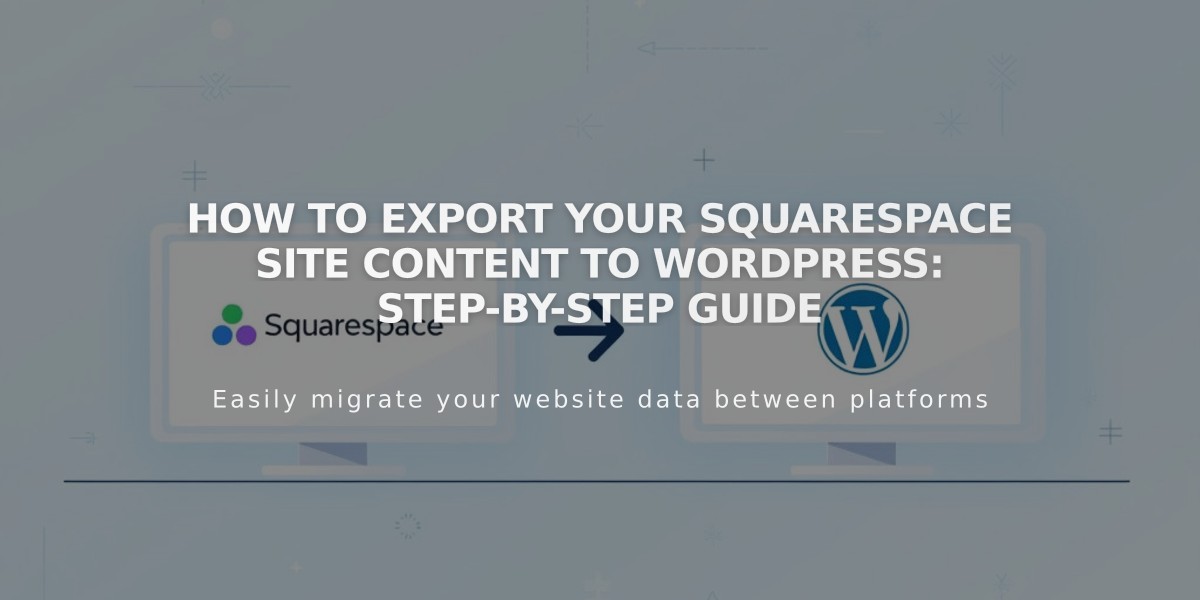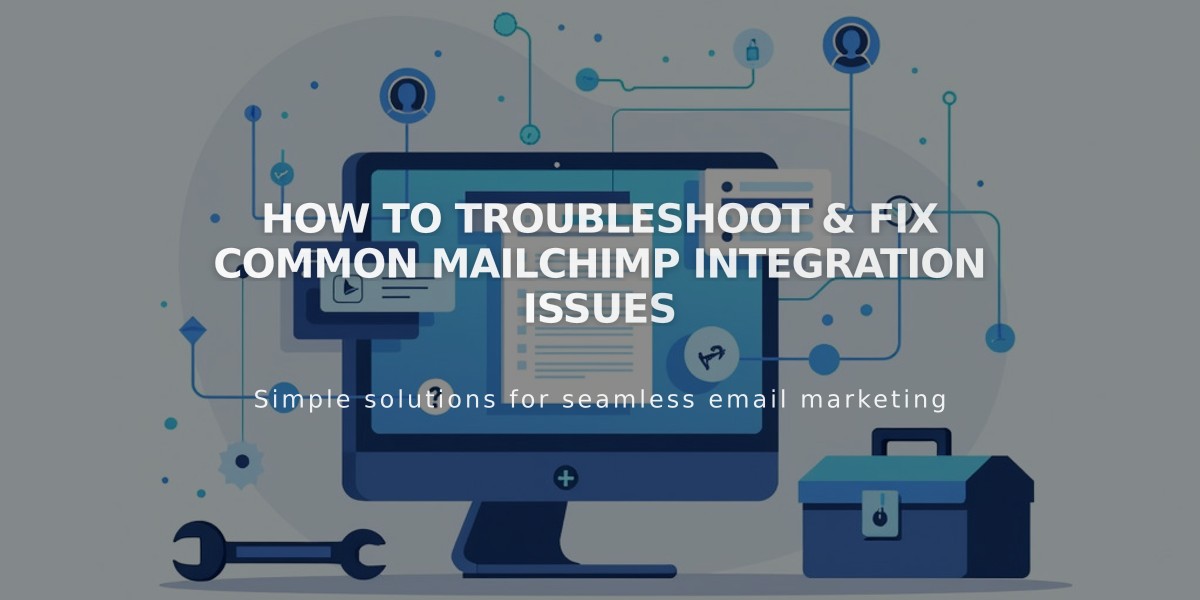
How to Troubleshoot & Fix Common Mailchimp Integration Issues
Troubleshoot and fix common issues that occur when connecting Mailchimp to your forms.
Before troubleshooting:
- Ensure your list has fewer than 30 fields (Mailchimp limit)
- Verify all connected blocks share identical audience fields
- Test with new email addresses not already subscribed
- Enable Google reCAPTCHA on your forms
Common Issues and Solutions:
Form Submission Errors:
-
If you receive a submission error email:
- Open the Pages panel and locate the form
- Double-click the Form/Newsletter Block
- Go to Storage tab
- Disconnect and reconnect Mailchimp
- Reselect your audience
-
If subscribers aren't being added:
- Uncheck all required fields in Mailchimp (except email)
- Create and link a new empty audience
- Reset your Mailchimp connection
Fixing Required Fields in Mailchimp:
- Go to Audience page > Signup Forms
- Click Settings dropdown
- Select "Audience fields and MERGE tags"
- Uncheck all Required boxes
Reset Mailchimp Connection:
- Disconnect form from Mailchimp
- Log into Mailchimp account
- Go to Integrations > Manage > Other Links
- Remove Squarespace connection
- Reconnect blocks to Mailchimp
- Test with new submission
Additional Issues:
Missing Confirmation Emails:
- Check Mailchimp's documentation for delivery settings
- Verify double opt-in settings
Subscriber Count Discrepancies:
- Could be caused by double opt-in requirements
- Disable double opt-in for automatic subscriber addition
Spam Folder Issues:
- Common with free email services (Yahoo, AOL)
- Follow Mailchimp's DMARC policy guidelines
If problems persist:
- Manually add subscribers through Mailchimp
- Contact Mailchimp support for account-specific issues
- Review Mailchimp's documentation for detailed guidance
Related Articles
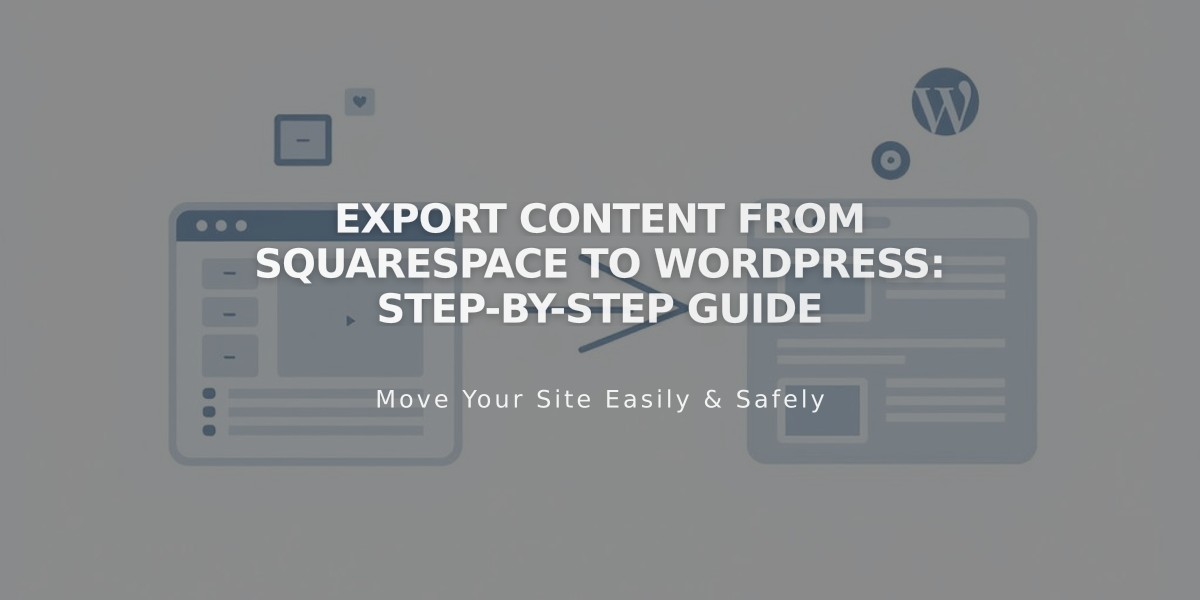
Export Content from Squarespace to WordPress: Step-by-Step Guide