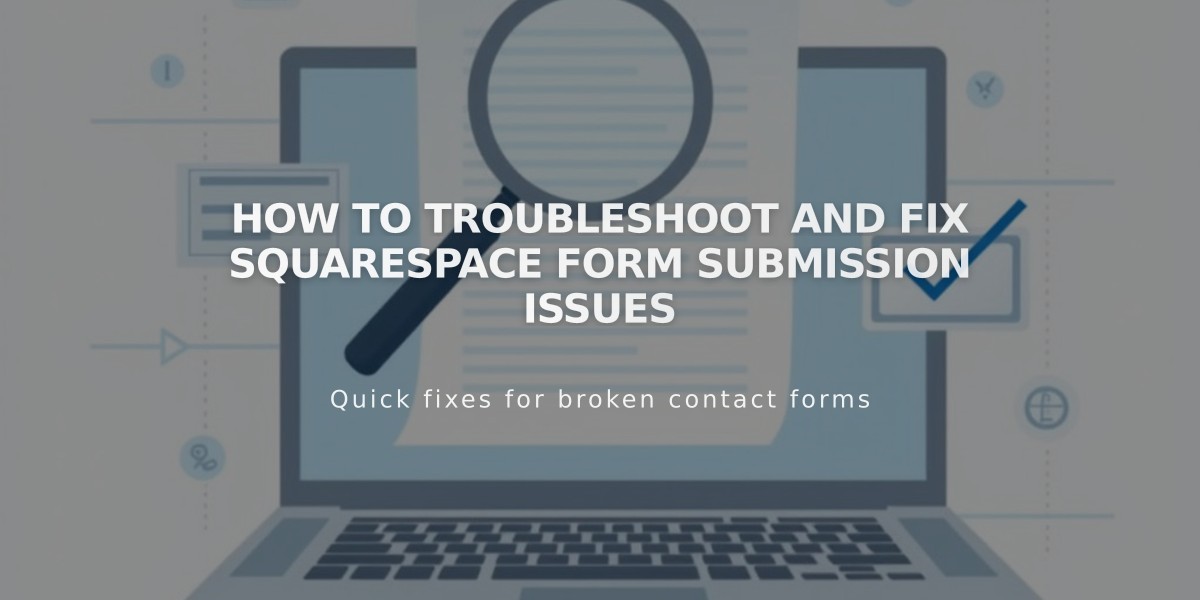
How to Troubleshoot and Fix Squarespace Form Submission Issues
If you're experiencing form issues, follow this troubleshooting guide to identify and fix the problem.
Form Submission Process
Step 1: User Entry and Submission
- Common error: Invalid email format
- Solution: Email must follow [email protected] format and be under 256 characters
- Storage communication errors may require reconnecting storage options
- Multiple rapid submissions may trigger temporary restrictions to prevent spam
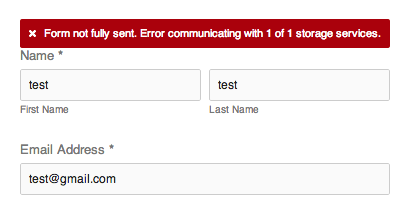
Red error message bar
Step 2: Data Storage Issues
Squarespace Mailing List:
- Check if subscribers need to confirm their subscription
- Verify form setup for automatic addition to Form Submitters list
Google Drive Problems:
- Avoid special characters in form field titles (å, ä, ö)
- Ensure column headers match form field names exactly
- Languages affected: Chinese, Korean, Japanese, Cyrillic, Farsi, Arabic
Mailchimp Connection:
- Reset connection if submissions aren't appearing
- Check for spam flags on submitted addresses
Step 3: Email Notification Issues
Not Receiving Emails:
- Add [email protected] to safe senders
- Check spam/junk folders
- Verify email settings and filters
Storage Connection Errors:
For Google Drive:
- Open form storage
- Disconnect current spreadsheet
- Reconnect or create new spreadsheet
- Reset Google permissions if needed
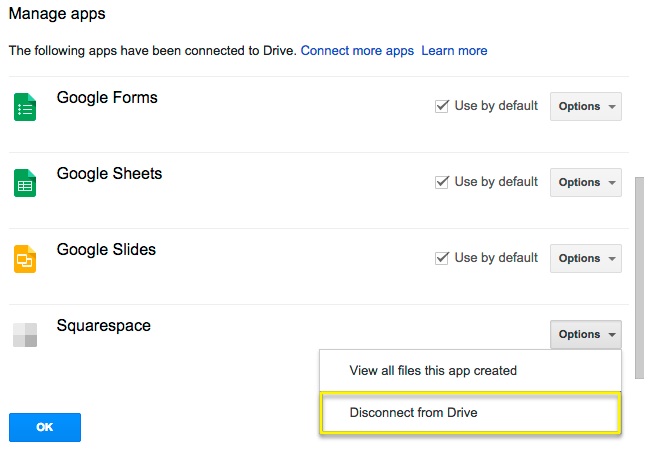
Dropdown menu on computer screen
For Mailchimp:
- Follow Mailchimp-specific troubleshooting steps
- Check for authorization issues
- Verify list settings and permissions
Prevention Tips:
- Always set up proper storage options
- Regularly check storage connections
- Implement spam prevention measures
- Keep form field names simple and consistent
Note: Mobile app storage changes only work on version 7.1 sites. Use desktop for version 7.0 modifications.
Related Articles

DNS Propagation: Why Domain Changes Take Up to 48 Hours

