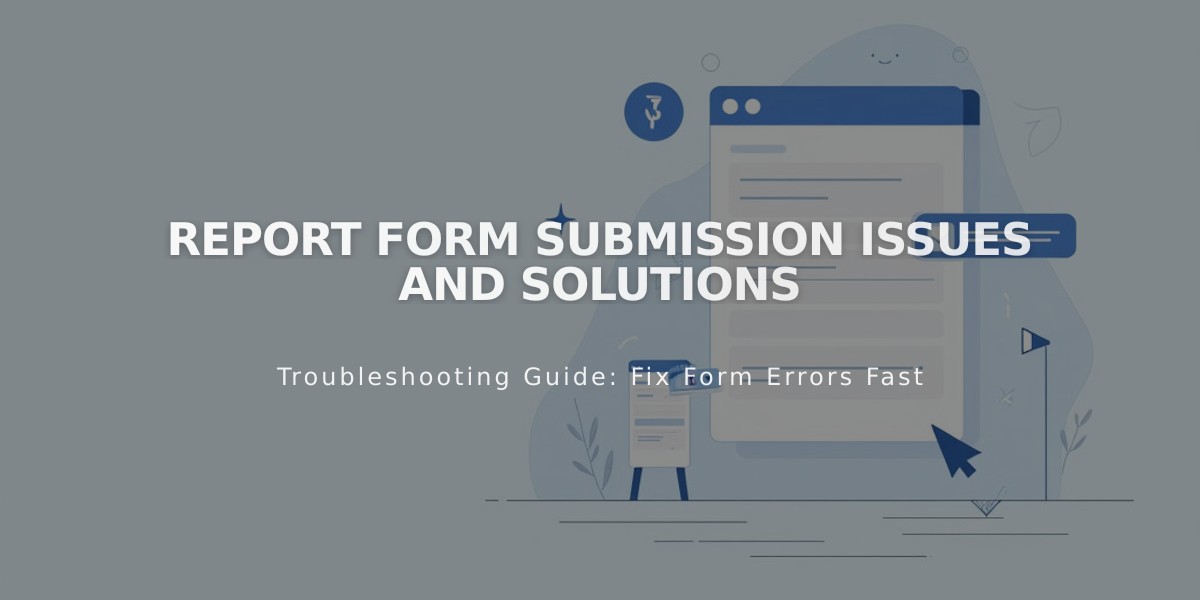
Report Form Submission Issues and Solutions
Diagnose and fix form issues by following these steps:
Step 1: Form Submission
Common Error Messages and Solutions:
- Invalid email format: Ask users to enter correct format ([email protected])
- Storage service communication error: Reconnect storage services
- Unknown error: Usually indicates spam protection, ask user to try again later
Step 2: Storage Service Connection
Check if submissions are reaching:
- Squarespace mailing list
- Contacts menu
- MailChimp
- Google Drive
For Google Drive issues:
- Avoid special characters in form field titles
- Ensure column headers match form fields exactly
- Characters from non-Latin languages may be omitted
Step 3: Email Notifications
If not receiving submission emails:
- Add [email protected] to safe senders
- Check spam/junk folders
- Verify email notification settings
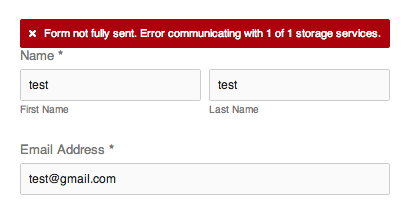
Error: Form not fully submitted
Fixing Storage Connection Issues:
For Google Drive:
- Open form storage settings
- Disconnect existing connection
- Reconnect or create new table
- Reset permissions if needed
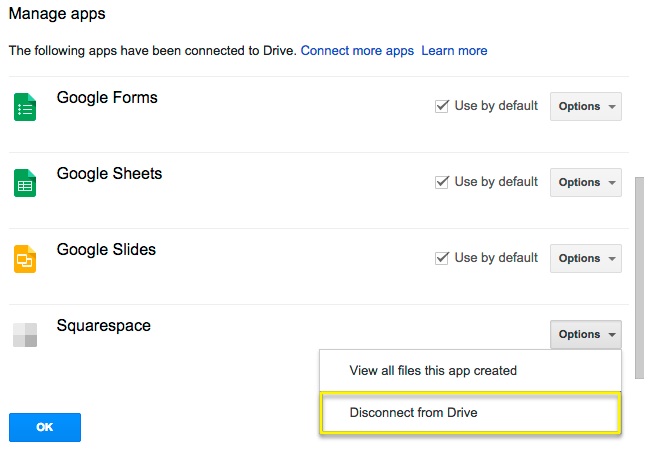
Google Drive App Management Screen
Spam Prevention:
- Implement form submission limits
- Use required fields
- Enable CAPTCHA if available
- Monitor submission patterns
Storage Requirements:
- Forms must have at least one storage option
- Storage can't be modified in mobile app for 7.0 sites
- Changes require desktop access for version 7.0 websites
For persistent issues:
- Disconnect all storage services
- Clear browser cache
- Reconnect services
- Test with sample submission
- Monitor for 24-48 hours
Remember to maintain regular backups of form submissions and check storage connections weekly for optimal performance.
Related Articles

DNS Propagation: Why Domain Changes Take Up to 48 Hours

