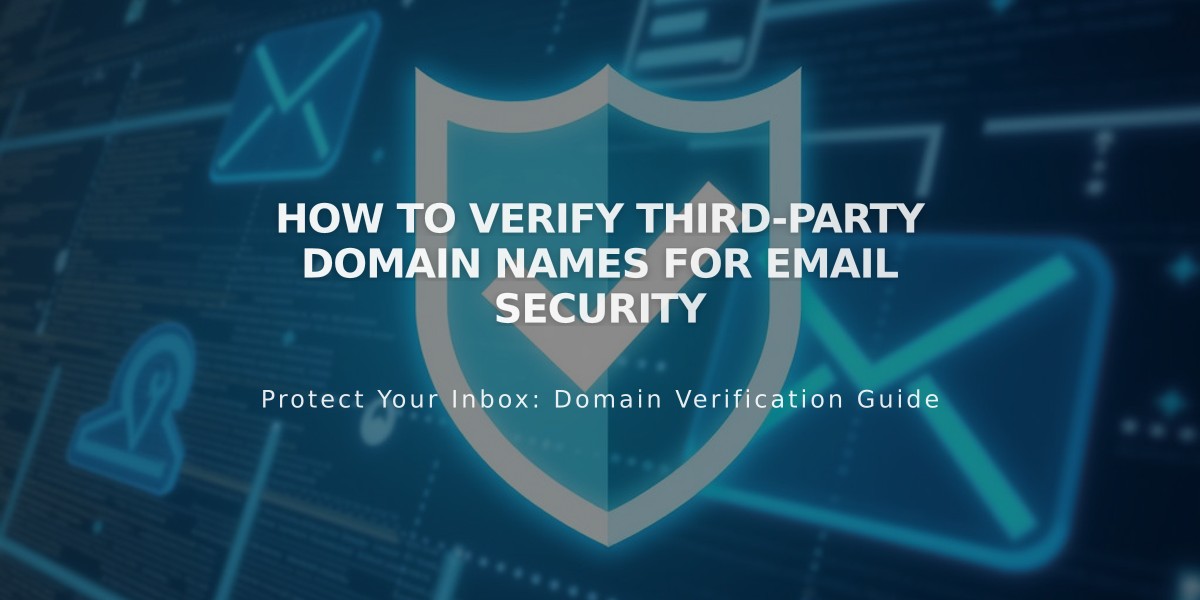
How to Verify Third-Party Domain Names for Email Security
Email Authentication Guide for Third-Party Domains
Custom email authentication helps prevent your campaigns from being marked as spam. This guide explains how to verify third-party domain names for email campaigns through DNS settings.
Understanding Custom Email Addresses
A custom email address uses your domain name (e.g., [email protected]). If you registered your domain with Squarespace, it's automatically verified. For third-party domains, you can either:
- Transfer the domain to Squarespace for automatic verification
- Manually add verification records to your DNS settings
Adding Verification Records
- Access Your DNS Settings Panel
- For nameserver-connected domains: Use the DNS settings panel
- For DNS-connected domains: Modify records through your provider
- Locate Verification Records
- Open email campaign settings
- Under Sender Profiles, find the information to verify
- Click Authenticate to view required records
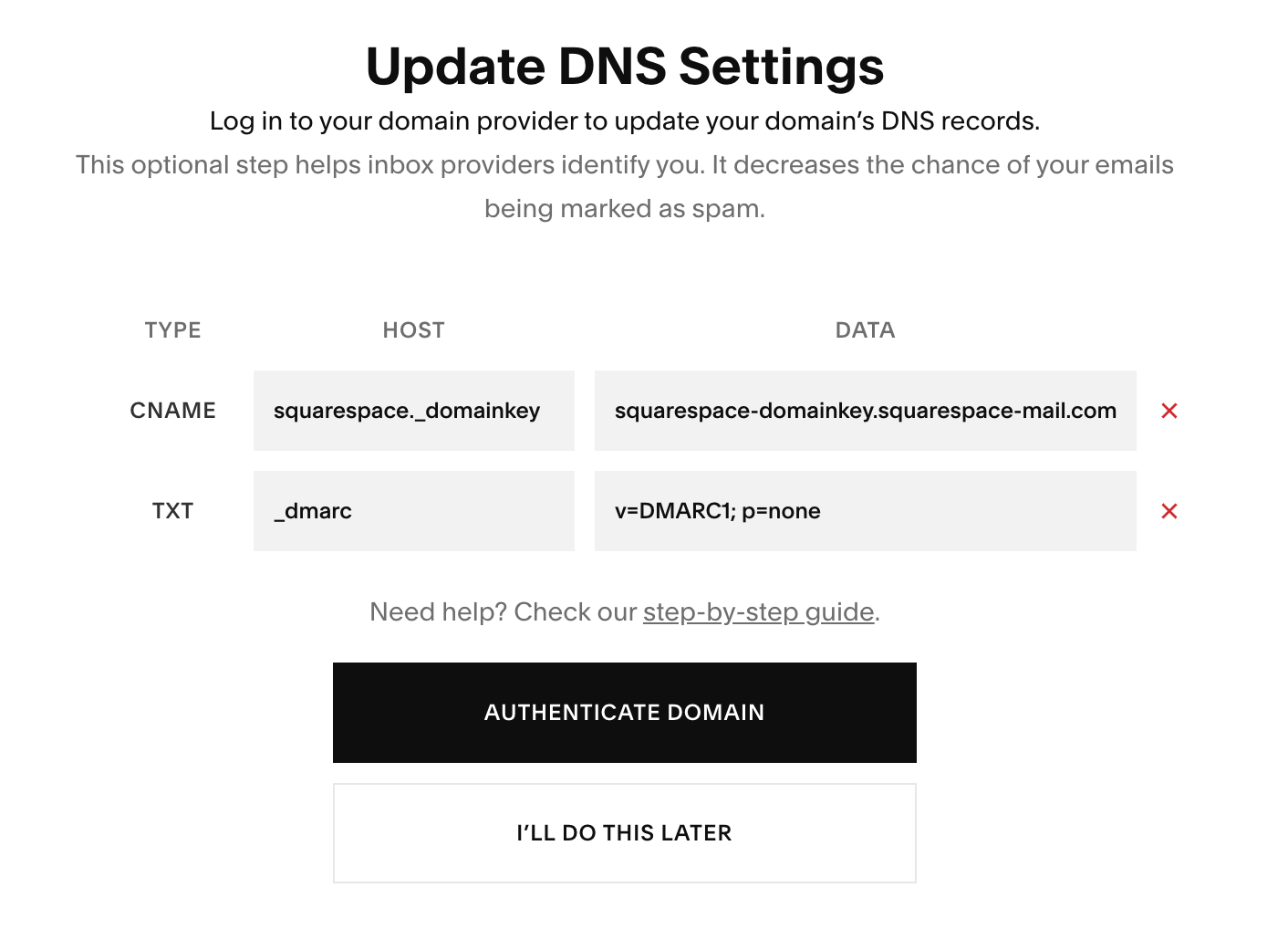
Types and DNS settings
- Add Two Required Records:
First Record:
- Type: CNAME
- Host: squarespace._domainkey
- Data: squarespace-domainkey.squarespace-mail.com
Second Record:
- Type: TXT
- Host: _dmarc
- Data: [unique code provided in settings]
Provider-Specific Instructions
IONOS:
- Login to my.ionos.com/domains
- Select domain
- Click DNS
- Add Record
- Enter CNAME values and save
GoDaddy:
- Access dashboard.godaddy.com
- Manage Domain
- Manage DNS
- Add both records under DNS Records
Google Domains:
- Login to domains.google
- Click DNS icon
- Scroll to Custom Resource Records
- Add both records
Hover:
- Login to hover.com
- Click DNS
- Add Record for both entries
Namecheap:
- Login to namecheap.com
- Navigate to Domain List > Manage
- Click Advanced DNS
- Add both records
Important Notes:
- DNS changes can take up to 72 hours to resolve
- Contact your provider's support if your provider isn't listed
- If your domain has a DMARC policy set to p=reject, domain verification is mandatory
- Successful authentication will show your domain below sender information
Related Articles

Fonts Discontinued: Important Updates to Available Font Catalog

