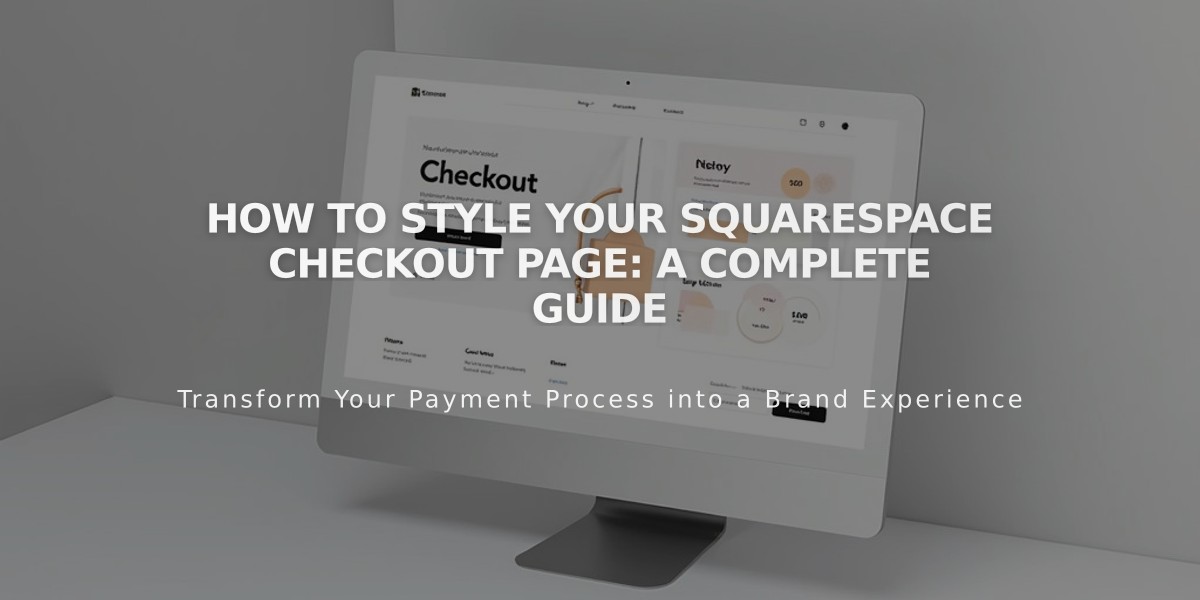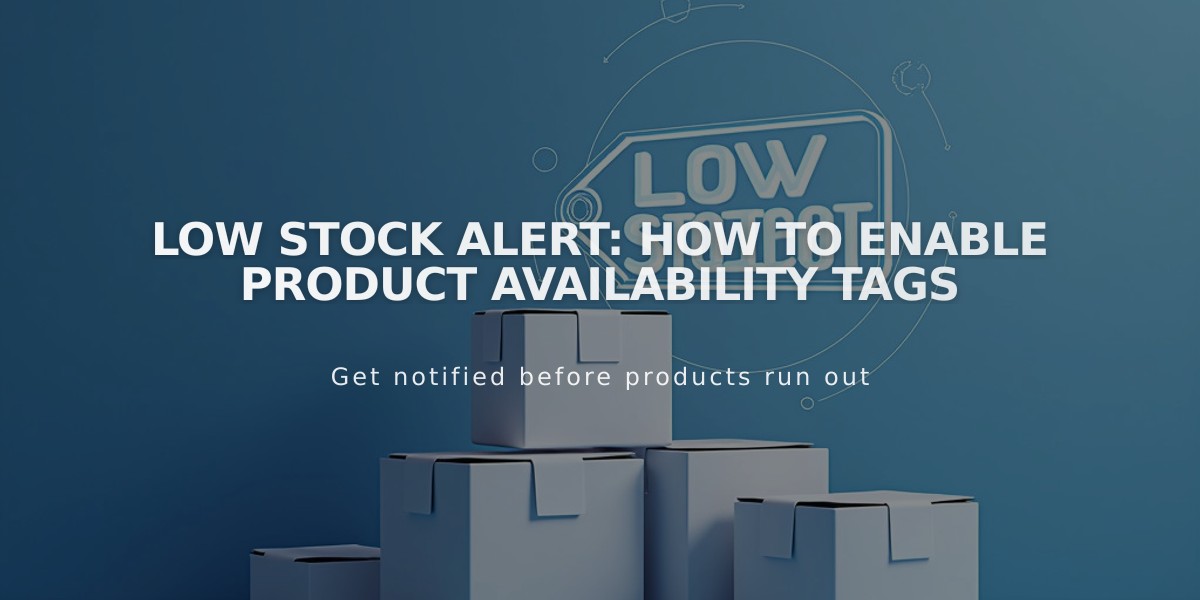
Low Stock Alert: How to Enable Product Availability Tags
Enable limited availability tags to alert customers about low stock items for physical and service products. These tags appear on Store Pages and product detail pages, making them ideal for exclusive or limited edition items.
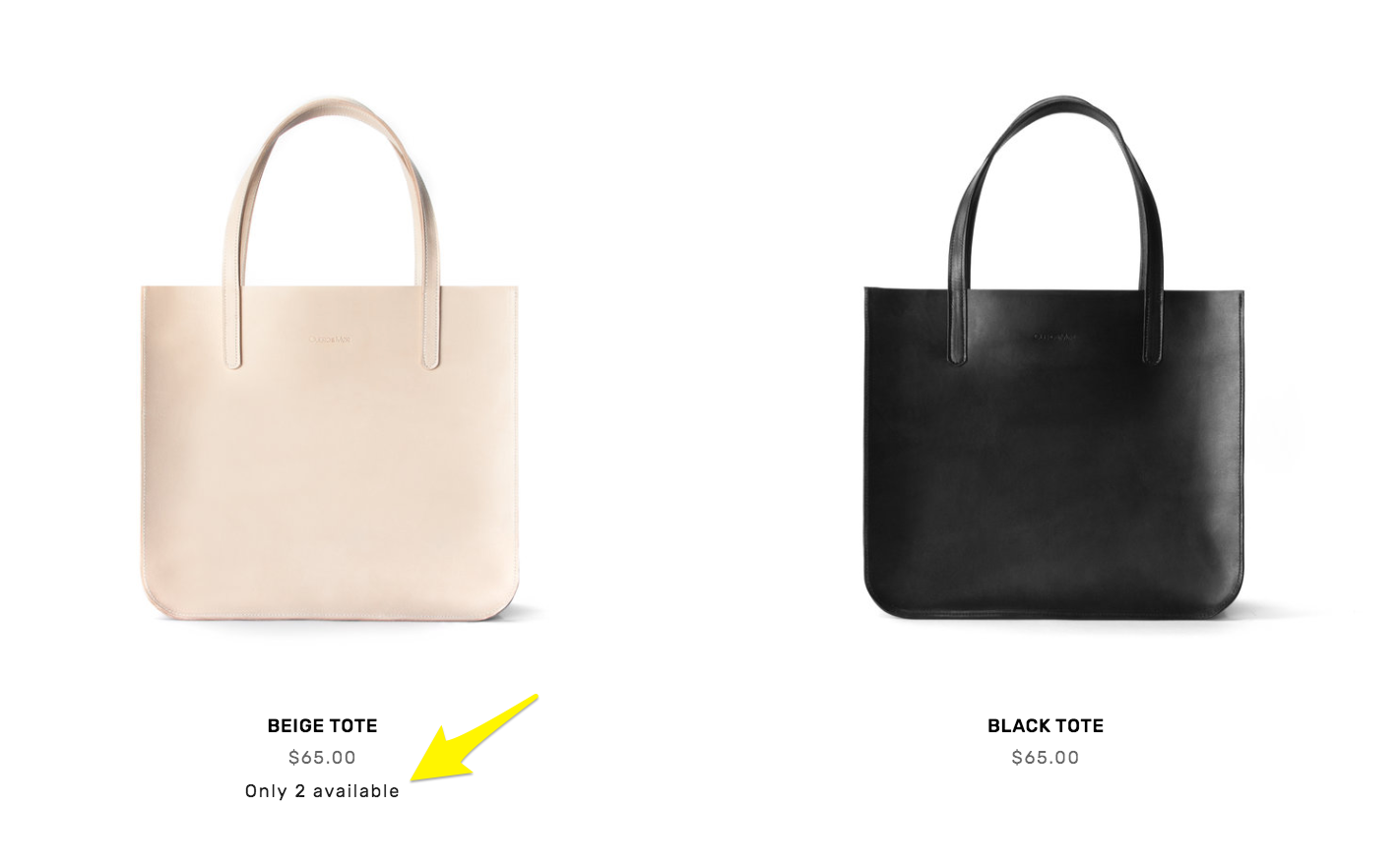
Beige tote bag with strap
How to Enable Limited Availability Tags:
- Open "Product Status" panel
- Click on Limited Availability
- Enable Show tag option
- Customize tag text via dropdown menu
- Set stock threshold using Show when dropdown
- Choose display locations:
- Collections and blocks (Store Pages, Summary Blocks, Product Blocks, Quick View)
- Store pages (individual product detail pages)
- Click Save
Note: For service products, enable Service quantity option in checkout settings first.
Customize Tag Style:
Version 7.1:
- Open Site Styles > Fonts
- Click Miscellaneous
- Make desired changes
- Go to Colors > Themes
- Edit Limited Availability Alert settings for Store Page, product detail pages, and Product Blocks
- Save changes
Version 7.0:
- Open Site Styles panel
- Navigate to Product: details
- Edit Color and Font settings
- Save changes
Additional Merchandising Options:
- Create sales or promotions
- Activate Product Quick View
- Display related products by category
Limited availability tags help create urgency and improve inventory transparency while enhancing the shopping experience for your customers.
Related Articles
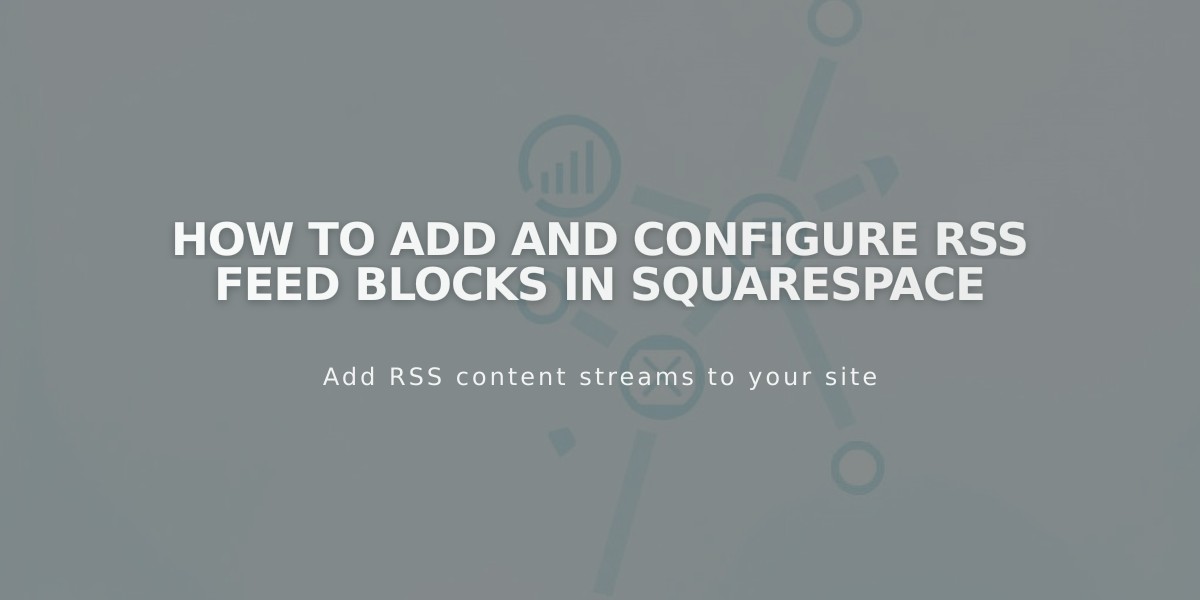
How to Add and Configure RSS Feed Blocks in Squarespace