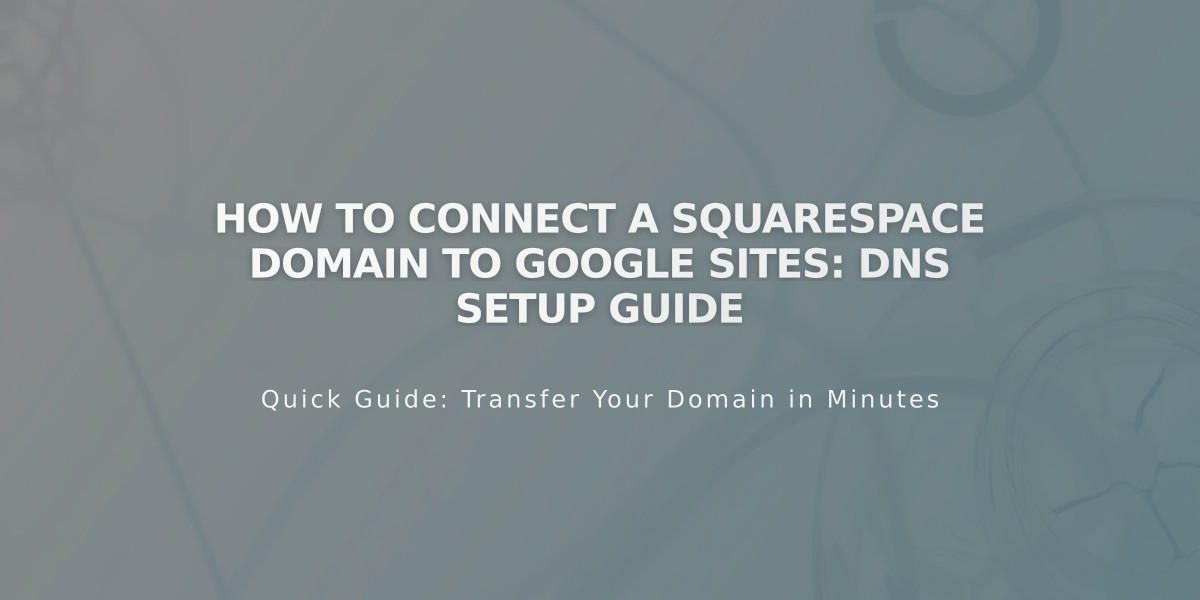Manage and Organize Site Assets in Your Squarespace Library
The Asset library in Squarespace helps you efficiently manage and reuse images and videos across your site. Here's how to make the most of this feature:
Reusing Assets
You can reuse uploaded content in various locations:
Images:
- Banner images
- Blog posts and events
- Email campaigns
- Image blocks and galleries
- Product images
- Site logos (v7.1)
- Background images
Videos:
- Video blocks
- Section backgrounds
- Course pages
- Videos pages
Managing Your Library
To access saved assets:
- Open the Assets panel
- Browse your uploaded content
- View file details by clicking the three dots
- Check available video storage
Creating Folders
Organize your assets efficiently:
- Click "Add New" then "Folder"
- Name your folder (1-1024 characters)
- Move assets into folders by selecting them and using the folder icon
- Create up to 40 nested levels and 300 subfolders per folder
Adding Content
Via Computer:
- Open Assets panel
- Drag and drop files or click "Add New"
- Select files to upload
- Track progress in bottom-right corner
Via Squarespace App:
- Tap "+" in Home tab
- Select "Upload assets to library"
- Choose images to import
- Complete import process
Managing Assets
Renaming:
- Hover over asset
- Click three dots
- Select "Rename"
- Enter new name
- Save changes
Deleting:
- Select assets to remove
- Click trash icon
- Confirm deletion
- Items remain in trash for 30 days
Restoring:
- Access trash within 30 days
- Select items to restore
- Click "Restore"
- Items return to original locations
Downloading:
- Open Assets panel
- Click three dots on image
- Select "File Details"
- Right-click and save to device
Important Notes:
- Stock images only appear in the site where purchased
- Edited images save as copies
- File names serve as alt text in most areas
- Organize assets into folders for better management
- Keep original files on your computer as backup
Related Articles
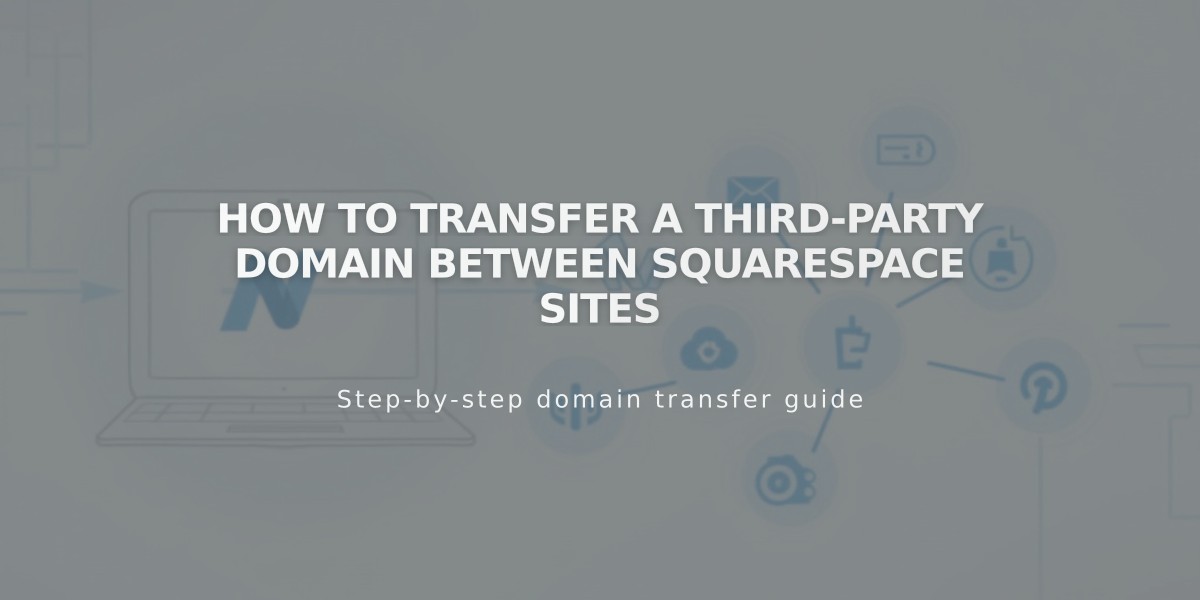
How to Transfer a Third-Party Domain Between Squarespace Sites