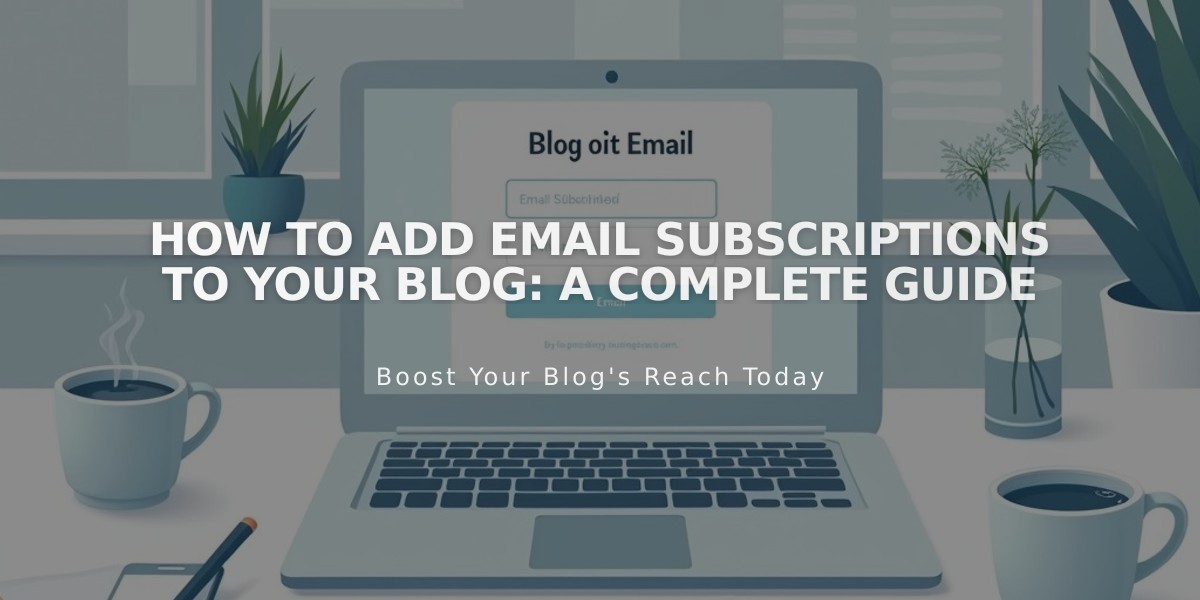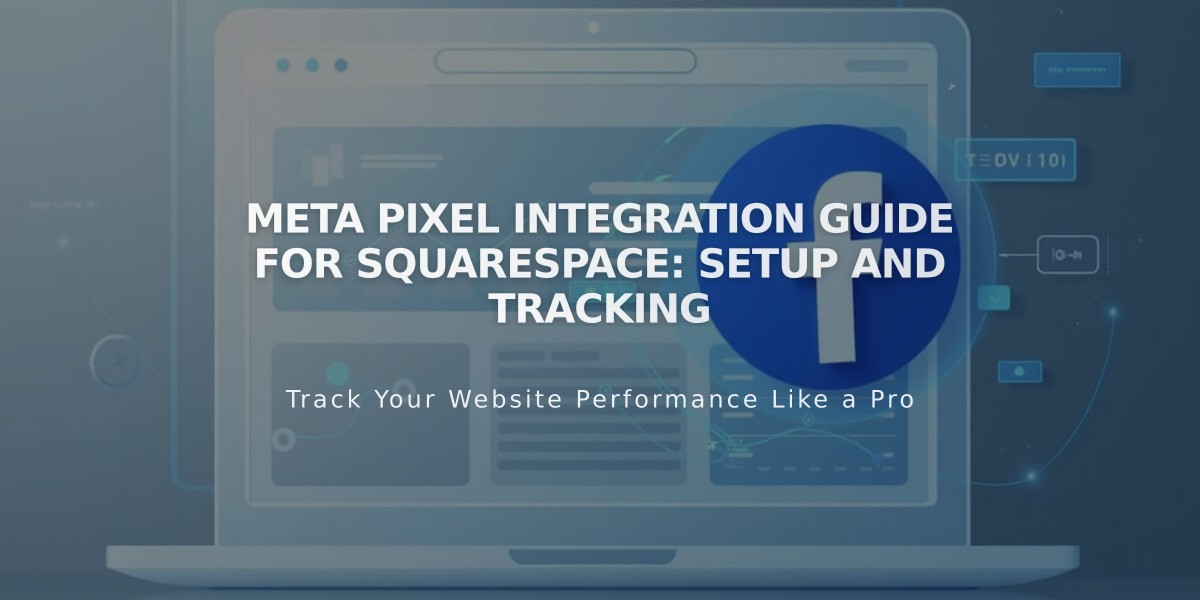
Meta Pixel Integration Guide for Squarespace: Setup and Tracking
Meta Pixel is a powerful tracking tool that helps monitor visitor activity on your website, enabling Facebook to optimize ad targeting. Here's a comprehensive guide on integrating it with Squarespace.
Why Use Meta Pixel?
- Tracks visitor behavior on your website
- Enables targeted product promotion
- Helps increase site traffic
- Facilitates product sales through Facebook and Instagram
Setting Up Meta Pixel
For Online Store Integration: Follow the "Sell Products on Facebook and Instagram" guidelines.
For Site Traffic Tracking:
- Remove existing pixel code (if any)
- Access Code Injection panel
- Delete pixel code from Header field
- Remove code from Order Confirmation page
- Save changes
- Get your Meta Pixel ID
- Create Meta Pixel through Facebook if needed
- Copy your pixel ID
- Add pixel ID to Squarespace
- Open Meta Pixel and Ads panel
- Enter pixel ID
- Save changes
Key Events Tracked by Meta Pixel:
- View Content: Shop page visits
- Search: Site searches
- Add to Cart: Product additions
- Initiate Checkout: Checkout page visits
- Add Payment Info: Payment processing
- Purchase: Completed transactions
- Lead: Newsletter signups
- Complete Registration: Account creation
Data Collection by Event:
- View Content
- Page name
- Product details
- SKU
- Search
- Search queries
- Clicked results
- Related tags/categories
- Cart and Checkout
- Product information
- Order details
- Currency
- Item count
- Purchase
- Complete order information
- Product details
- Transaction value
Removing Meta Pixel:
- Open Meta Pixel and Ads panel
- Delete pixel ID
- Save changes
Important Notes:
- Purchase events exclude test orders
- Only first subscription orders create events
- Data typically updates within minutes
- View detailed analytics in Meta Events Manager
- Pixel data isn't visible in Squarespace Analytics
Privacy Considerations:
- Review Facebook's data use policy
- Update your site's privacy policy
- Consult Facebook's cookie policy guidelines
- Follow local data protection regulations
Troubleshooting:
- Verify pixel functionality in Events Manager
- Check for conflicts with Google Tag Manager
- Remove duplicate pixel implementations
Related Articles
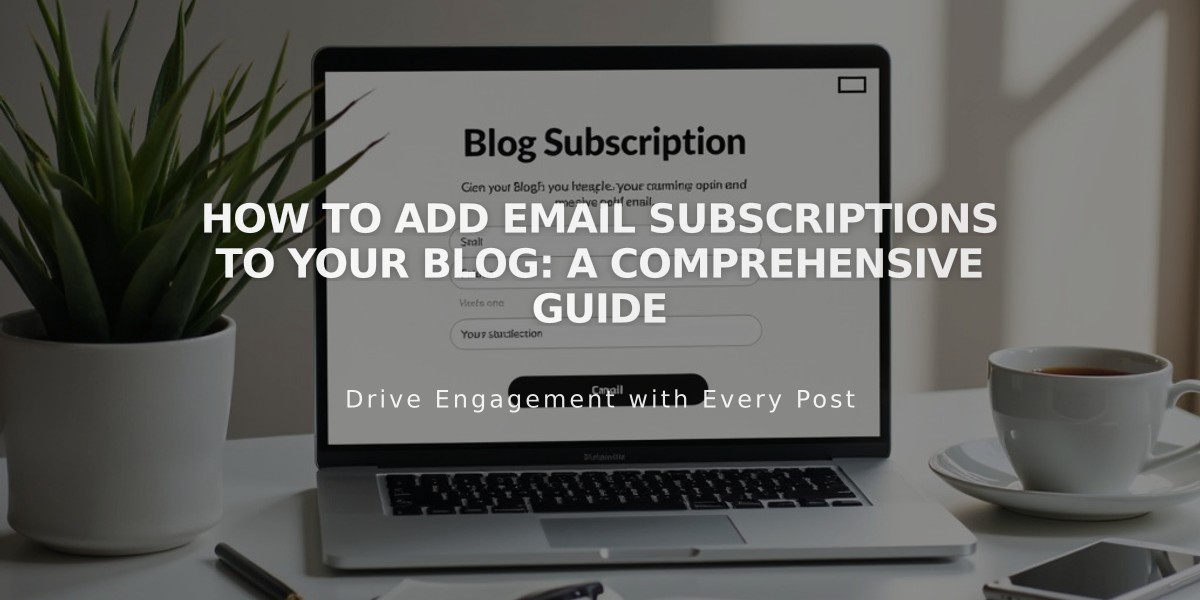
How to Add Email Subscriptions to Your Blog: A Comprehensive Guide