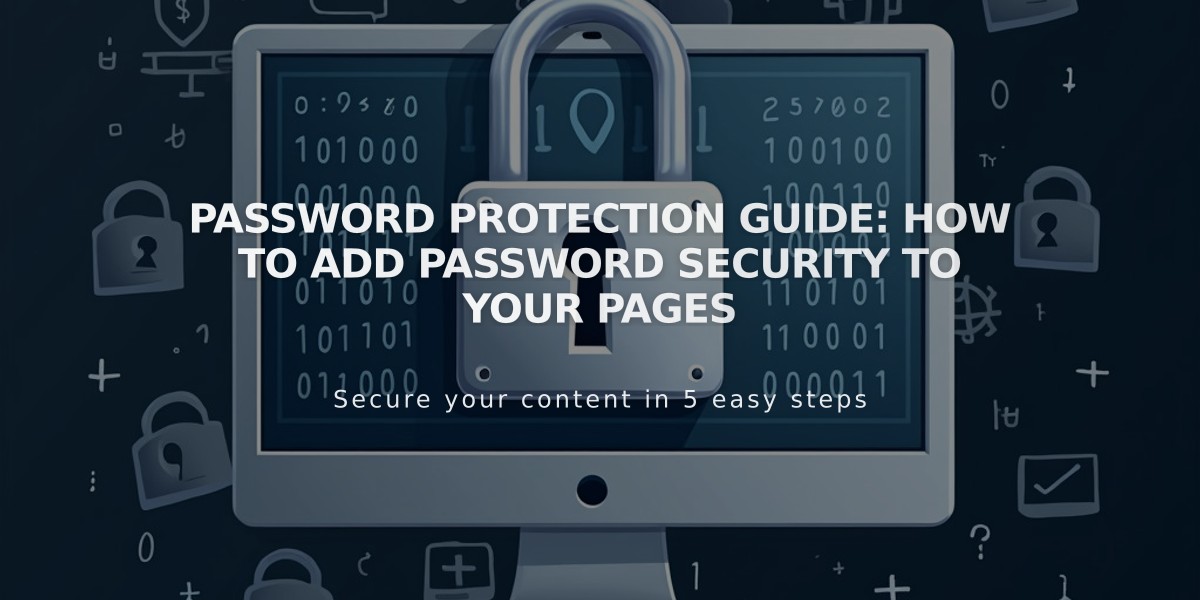
Password Protection Guide: How to Add Password Security to Your Pages
Prevent access to specific pages with password protection to restrict content for select visitors. A lock icon indicates password-protected pages in the Pages panel.
Password Requirements:
- Maximum 30 characters
- Case-sensitive
- Must differ from Squarespace account password
- Single password for all visitors
- Valid for 4-hour sessions
Setting a Page Password:
- Open Pages panel
- Select page to protect
- Click settings icon
- Enter password in Password field
- Click Save
Test passwords in private browsing to view the lock screen as visitors would see it.
Modify or Remove Password:
- Open Pages panel
- Select protected page
- Access Page Settings
- Edit or delete password
- Click Save
Collection Pages Protection:
- Password protects all items within collection
- Items remain visible in Summary/Archive blocks
- Cannot password-protect individual items
- Single password applies to all items
Search Engine Considerations:
- Set passwords before adding content to prevent indexing
- Existing pages may remain in search results temporarily
- Protected collection pages prevent item indexing
Important Notes:
- Contributors with viewer permissions need passwords
- Password entries count toward traffic analytics
- Not available on members-only sites
- Lock screen customizable via Lock Screen panel
- Auto-expiring sessions after 4 hours
- No manual logout option
Troubleshooting:
- Check for site-wide passwords if issues persist
- Disable password managers when modifying
- Use plain text when copying passwords
- Ensure proper formatting when entering passwords
Related Articles

How to Add Custom Name Servers to DNS Records: A Step-by-Step Guide

