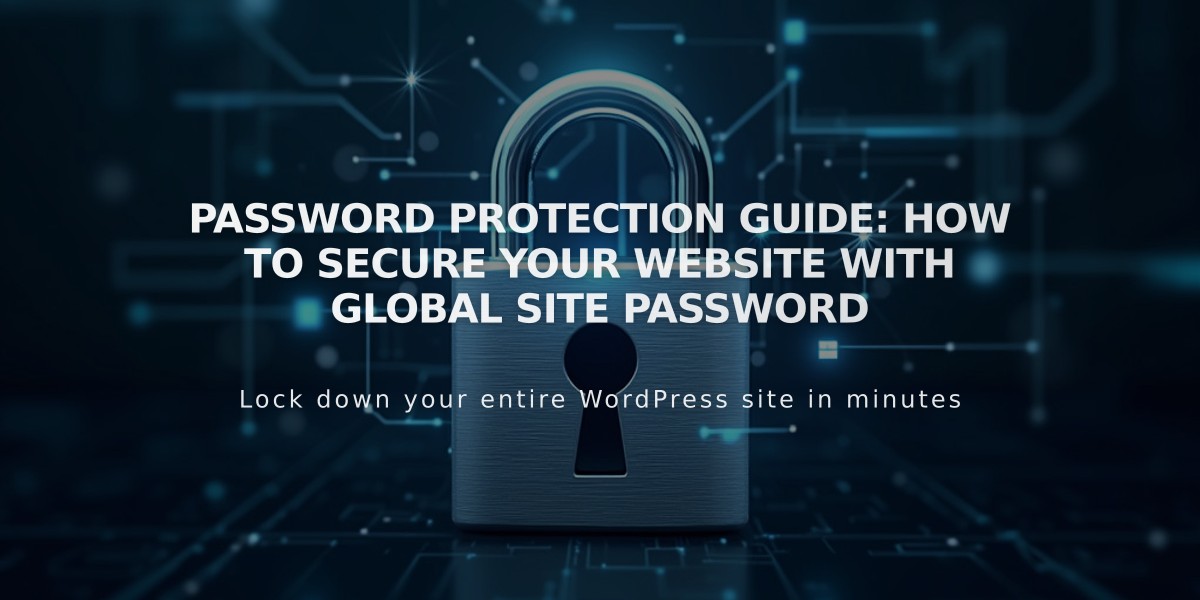
Password Protection Guide: How to Secure Your Website With Global Site Password
A global site password restricts access to your website's content, requiring visitors to enter a password before viewing any pages. This security feature is ideal for sites under construction or when content should only be available to specific individuals.
Key Points:
- All visitors use the same password
- Passwords are case-sensitive
- Never use your account password as the site password
- Password sessions expire after a few hours
- Site traffic analysis only counts authenticated visits
- E-commerce checkouts won't work with site-wide password protection
Setting a Password:
- Navigate to Site Availability settings
- Select "Password Protected"
- Enter your desired password
- Click Save
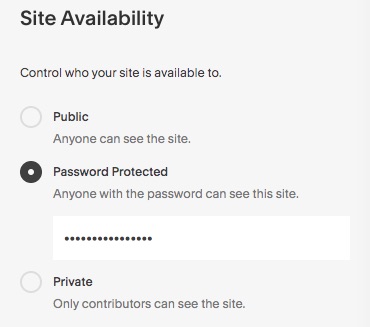
Password protected access options
Testing the Password:
Open your site in a private browser window to see the lock screen. Enter the password and click the arrow or press Enter to access the site.
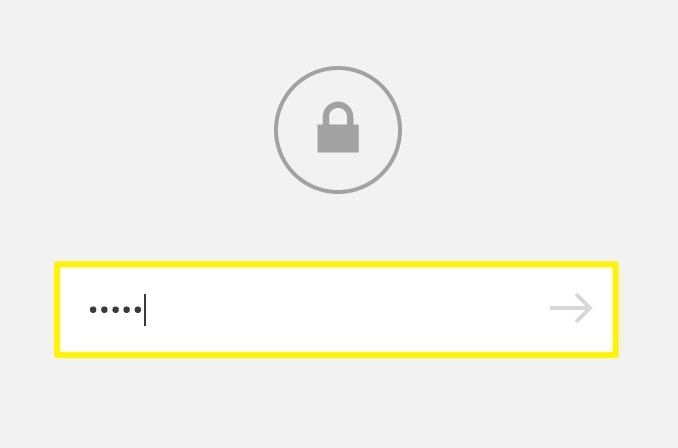
Password field with show button
Managing Passwords:
To change: Enter a new password in Site Availability settings To remove: Select either Public or Private option
Search Engine Impact:
- Password-protected sites are hidden from search engines
- Previously indexed content may still appear in search results temporarily
- Site will gradually disappear from search results after password protection
Troubleshooting:
- Disable password managers when changing site passwords
- Use plain text when pasting passwords
- Check for individual page passwords if access issues persist
- Password protection is not available for sites on the cover page plan
- Enterprise users can implement single sign-on (SSO)
Remember that e-commerce functionality requires removing the site-wide password protection to enable checkout processes.
Related Articles

How to Add Custom Name Servers to DNS Records: A Step-by-Step Guide

